While playing games on your PS4, you could face several issues. The most feared one is the "PS4 white light of death" issue.
It is necessary to mention that white light is not always a bad sign, as your console can show white light when booting up or shutting down.
The issue comes when the flickering white light continues or blinks and changes to blue light. In this post, we’ll show you how to fix this issue.
Before you move to the fixes, it is important to understand what causes the white light of death issue.
What is the Cause of PS4 White Light of Death?
There are various reasons that may lead to this issue. There is a strong correlation between HDMI problems and a loss of connection with the white light of death.
Typically, this error indicates that there is no connection to the TV. Simple issues like a bad HDMI port connection or more serious problems like a fried IC chip in your PS4's HDMI port can cause this issue.
Even though this is the worst-case scenario, there are a few things you can do to fix your console before taking it to a professional.
How do I Fix PS4 White Light of Death?
1. Check HDMI and TV Connection
Since the PS4 light of death error's main cause can be a loose HDMI cable, the first thing you should do is check the video output port of your PS4 and TV and the integrity of the cable. Here’s how:
- Unplug the HDMI cable that connects the gaming console and TV.
- Then, make sure the ports are clean and inspect the wires for breaks or other damage.
- Next, examine the TV and console ports. Ensure that they are also clean.
- Reconnect the cables and see if the issue persists.
2. Check Hardware Issues
You can look for any hardware problems that might have contributed to this error. But you need to be careful not to further harm your console by unintentionally disconnecting components. Here’s what you should do:
- First, examine the console's outside for any visible damage or signs of a problem.
- Consider unscrewing the top tray with a T-13 screwdriver and inspecting the interior.
- Finally, check other hardware components in their respective slots, such as the hard drive. This will also need a T-13 screwdriver.
3. Update the Controller Drivers
Outdated drivers may cause the PS4 white light of death issue. Therefore, updating the drivers can be the fix for your problem. Here’s how to update the drivers:
- Press the Win + R keys to launch the run dialog box after connecting the PS4 controller to your computer using a USB A cable. Type devmgmt.msc in the run dialog box and hit Enter.
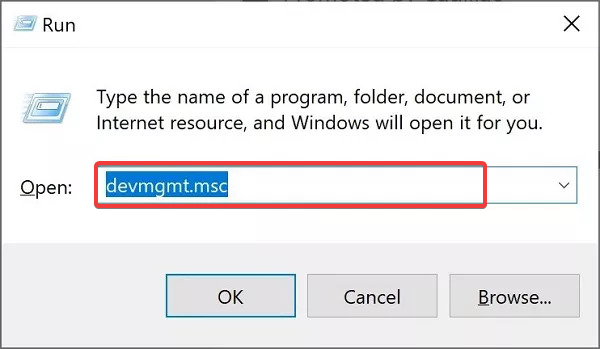
- Then, right-click the gaming device in the Device Manager and select Uninstall. Also, choose the delete this device's driver software option and click Uninstall.
- Reconnect the controller to your PC, then check the manufacturer's website for the most recent drivers.
4. Reset PS4 Controller
You can also try to reset the PS4 controller to fix the white light of death issue. Follow these steps:
- Turn off your PS4.
- After that, you can see a little button on the controller's rear. Push the button with a hairpin and hold it there for 5 seconds.
- Release it, reconnect the USB cord, and switch on the PS4.
- Finally, press the PS button until it syncs to your console.
5. Reset the Console
Resetting the console may also help you to resolve the white light of death issue. To do this, follow the steps below:
- First, hold down the PS4's power button to turn the device off. Do not disconnect any cords or switch off the power.
- Once the console shuts off, disconnect all the wires, and give it roughly 30 seconds to rest.
- Your console should function normally after you reconnect all the cords and switch on the power.
6. Enter Safe Mode
Lastly, you can try to boot up your PS4 in safe mode. Follow these steps:
Note: Using the safe mode, you can factory reset your console. This will remove all the data stored on the PS4.
- First, turn off the PS4.
- Press the Power button repeatedly until you hear a second beep.
- Hold the PS button on your PS4 controller while it is connected via USB.
- The PS4 is currently in safe mode. You may reset your PS4 here, effectively performing a factory reset.
If all the above solutions have failed, take your PS4 to a specialist. However, before you do that, you might want to retrieve all your PS4's data and keep it securely in case the technician wants to do a factory reset.
Recover Data from PS4
You can use powerful data recovery software, such as Stellar Data Recovery for Windows, to perform data recovery even if your console wouldn’t turn on. You will need to take out the hard drive and connect it to your computer. Here’s how to do so:
Caution: Disassembling your PS4 on your own to take the hard drive out may be dangerous due to the potential risk of damage.
- Take a tight hold of the PS4 from the sides.
- Next, slide the hard drive cover to the side using your thumbs.
- Lift the top to reveal the hard drive compartment after it has popped out.
- Then, remove the 6.5 mm screw holding the hard drive mount to the enclosure with a screwdriver.
- Remove the hard drive bracket from the enclosure.
- From the right and left sides of the hard drive tray, remove the two 7.2 mm screws.
- Take the hard drive out of the hard drive tray.
Now, recover the data using the software. Follow the below steps:
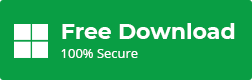
- Use a data connector cable and a power connector to attach a PS4 hard drive to a Windows computer.
- Now, download and install the Stellar Data Recovery software from the official website.
- Then, launch the application, choose the file types you want to recover and choose Next.

- Select the PS4 Hard Drive from the drive list and select Scan.

- After the application finishes scanning, preview and select the files, you want to recover and select Recover.

To Wrap Up
Although resetting the console appears to be the simplest solution for the white light issue, it does not ensure that your PS4 will function correctly after it has booted. You could take the console to a professional to see if they can solve the problem if none of the suggested fixes worked for you.
Most experts are outfitted with cutting-edge gear and troubleshooting software to pinpoint your PS4's issue quickly. With Stellar Data Recovery software, you can rest assured knowing that your precious data will stay safe even if your device doesn't get fixed.
FAQ
Is PS4 easy to repair?
PlayStation 4 is simple to disassemble, reassemble, and fix, although Sony asks users not to open their consoles. That is why you should take your console to a technician as a last resort. Your device will be repaired and brought back to life by a professional within a few days.
Does Stellar Data Recovery guarantee to recover the data?
The software works on what you see in the preview is what you get. If you are able to see your data in the software preview window, your data will be recovered. Almost every file type can be recovered from formatted or corrupted drives with the program.
Was this article helpful?