Errors in Outlook occur when you least expect them. One common Outlook error that appears unexpectedly is the ‘Out of Memory or System Resources‘ error. The complete error message reads as:
“Out of memory or system resources. Close some windows or programs and try again.”
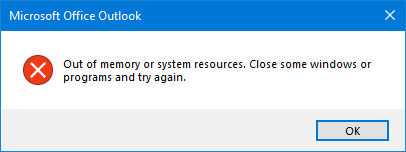 Out of memory or system resources. Close some windows or programs and try again.”
Out of memory or system resources. Close some windows or programs and try again.” Here are a few variations of the error:
- Unable to display the folder. There is not enough free memory to run this program. Quit one or more programs, and then try again.
- There is not enough free memory to run this program. Quit one or more programs, and then try again.
- Cannot display the folder. There is not enough free memory to run this program. Quit one or more programs, and then try again.
The error appears when your system runs short of memory resources to continue running processes or insufficient memory to display the folder. The error notification messages demand an immediate response and corrective action.
In this article, we will explore the common causes of this error and provide you with effective solutions to fix it.
Common Causes of ‘Out of Memory or System Resources’ Error
There can be several reasons that can lead to the ‘Out of Memory or System Resources‘ error in Microsoft Outlook 2007, 2010, 2013, 2016, 2019, and 2021. These include:
- Too many programs or windows are opened simultaneously, consuming a large amount of system memory.
- Your system has limited physical memory (RAM) or low virtual memory
- Inaccessible or inconsistent Outlook OST data file
- Conflicts with third-party add-ins or software
- Oversized or large OST file
Solutions to Troubleshoot ‘Out of Memory or System Resources’ Error
Follow the below solutions and methods to fix the ‘Out of Memory or System Resources’ error in Microsoft Outlook, running on a Windows laptop or PC.
1. Check Resource Usage
To check the resource usage on your system, you can use the Task Manager. This can help you confirm whether you are indeed facing a memory or system resources issue. The steps are as follows:
- To open the Task Manager on your computer, press CTRL + SHIFT + DEL and choose Task Manager. Alternatively, you can also use the CTRL + SHIFT + ESC keys to open the Task Manager.
- Once opened, click the More Details button.
- Click the ‘Performance‘ tab. Here, you will find details related to RAM, Processor, Network, and Storage usage.
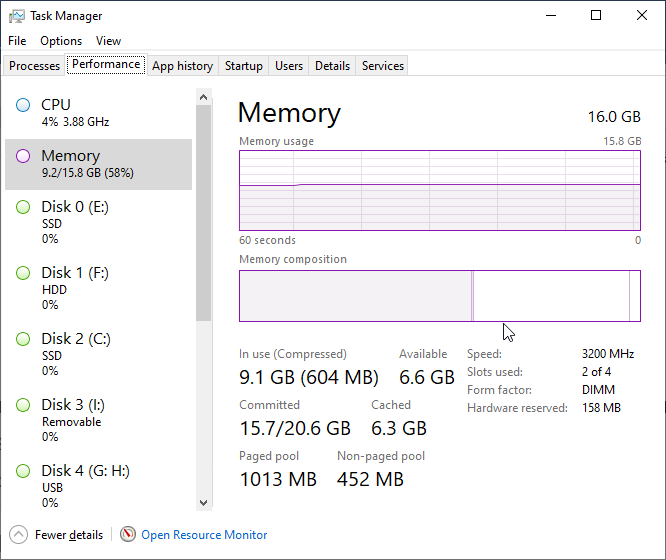
- These details will help you identify if your system is consistently approaching maximum capacity.
- Then, go back to the ‘Processes‘ tab and check if there is any particular application or process that is consuming excessive system resources, i.e., RAM and processing.
- If you find any, close them. It should fix the ‘Out of Memory or System Resources’ error.
Another way to check if there is a resource crunch on your system is to look for Outlook performance indicators. When your Outlook is running slow or sluggish while loading the client, sending or receiving new emails or search results, it means there is a resource crunch. If you frequently encounter Outlook freezing or crashing, it is a visible indication of low memory availability or a large/oversized OST file.
Read More, The OST File Has Reached The Maximum Size
2. Restart and Update Outlook
To resolve the “Out of Memory or System Resources” error, it is advised to restart the Outlook application and update it to the latest version.
- Firstly, close Outlook and any associated processes using the Task Manager.
- Then, after a few minutes, relaunch Outlook.
- Afterward, go to File > Office Account > Update Options
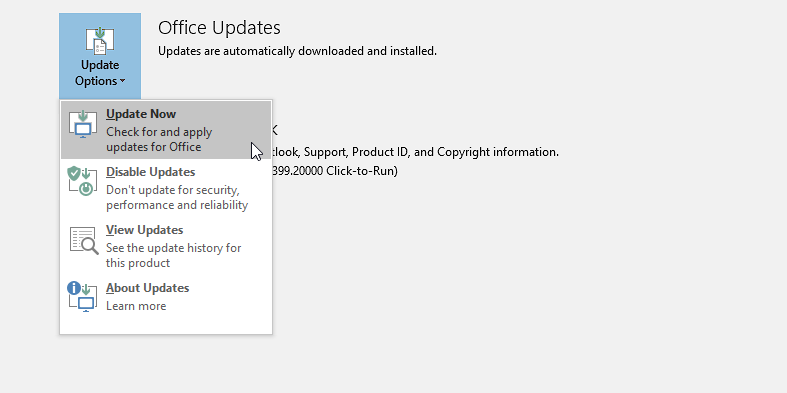
- Select “Update Now” to check and install available Outlook updates.
- Restart the system and verify if the ‘Out of Memory or System Resources’ error is resolved.
3. Optimize System Resources for Outlook
To maximize the performance of Outlook, follow these instructions:
Consider closing any unused programs or windows to conserve system resources. Adjust the virtual memory settings in your computer’s System Properties. For this,
- Press Windows + R, type sysdm.cpl and click OK.
- Navigate to the ‘Advanced‘ tab and select ‘Settings‘ under the ‘Performance‘ section.
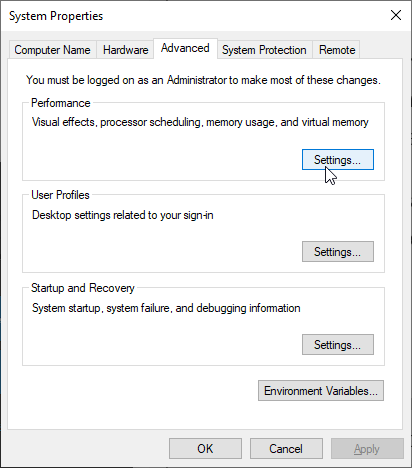
- Click on the Advanced tab and then click ‘Change‘ to modify and increase the virtual memory allocation for Outlook.
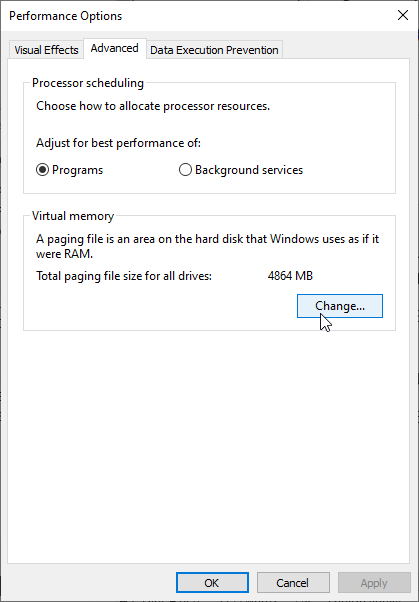
4. Find and Remove Faulty Add-ins from Outlook
Outlook users may experience the ‘Out of Memory or System Resources’ error due to faulty or damaged third-party add-ins. To identify and manage these add-ins, you need to restart Outlook in safe mode and then deactivate all the add-ins. Next, you need to restart Outlook normally, activate each add-in at a time and observe Outlook for the error. If the error appears after activating the add-in, deactivate and remove that particular add-in to fix the error.
The steps to start Outlook in safe mode and disable add-ins are as follows:
- Press Windows +R, type Outlook.exe /safe, and click OK or press the Enter key.
- This starts Outlook in safe mode. Go to File > Options > Add-Ins.
- Click Go
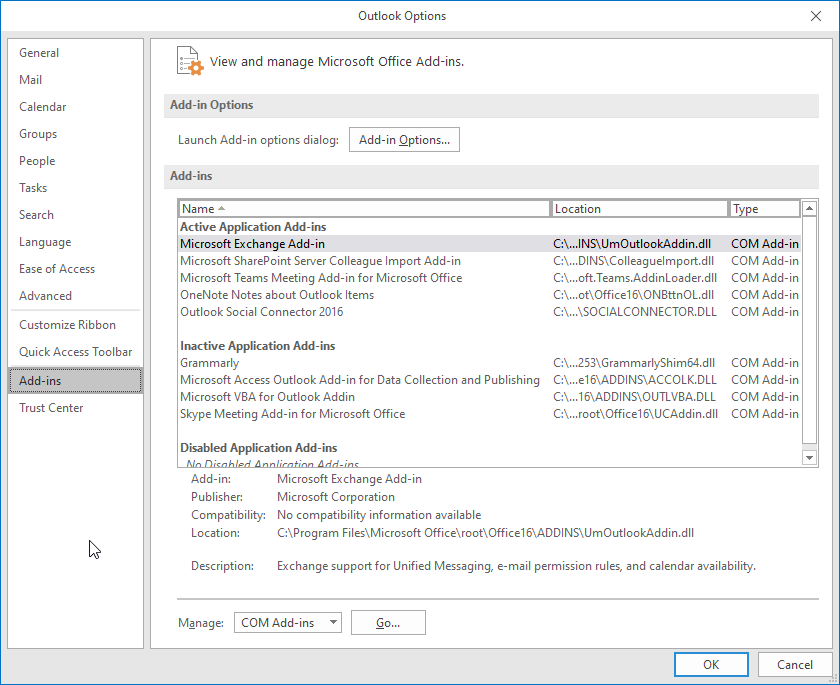
- Uncheck all add-ins and click OK. This will disable all the add-ins.
- Close Outlook and restart normally.
- Go to File > Options > Add-Ins and click Go.
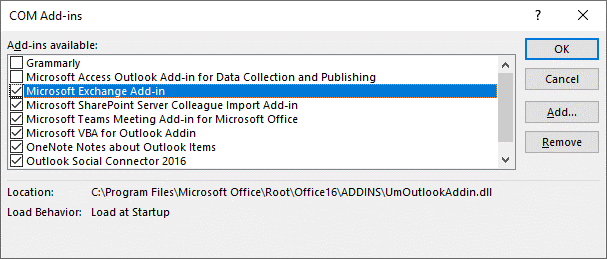
- Check one add-in and click OK to activate it.
- Observe Outlook for the error. If the error does not appear, activate another add-in.
- Repeat the last two steps until you find the faulty add-in and then uninstall it from Outlook.
5. Increase the Size of the Memory Heap
You can increase the size of the memory heap to fix the ‘Outlook Out of Memory or System Resources’ error. The steps are as follows:
- Close Outlook and press Windows + R, type regedit, and then select OK or hit Enter.
- Click Edit > New and then choose DWORD Value.
- Type SharedMemMaxSize, and press Enter.
- Then, right-click on SharedMemMaxSize, choose Modify, and type 300000 in the value data box. Always use the default Base of Hexadecimal.
- Click OK and then navigate to the following registry subkey:
HKEY_LOCAL_MACHINE/SOFTWARE/Microsoft/Windows Messaging Subsystem/Applications/Outlook
- Again click Edit > New and choose DWORD Value.
- Type SharedMemMaxSize and then click Enter.
- Type 300000 value and click OK.
6. Rebuild the OST File
Integrity problems with the OST file are usually the cause of the issue. To address this problem, Microsoft provides a built-in utility within Outlook known as ScanPST.exe, located in Outlook’s installation folder.
However, when the damage to the OST file is extensive, this tool may not suffice. In such cases, it may be necessary to delete and recreate the OST file. To do so, follow these steps:
- Close Outlook and locate the OST file by pressing Windows + R, typing %LOCALAPPDATA%/Microsoft/Outlook/, and pressing the Enter key.
- Select the OST file and move it to some other location, such as a different folder or drive volume. You may also copy the file and then delete it from the default directory.
- With the OST file removed, relaunch Outlook. It will automatically recreate the OST file
Conclusion
The ‘Out of Memory or System Resources’ error in Outlook leads to Outlook crash. However, you can follow the troubleshooting methods and solutions discussed in this blog to resolve the issue. If your OST file turns inaccessible or orphaned, you can use OST to PST converter tool, such as Stellar Converter for OST. It can extract your mail items from an inaccessible, orphaned, or inconsistent OST file and save them in PST file. You can then import this PST into your Outlook to restore the items.
Was this article helpful?