iTunes is a media player, library, online store, and mobile device management application. It allows users to easily organize and play videos, music, and podcasts. However, sometimes, while trying to connect your iOS devices to iTunes, you may face an error – ‘‘iTunes Could Not Connect to this iPhone. The value is missing.” The error may occur due to outdated software, app, iOS, or iTunes, or one or more restrictions on your iPhone/iPad.
It typically indicates that iTunes is having trouble communicating with your iPhone, iPad, or iPod touch. The error may pop up in various scenarios, such as:
- When you try to connect your iPhone to iTunes, it is disabled or locked.
- When you connect your iPhone/iPad to iTunes for backup or some other task, it shows an invalid response.
- When you try to restore or update your iPhone/iPad using iTunes.
- When iTunes doesn’t have permission to connect with your iPhone.
The error may also appear with the stop codes 0xe800000a or 0xe8000015. This issue has affected primarily the iPhone 7, 8, X, 5S, and 6S. However, any iPhone series, be it iPhone 14, 13, 12, 11, or lower, can be affected by this issue.
Methods to fix ‘iTunes Could Not Connect to this iPhone/iPad’
Fortunately, the problem can be resolved through the troubleshooting methods discussed in this blog.
Method 1: Update iTunes
Updating iTunes helps address any security issues in the previous version and introduces new features and functionalities.
To update the iTunes to the latest version on Windows PC, you can follow the given steps:
- Visit the Microsoft Store app and go to the Library. You’ll see Updates & downloads under Library.
- Click Get updates to see if any update is available for iTunes.
- Click Update to download the latest version.
- The error, ‘iTunes Could Not Connect to This iPhone, the value is missing,’ should be resolved after updating iTunes.
If you’re using a Mac system, update the macOS and follow the given steps:
- Launch App Store on Mac system.
- Select Updates from the left panel. You’ll see the updates available for the applications.
- Check if there is any update available for iTunes and click Update.
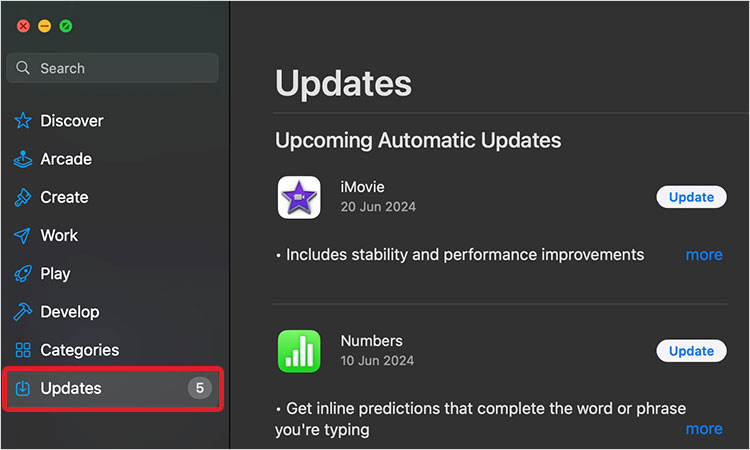
- Finish the process and exit the wizard.
- Finally, check if the problem has been resolved.
Method 2: Update iPhone to the latest iOS
Updating the iPhone and iPad to the latest iOS can help you resolve the missing value error. Connect your iPhone to Mac system and follow the steps below:
- Go to Settings.
- Then, navigate to General > Software Update.
- Check for available updates.
- Next, tap Download and Install.
- Your iPhone will restart, and the update process will begin.
- Launch iTunes and check if the ‘iTunes could not connect to this iPhone’ error is fixed.
Method 3: Uninstall and Reinstall iTunes
If updating didn’t help, try reinstalling iTunes on your computer. You can do this only on a Windows PC as, on older Macs, iTunes is a built-in app that cannot be uninstalled.
Steps to uninstall iTunes on Windows PC
- Press Windows + I to open Settings.
- Locate Apps.
- Then click Installed apps > Apps.
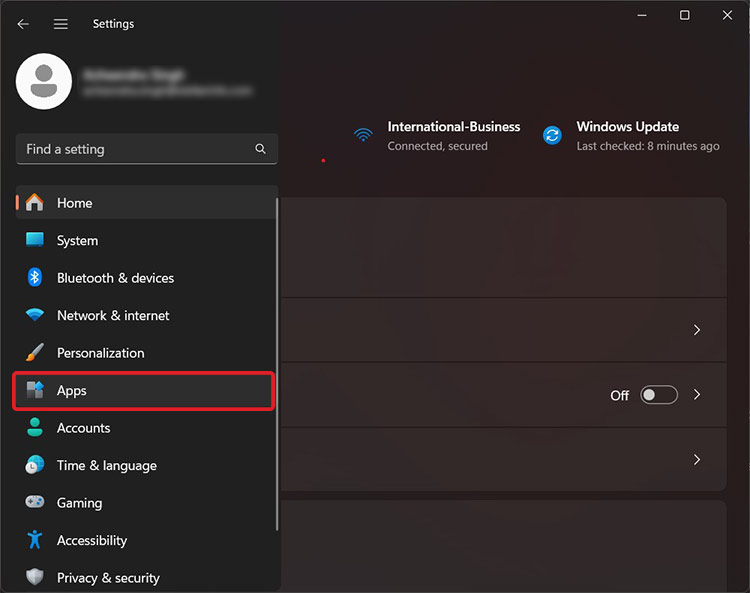
- Navigate to iTunes and click the three dots given against the size of the app.
- From the available options, click Uninstall.
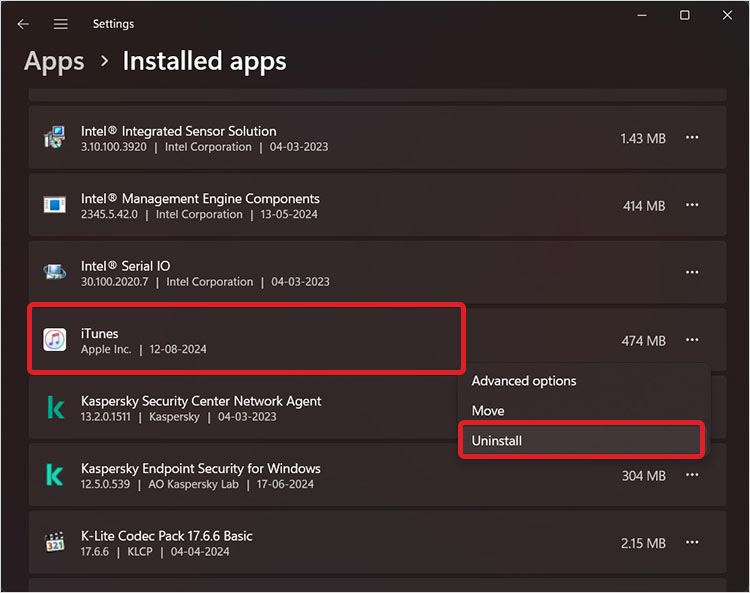
- Click Uninstall again to confirm your action.
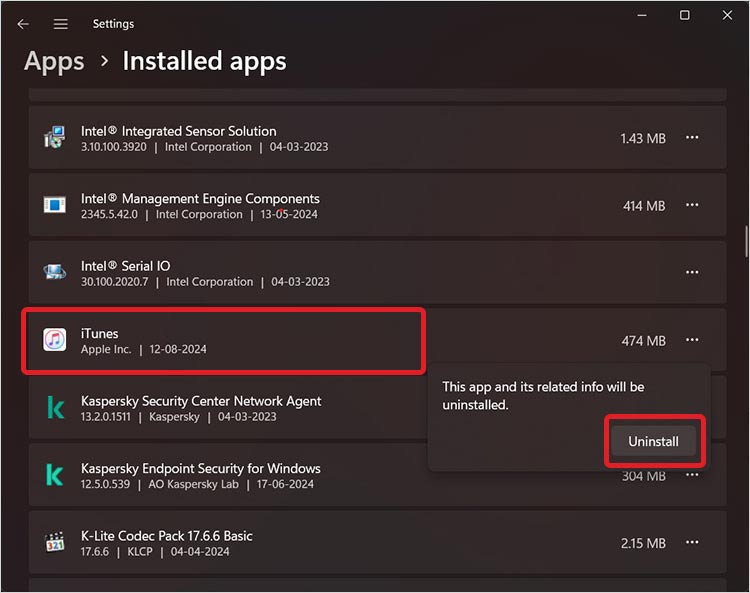
- To reinstall, visit the Microsoft Store, search for iTunes, and click Get. Your updated iTunes version will be downloaded to your system.
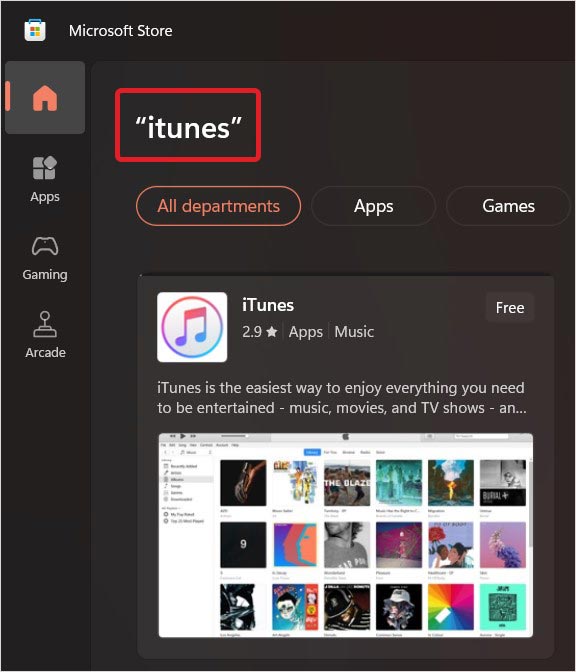
Method 4: Use Recovery Mode
If the ‘iTunes could not connect to this iPhone, the value is missing’ error appears when you connect the disabled iPhone; use Recovery Mode to fix it.
Since entering the Recovery mode on an iPhone erases its existing data, ensure that your data is backed up on iCloud or iTunes. After putting the iPhone in recovery mode, fix the issue and then restart the iPhone normally. You can restore your iPhone data from the backup. Refer to this Apple guide to put your device in recovery mode and set it up again on your Mac.
Method 5: Put iPhone into DFU Mode
Bringing your iPhone to Device Firmware Update (DFU) Mode can also fix the error ‘iTunes could not connect. Value is missing.’ However, keep the backup ready as DFU Mode also leads to complete data loss like Recovery Mode. Thus, ensure you’ve backed up your phone in iCloud before entering the DFU Mode. The process to enter DFU Mode is almost the same as Recovery Mode. The only difference is that the screen remains blank in DFU Mode while Recovery Mode shows the ‘Connect to iTunes’ message.
Steps to put your iPhone device in DFU mode:
- Connect your iPhone to your computer.
- Launch iTunes on the computer.
- Turn off your iPhone.
- Hold the sleep/power and volume buttons together for about 10 seconds.
- Release the power button.
- Hold the Lock button until you see a message in iTunes: iTunes has detected your iPhone in recovery mode. Your iPhone screen will turn completely black. Once the iPhone is detected, use iTunes to restore or update it.

Exit DFU Mode after restoring your iPhone with iTunes.
When you exit DFU mode, remain connected to iTunes. Hold down your iPhone’s Volume and Power buttons. Press the power button, and your device will reboot as usual.
| Cannot restore iPhone data from iCloud after Recovery Mode or DFU Mode? If you can’t recover from an iCloud backup, download Stellar Data Recovery for iPhone on your Mac or PC. The DIY software helps restore lost data from iPhone, iCloud, and iTunes. |
Method 6: Update Apple USB Driver
The error may also occur when the Apple USB driver needs to be updated or installed on your computer. To update the Apple USB Driver on a Windows PC, follow the below steps (this method is applicable only if you downloaded iTunes from Microsoft Store):
- Disconnect your iPhone from your computer.
- Unlock your iOS devices (iPhone/iPad/iPod) and go to the Home screen.
- Then, reconnect your iOS device to the PC. If iTunes opens at this time, close it.
- Click and hold (or right-click) the Start button, or press Windows + X to open Start menu.
- Select Device Manager from the available options.
- After this, locate and expand the Portable Devices section.
- Look for your connected device (such as Apple iPhone), right-click on the device name and choose Update driver.
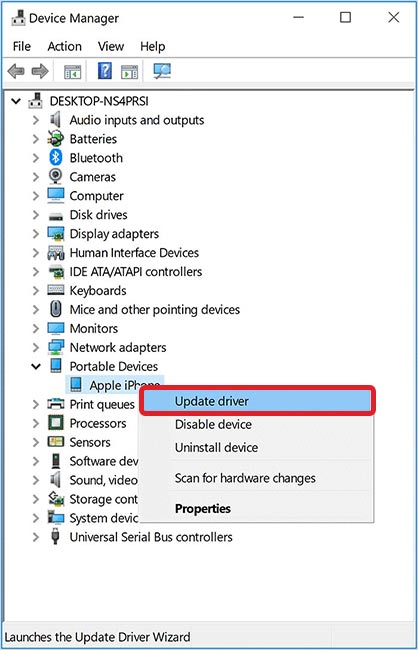
- On the following prompt, select Search automatically for drivers.
- After the installation, go to Windows Settings > Update & Security > Windows Update and verify that no other updates are available.
- Now restart your computer. Connect the iPhone to it via a USB cable and check if it appears in the iTunes device list.
Wrapping Up
There are many reasons behind ‘iTunes cannot connect to this iPhone. The value is missing’ error. Thankfully, the error is fixable using the methods discussed above. However, your data will be at risk when putting in in Recovery or DFU mode. Fortunately, you can rely on Stellar Data Recovery for iPhone—a DIY software that supports complete iOS data recovery (iPhone, iPad, iTunes, and iCloud) from all loss scenarios.
Was this article helpful?