One of the most common and critical concerns for computer users is the ‘Hard Disk Failure’. This is because the hard disk is the soul of the computer and ensures the smooth and orderly performance of the system. Fortunately, this issue is quite easy to resolve. The only consideration is a selection of the right hard drive recovery approach. The following post includes both manual and software directed methods to resolve the faulty hard disk.
In the situation, where hard disk shows sign of failure, Turn Off the system immediately & stop using that drive again.
Analyze the issue, identify the cause, and choose the appropriate solution in accordance.
Guide to find Hard Disk Errors and Solutions
| Error | What Do Error Reveal | Cause of the Error | Solution to Fix |
|---|
| Error Code 301 |
- Disk is about to fail;
- Disk failure has occurred
|
- Failure of SMART hard disk check;
- IDE/SATA controller chip breakage
|
- Run chkdsk;
- Run BIOS test
|
| Error Code 43 |
- Hard disk drive failure
- Message: “Windows has stopped this device because it has reported problems. (Code 43).”
|
- Device driver failure
- Windows registry corruption
- Faulty hardware
|
- Uninstall and reinstall device driver
- Repair registry entries
- Clean system junks including cache and temp files
- Use Windows System File Checker
|
| Error Code 0142 |
- Hard drive has become bad
- Hard drive needs immediate replacement
- Message: “Hard Drive (d) - S/N (s), self-test unsuccessful. Status = (x)”
|
- Incompatible hard disk
- Virus infection
- Hard disk corruption
- Bad Boot Sector
|
- Replace IDE or SATA cable
- Run Custom Test (Specific Test)
- Run Full Test
|
| Error Code 7 |
- Message: “The file I386Ntkrnlmp.exe could not be loaded. The hard drive error code is 7.”
|
- Faulty RAM
- Registry issues
- BIOS incorrect order
|
- Use self-diagnostic tool
- Remove faulty RAM
- Change BIOS to default setting
- Repair corrupt registry
|
| Error Code 0145 |
- Message: Hard Drive (name) – Self Test did not complete.”
|
- Process timeout
- Insufficient space
- BIOS incompatibility
- Device Drivers issue
- Windows registry corruption
|
- Clean hard disk drive
|
Use any of the above-mentioned solutions to fix the faulty hard drive. The prime consideration is to have basic technical expertise otherwise the situation can aggravate and eventually lead to data loss.
It is important to ensure that we avoid human errors while fixing faulty hard drive and work with utmost concentration. But even while using these fixes, if data loss happens, trust Stellar Data Recovery- Standard for Windows to recover your lost data. This complete DIY (do it yourself) data recovery software lives up to its name and promises to recover data in all possible data loss scenarios including the data loss while fixing the hard disk issues, in the fastest turnaround time.
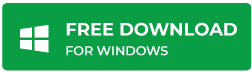
This all-in-one Windows data recovery tool ensures recovery from failed, deleted, lost, corrupted and inaccessible hard drives without any hassle.
References:
Read More
Read More
Was this article helpful?