MP4 is a popular video file format compatible with all Android phones. However, when glitches have their day, your MP4 videos on Android may not open, throw an error, play choppy with no visual or missing sound, etc.
This clearly indicates corruption in the MP4 file that is caused due to varied reasons — a bug in Android, incomplete MP4 file download from the source, corruption in the Android SD card, a dubious app on your mobile phone, and more.
Nonetheless, these videos are significant. Regardless of the cause of video file damage, you want to recover corrupted MP4 videos on Android, making them playable as before.
How to Fix Corrupted MP4 Files on Android
Only video repair software can adequately deal with corruption in MP4 videos. If your MP4 videos from your Android phone are corrupted, use a professional MP4 file repair tool. There are also free Android MP4 fixing apps, online MP4 video repair tool, VLC Media Player, and Hex Editor programs commonly used to fix Android videos.
Below are the best methods to repair corrupted MP4 files:
- Android MP4 repair app
- Fix MP4 files with VLC Media Player
- Online MP4 repair tool
- Hex Editor to fix broken MP4 file header
- Stellar Repair for Video to fix corrupt MP4 files (Recommended – fast, easy, and secure)
Is MP4 video not playing on Android? First, try these workarounds.
If MP4 video files are not playing on Android, it could be a technical fault that can be fixed and not a corruption issue. So before trying any MP4 video repair method, try the following workarounds on your Android phone:
- Close all applications and restart your Android phone.
- Clear cache and temp files via Settings on your smartphone.
- Free up some space on Android. Remove or transfer unnecessary photos, videos, downloaded movies, music, etc.
- If you have recently downloaded a new app that might be causing the issue, try uninstalling the app.
| Note: You can apply these methods to any Android device, including Samsung, OnePlus, LG, Google Pixel, OPPO, Motorola, Vivo, and others. |
1. Use Android MP4 repair app – MP4Fix
Install the MP4Fix app from Google Play Store to fix corrupted MP4 files on Android phones.
The Android video repair software fixes corrupt MP4 files on smartphones. However, you can only repair videos that are recorded with your Android device. The mobile app cannot repair MP4 files downloaded from the Internet, shared via chats, or broken due to SD card corruption.
MP4Fix can fix broken MP4 files of any size. You can preview the repaired video before saving it on your mobile phone.
Steps to Repair MP4 video file on Android:
Step 1: Download MP4Fix on your smartphone from Google Play Store.
Step 2: Open the MP4Fix app.
Step 3: It automatically lists all the broken MP4 videos in your Android Gallery. Select the corrupt MP4 files that you want to repair.
Step 4: The tool automatically adds a sample file, i.e., any correct MP4 video recorded from your phone.
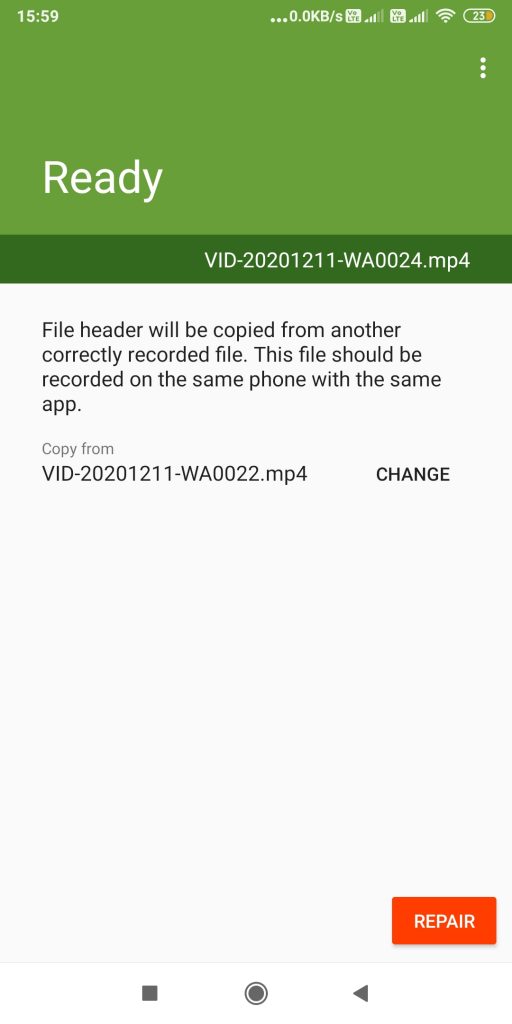 Figure: Sample file in MP4Fix app
Figure: Sample file in MP4Fix app Step 4: Click Repair to begin the repairing process. Note: You can use your mobile phone while your video file is being repaired.
Step 5: Once the repair process finishes, you can Preview, Save, or Share the repaired MP4 video.
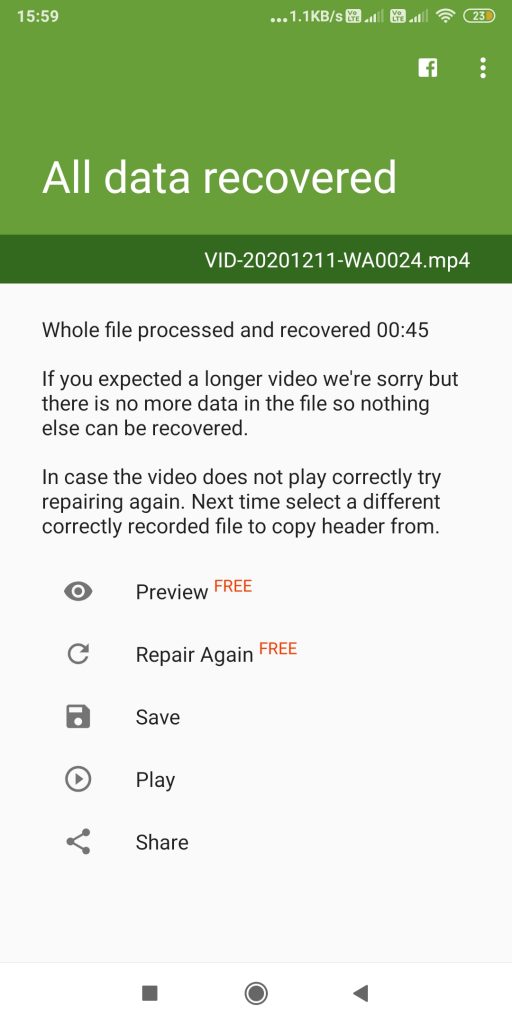 Figure: Options after MP4 file repair
Figure: Options after MP4 file repair In case you are not satisfied with the result, click on the Repair again option.
Repair corrupt MP4 video in Android for free using VLC Media Player. The player has a built-in video repair option that can fix any corrupted video file.
Step 1: Transfer the corrupt MP4 file from Android to the computer.
Step 2: Right-click on the video file to change the file extension to .avi from .mp4
Step 3: Open this .avi file in VLC Media Player.
Step 4: Click to follow Tools > Preference > Input & Codecs.
Step 5: Go to the Damaged or incomplete AVI file. From the drop-down select Always fix.
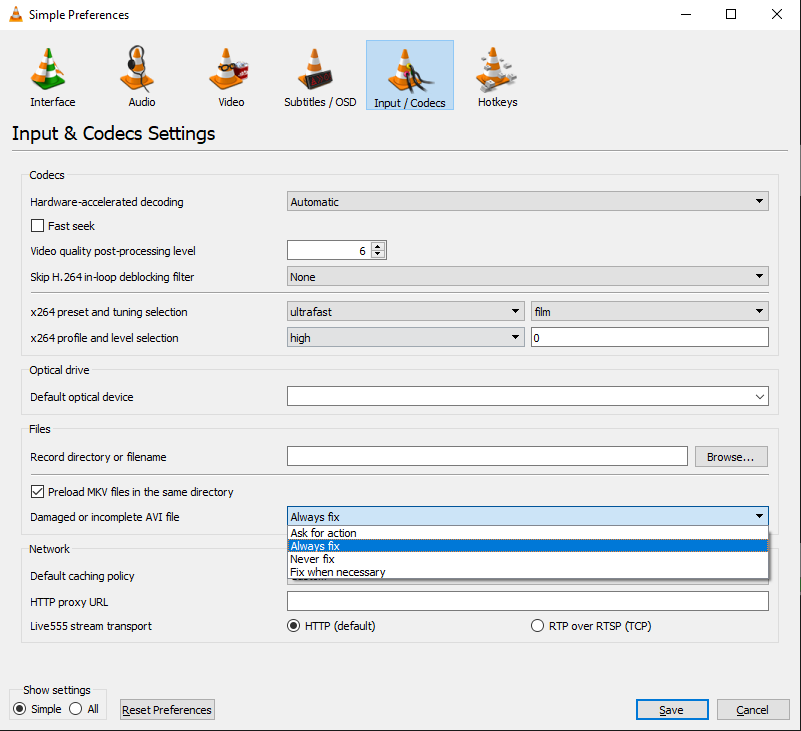 Figure: AVI fix option in VLC Media Player
Figure: AVI fix option in VLC Media Player Step 6: Click Save.
Now try to play the video on the computer or transfer it to your Android phone.
Some online programs such as fix.video and Online Converter offer MP4 repair features. They can fix corrupted, damaged, truncated, and unplayable MP4 files from any device, including Android phones. Usually, these online video repair tools use a working MP4 file as a reference file to fix video errors.
But the online MP4 repair process is usually slow, have video file size limitation and batch repair is absent.
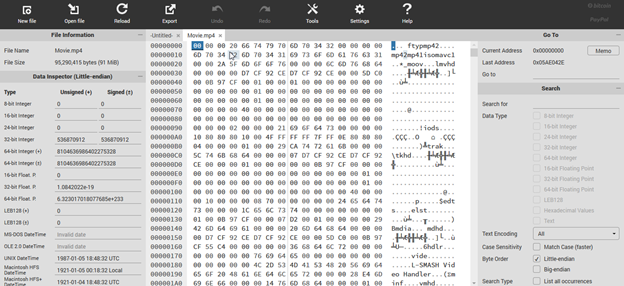 Figure: MP4 file data in HexEd
Figure: MP4 file data in HexEd Hex editors are binary file editing programs in which you can view a file’s data in the form of hexadecimal codes. The program lets you manually repair the video file header of a corrupt file by using information from a working video. But try this method to repair corrupt MP4 files only when you are well acquainted with the files’ binary data.
FrHed, Hex Fiend, HxD, WinHex, Free Hex Editor Neo, and HexEd are some common Hex editing programs. You can download them online on your computer.
5. Stellar Repair for Video to fix Corrupt MP4 files on PC/ Mac (Recommended – Fast, Easy, and Secure)
Stellar Repair for Video is an advanced video repair software for corrupt or broken MP4 files on Android phones. Unlike VLC or MP4Fix, it can fix all types of corruption in the file header, file data, frame, slider movement, or sound section that can lead to unplayable, truncated, audio lag, black screen, and other playback issues in a video file.
Contrary to Hex editor tools, this Android video repair tool is quite simple and straightforward. It automatically repairs the corrupt MP4 file, without any effort. Plus, you can repair unlimited videos in one go.
Whether your videos are shot with an Android camera, downloaded from the Internet, or shared via SHAREit, WhatsApp, Xender, or other apps, Stellar MP4 repair software fixes all.
In case your video file is not repaired in one go due to severe corruption, the software automatically recommends ‘Advance Repair’. The feature uses a working MP4 file of any size recorded from your Android mobile phone to repair the damaged videos.


Steps to repair corrupted Android MP4 file on PC/ Mac:
Step 1: Click Add File to upload corrupt MP4 videos.
Step 2: Click Repair to begin the repair process.
Step 3: Preview and click Save Repaired Files to save the repaired videos on your computer or external media.
| TIP: Always save the repaired video to another folder or storage drive to prevent overwriting the original MP4 file. |
Conclusion
You love to watch, record and share MP4 videos using your Android phone. And obviously, you don’t want to lose them to corruption.
Now no need to worry. One of the five methods mentioned in this post is surely going to get you out of this MP4 video loss situation on an Android device.


However, if you want a quick and easy way, jump to Stellar Repair for Video, a professional MP4 repair tool that effortlessly fixes severe file corruption issues.
Was this article helpful?