Exchange Server administration is done through the Exchange Admin Center (EAC), which is a web-based management console in the recent versions of Exchange Server. In order to administer the Exchange Server, all you need is a browser and access to the server with the right permissions. Sometimes, when accessing the Exchange Admin Center (EAC), you are not be able to login and prompted with the configuration error, saying “Could not load file or assembly.”
When you try to access your Exchange Admin Center from a browser with the typical URL (https://<serveraddress>/ecp), the page doesn’t load and prompts the below error:
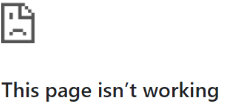
Configuration Error
Description: An error occurred during the processing of a configuration file required to service this request. Please review the specific error details below and modify your configuration file appropriately.
The error shows the following details:
Parser Error Message: Could not load file or assembly 'Microsoft.Exchange.HttpRedirectModules, Version=15.0.0.0, Culture=neutral, PublicKeyToken=31bf3856ad364e35' or one of its dependencies. The system cannot find the file specified.
Source Error:
Line 36: <compilation defaultLanguage="c#" debug="false">
Line 37: <assemblies>
Line 38: <add assembly="Microsoft.Exchange.HttpRedirectModules, Version=15.0.0.0, Culture=neutral, PublicKeyToken=31bf3856ad364e35" />
Line 39: </assemblies>
Line 40: </compilation>
Source File: C:\inetpub\wwwroot\web.config Line: 38
Assembly Load Trace: The following information can be helpful to determine why the assembly 'Microsoft.Exchange.HttpRedirectModules, Version=15.0.0.0, Culture=neutral, PublicKeyToken=31bf3856ad364e35' could not be loaded.
=== Pre-bind state information ===
LOG: DisplayName = Microsoft.Exchange.HttpRedirectModules, Version=15.0.0.0, Culture=neutral, PublicKeyToken=31bf3856ad364e35
(Fully-specified)
LOG: Appbase = file:///C:/inetpub/wwwroot/
LOG: Initial PrivatePath = C:\inetpub\wwwroot\bin
Calling assembly : (Unknown).
Let’s see how to troubleshoot and resolve the issue.
Troubleshooting the ‘Cannot Access ECP on Exchange Server’ Issue
First, you need to check if the Exchange Admin Center (EAC) is the only thing which is not working. Check if the Outlook Web Access (OWA) is working on the server or not. If it’s working, then you can assume that the issue is specifically with the EAC.
Now, check if the issue is being observed only from a laptop, other server, or the local server. This needs to be tested from a computer joined to the domain and from the server itself. You also need to confirm this with multiple browsers to ensure that there isn’t any specific configuration on the browser which is causing the problem.
Permissions also need to be taken into consideration. Although the error says otherwise, it wouldn’t hurt to test it with a different user, which has administrative rights. It may happen that the user you are using to log into the Exchange Admin Center doesn’t have a pre-mailbox.
For this, you can try the following:
- Get the permissions for the user you’re currently using
- Create a new user/mailbox
- Try with that user
This way you are able to know if the issue is related to a particular user or the Admin Center itself. You could also try to open the Exchange Management Shell (EMS) from the server to identify the problem or to see if the PowerShell module is working fine.
Most of the time, issues do not happen on their own and are usually a repercussion of an update or Exchange Server Cumulative Update (CU), modification on the server, installation and change in configuration of third-party software, or just human error or misconfiguration.
It’s always suggested that a change on the server/service is backed up with a change management request and a log of changes. Therefore, you can try to retrace back to when the service was working to find the source of the issue.
The other good place to look for more information on the error is the Event Viewer, which could give a good indication on the issue.
You could see the error below:
You need to ensure that the Exchange Server Auth Certificate is not expired. This can be checked by running the following command.
(Get-AuthConfig).CurrentCertificateThumbprint | Get-ExchangeCertificate | Format-List
You can run the below command to generate a new certificate.
New-ExchangeCertificate -KeySize 2048 -PrivateKeyExportable $true -SubjectName "cn=Microsoft Exchange Server Auth Certificate" -FriendlyName "Microsoft Exchange Server Auth Certificate" -DomainName @()
If you have another Exchange Server (for example; an Exchange Server 2013) along with your new server, it is possible that the administration mailbox is still in the Exchange Server 2013 and was not transferred.
The last option is to recreate the virtual directories in your Exchange Server. But before going ahead, you must understand that using this incorrectly may put the server in a worst state.
Use the below command to get information on the current ECP site.
Get-EcpVirtualDirectory -Server "<server name>" | Format-List Server, Name, InternalUrl, ExternalUrl, Identity
Use the below command to remove the ECP directory.
Remove-EcpVirtualDirectory -Identity "<ecp site identity>" -Confirm:$false
Use the below command to recreate the ECP site.
New-EcpVirtualDirectory -Server "<server name>" -InternalUrl "<internal ecp url>" -ExternalUrl "<external ecp url>"
The Alternative Solution
There could be various other reasons for this issue and also repercussions from the troubleshooting methods, which may render your server unusable. In such a case, the only solution is to recreate the server from scratch and restore all the data and mailboxes from the EDB file.
To migrate data from EDB file, you can take the help of applications, such as Stellar Converter for EDB. With this application, you can open and browse through any version of Exchange Server database, and export the data to PST and other formats. You can also export granularly to a live Exchange Server database of any version. It offers features such as parallel exports, priority export, automatic mailbox matching, and continuation in case of interruption.
Was this article helpful?