The MS Access error 3048 is a runtime error that has been reported by several users on various tech forums. Due to this error, the users face problem opening or running the MS Access application. There are different messages related to this error. Here’s an example of the error message:
Some users have reported encountering the “Runtime error 3048: Cannot open any more databases” after installing a particular MS Office 365 update. However, there are various other reasons that may lead to this error. In this article, we’ll be discussing the reasons behind the error 3048 and the solutions to resolve it.
Causes of the Error 3048 in MS Access
Here are some possible reasons behind the runtime time error 3048:
- Incompatible programs
- Internet connection drop
- Memory problem
- Outdated graphic driver
- Faulty MS Office update
- Virus infection
- Incomplete installation of MS Access
- Database is stored at an untrusted location
Methods to Fix MS Access Error 3048
Here are some ways you can try to resolve MS Access runtime error 3048.
1. Revert to Previous Version of Microsoft Office
If the error has occurred after downloading the recent Microsoft Office updates, you can revert to the previous version of program to resolve the error. Follow these steps:
- First, determine the previous version number of Microsoft Office from the Microsoft website.
- Then, disable automatic updates. But set a reminder to re-enable automatic updates later.
- Download the Office Deployment Tool.
- The executable file contains the Setup.exe and sample configuration file (Configuration.xml).
- Open Notepad to edit the file.
- Copy the below XML and then save the file as Config.xml at the same file location as the Setup.exe file.
<Configuration>
<Updates Enabled="TRUE" TargetVersion="16.0.xxxxx.yyyyy" />
</Configuration>
- Open the Command Prompt.
- Run the following command:
setup.exe /configure config.xml
- Start the Microsoft Access.
- Go to File > Account.
- In the Product Information section, choose Update Options and then click Update Now.
2. Update MS Office or Microsoft 365 Apps
Based on users’ complaints, Microsoft has released an update for MS Access that fixes the bug in the previous update. Instead of rolling back to previous version, you can install the latest updates for the MS Office and Microsoft 365 applications to fix the runtime error 3048.
3. Setup a New Trusted Location
Sometimes, the runtime error 3048 occurs when you open an untrusted database or access the database from an untrusted location. In such a case, you can try moving the database file to a trusted location – a folder that can be considered safe to execute the code. Here are the steps to set up a new trusted location:
- Open Microsoft Access.
- Go to File > Options.
- In the Access Options dialog box, click Trust Center.
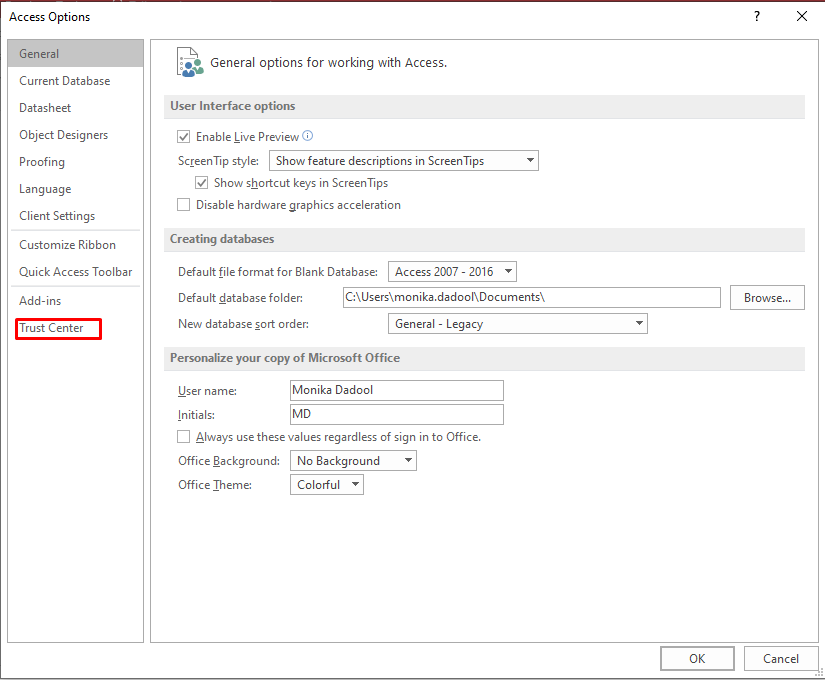
- Click Trust Center Settings under Microsoft Office Access Trust Center.
- Click on the Locations tab in the left pane of the Trust Center wizard.
- The Trusted locations dialog box is displayed.
- Select the Allow Trusted Locations on my network checkbox to add a network location.
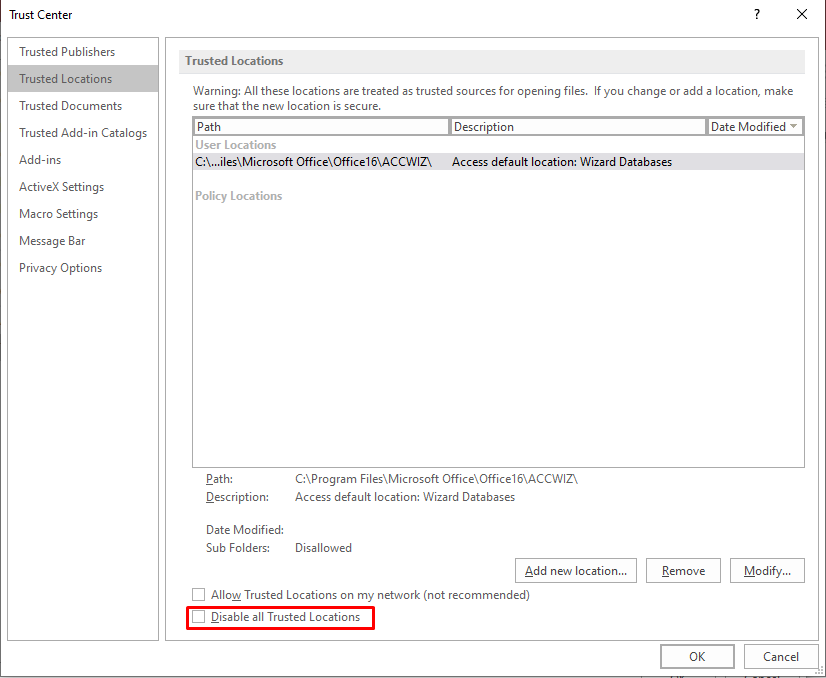
- Click Add New location.
- Use one of the following options in the Microsoft Office Trusted Location dialog box:
- In the Path field, write the path of the location you need to add.
- Use the Browse button to browse to the location.
- Select “Subfolders of this location are also trusted“, if you want to specify the subfolders.
- After adding a trusted location, click OK.
4. Close Conflicting Programs
If the MS Access error 3048 arises due to conflicting programs, try to stop those programs. Here are the steps to identify and stop them:
- Open Task Manager, by clicking the Ctrl + Alt + Del keys at the same time, to view the running programs.
- Then go to the Program tab and stop the applications one-by-one by clicking on the End Task option.
- Check if the error is fixed. If yes, then go to the problematic application and uninstall it.
5. Repair Access Database
You may also encounter the Access database error 3048 if the database is corrupt. In such a case, you can use Microsoft’s inbuilt tool ‘Compact and Repair‘ to repair the corrupt database files. Here are the steps:
- Open Microsoft Access.
- Go to File > Info > Compact and Repair Database.
- Choose the corrupt Access database file and then click OK.
- Wait until the process is complete. Then, check if the error is fixed.
If the Compact and Repair tool does not work for you, it means the database file is severely corrupt or damaged. In such a case, you can try an advanced third-party Access repair tool, like Stellar Repair for Access. This tool can quickly repair damaged/corrupted .accdb/.mdb files and recover all the objects, including forms, tables, deleted records, or reports to a new Access database file. Also, it is compatible with all Microsoft Access versions.
Conclusion
There are several reasons that can lead to the MS Access database runtime error 3048. You can follow the solutions mentioned in this blog to resolve the error. If the runtime error is caused by virus or malware, download a reliable Antivirus program and scan the system. If the error is caused due to conflicting programs, find the programs and uninstall them. Further, you can roll back the MS Office to the previous version or set up a new trusted location. Sometimes, the error can occur due to corruption in the Access database. In this case, you can use the Compact and Repair utility or Stellar Repair for Access, when the former fails.
Was this article helpful?