Erasing macOS Mojave 10.14 Safely
Hope you have backed up the data safely to an external hard drive. Follow the sequences of steps to erase macOS Mojave SSD/HDD:
- Restart your macOS Mojave and press-hold Command and R keys simultaneously. Shortly, you will boot into macOS Utilities often known as Recovery Mode.
- You will be greeted with four option under macOS Utilities. Navigate to the Disk Utility out of the four provided options. Disk Utility mentions – “Repair or Erase a disk using Disk Utility.”
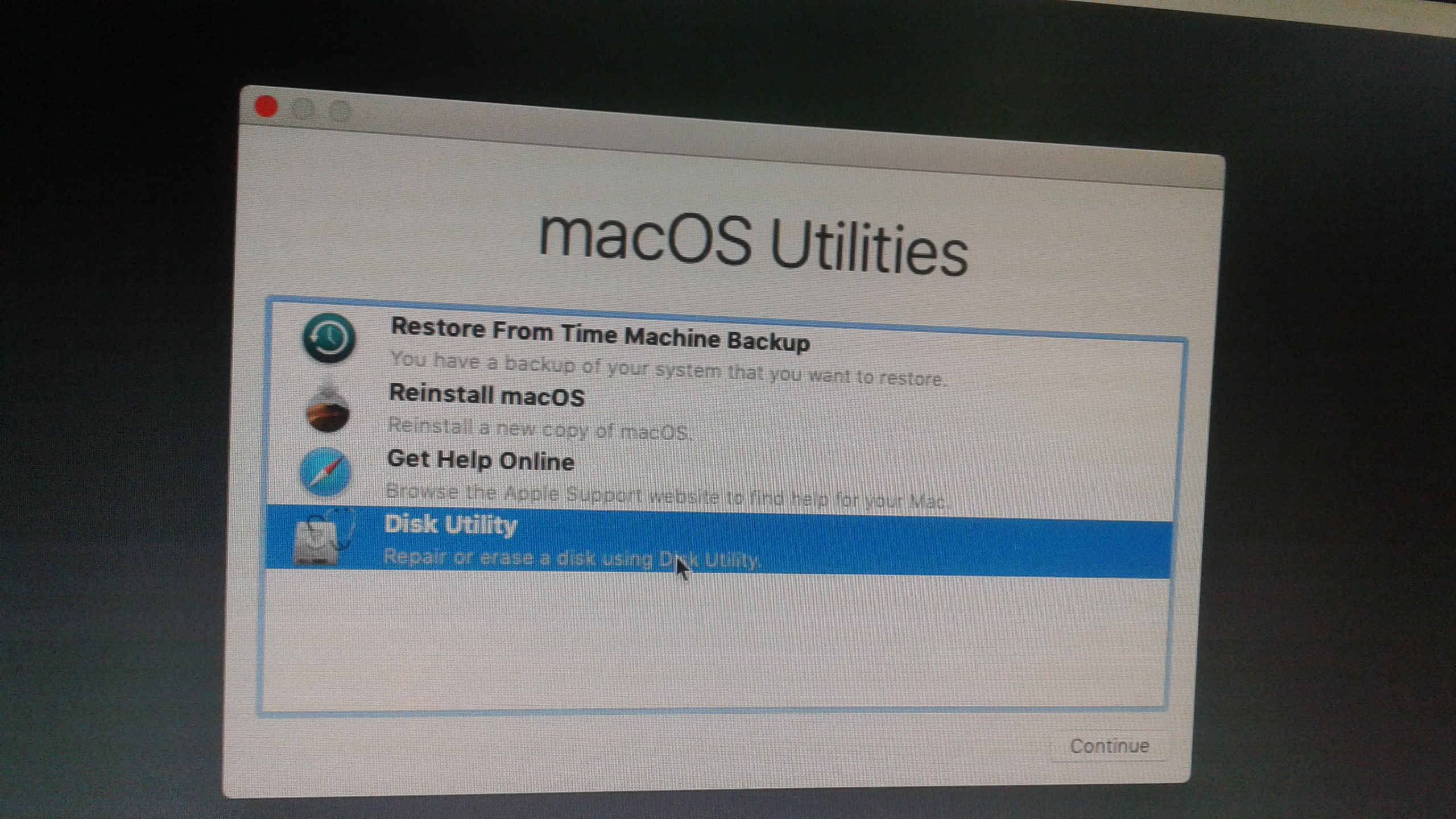
- In the Disk Utility windows, select your APFS Macintosh HD from the left corner and press Erase tab
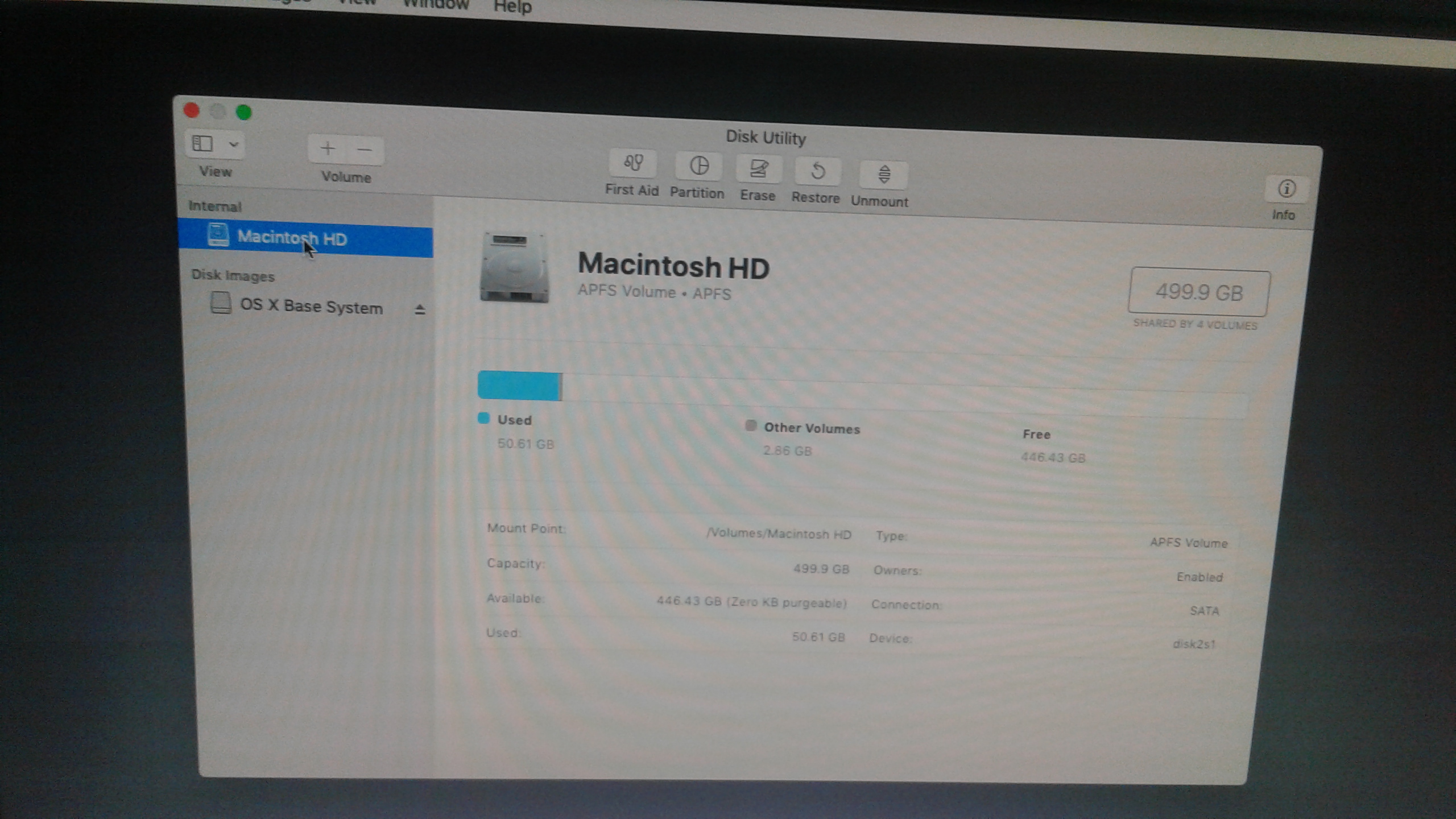
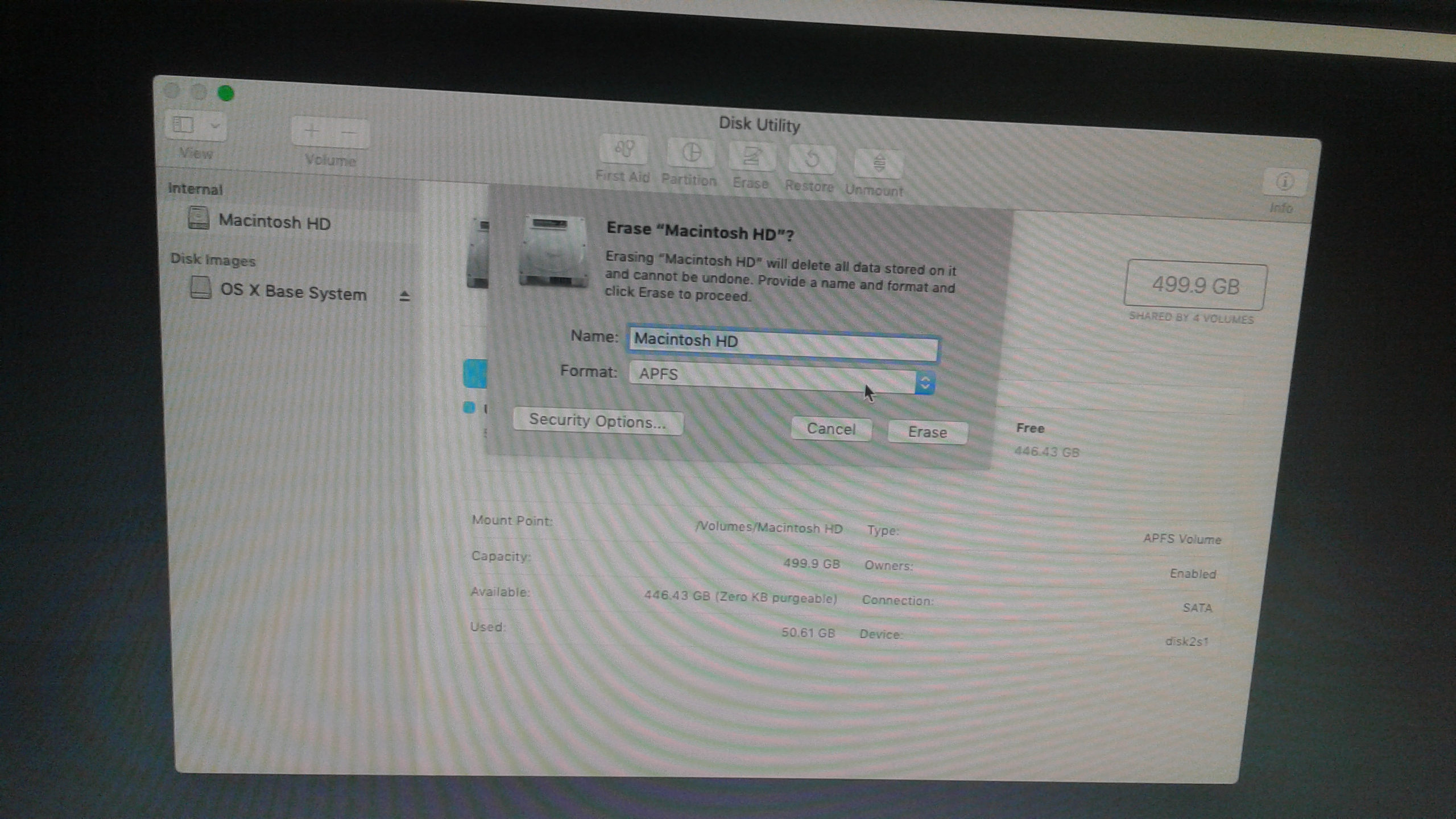
- Select name and format for your storage drive and press Erase.
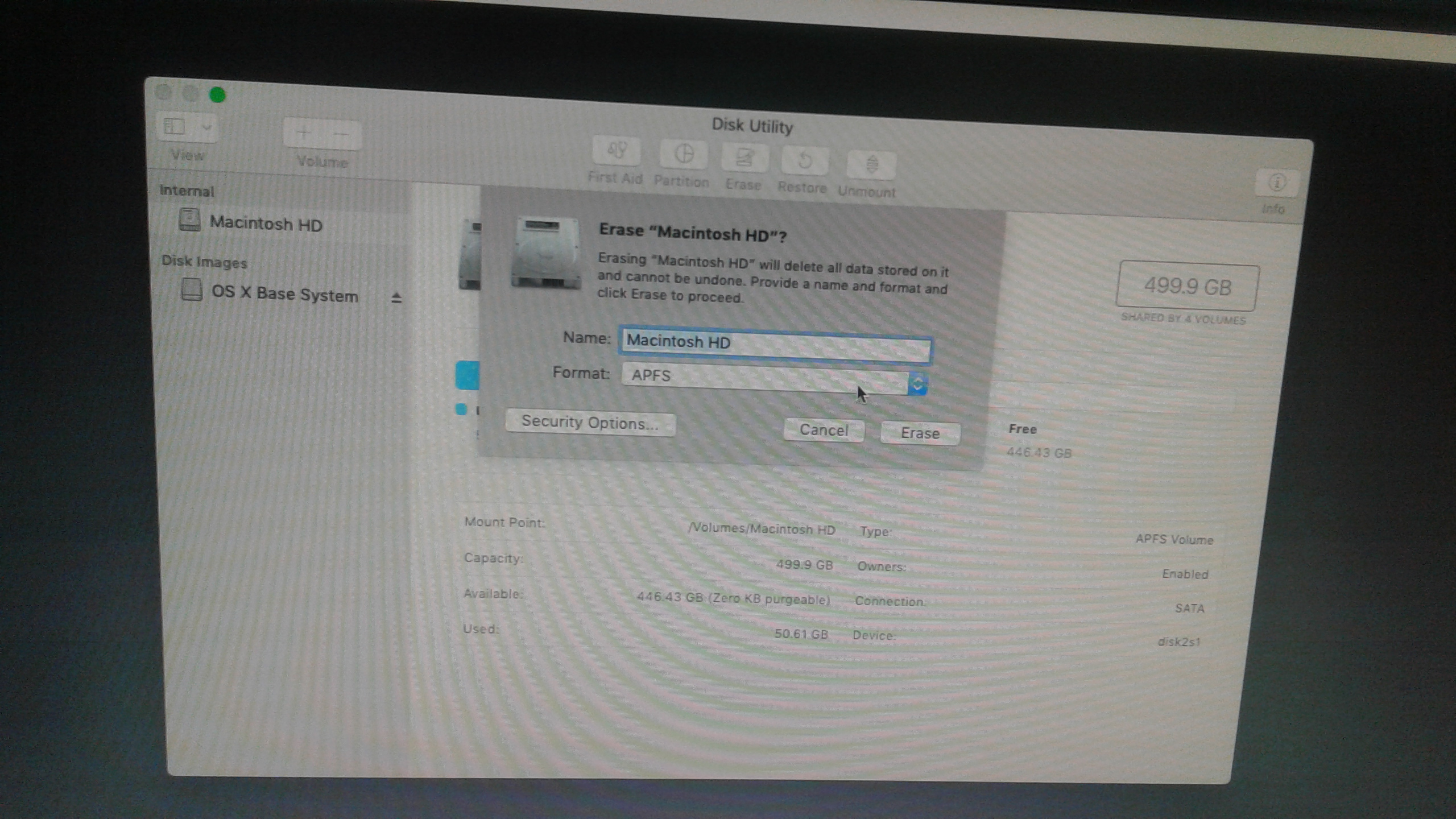
Warning: Erasing a Macintosh HD will remove your data stored on it. Once erased you can’t recover data without a data recovery software hence proceed with caution.
This is how you can erase your APFS start-up disk drive on macOS Mojave 10.14.
Was this article helpful?