When you have to sell or give away your old iPhone, the most worrying part is the risk of crucial data reaching the wrong hands. There’s always the fear of your data getting misused.
There are personal photos, videos, bank details, app passwords, contacts, and a lot more that you don’t want others to access or view.
Although deletion or reset is possible, data thieves can still steal data from old iPhones that are sold, exchanged, or recycled.
In this blog, we’ll share how you can protect your iPhone data by completely erasing it so that no one can recover it.
How do I clear iPhones before selling, trading, or disposing?
Before selling or disposing of your iPhone, back up or transfer the device data to the new phone or an external storage drive. Then, erase your personal and other sensitive data from your old iOS device.
Remember, your iPhone data can be easily recovered after deletion using conventional methods. To ensure that the data is removed beyond the scope of recovery, you need a professional iPhone eraser tool.
But before finally wiping data from your iPhone, you should prepare your device for complete erasure.
Take backups, transfer required data to a new phone, and sign out from various accounts on your iOS device to ensure no recovery at any level.
Step-by-step: Make your old iPhone or iPad ready to sell
- Back up your iPhone data on iCloud, iTunes, or a computer drive.
- If you own an Apple Watch, unpair it with your old iPhone.
- Sign out from all Apple accounts via Settings:
Go to Settings > your name > Sign Out. You will be prompted to enter your password.
- Turn off Find my iPhone :
Go to Settings > [your name] > Find My. Tap Find My iPhone, then tap to turn it off.
- Deregister and turn off iMessage if switching to an Android phone.
Go to Settings > Messages > switch off the iMessage option.
- Remove Wallet & Apple Pay:
Go to Settings > Wallet & Apple Pay > click on your Card > Remove Card.
- Sign out of iCloud, iTunes, and App Store.
- Sign out of apps that save your login details, like Instagram, Facebook, Gmail, etc., and make sure they don’t retain these details.
- Delete any saved passwords from your browsers.
- Remove the old iPhone from your list of trusted devices.
- Remove the serial number of your device from your Apple account profile.
- Next, permanently erase your iPhone data by using the given methods.
- Remove your SIM card.
Read More: How to backup iPhone data?
Now, your iPhone is ready to be sold or exchanged.
Methods to Erase an iPhone to Sell It
There are three ways to erase your iPhone before selling it: Erase All Content and Settings via Settings, using iTunes, or an iPhone erasure software.
How do I clear my iPhone via Settings?
Your iPhone has the option of ‘Erase All Content and Settings’ to remove all content and settings from the device. This feature works like a factory reset on iPhone. It restores your old iPhone to its original factory settings. After applying this option, all your app settings, passcodes, music, images, videos, notes, contacts, and other data are removed.
How Do I Clear my iPhone Before I Sell it Via iPhone Settings? – Steps
- On the iPhone, navigate to Settings > General.
- Tap on Transfer or Reset iPhone.
- Click the Erase All Content and Settings options.
- Next, click the Continue button and then enter the iPhone passcode.
- Now, click Erase iPhone. Your iPhone will reboot a few times, and then it will be fully wiped.
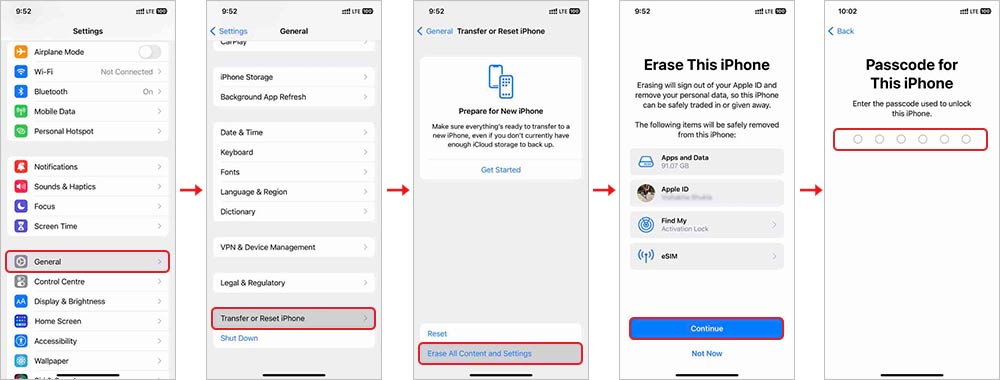
How do you wipe your iPhone via iTunes/Finder?
Another way to wipe iPhone before selling it is to use iTunes/Finder. Connect your iPhone to a Windows or Mac system and then enter Recovery Mode to reset the iPhone data.
Steps: How Do You Erase an iPhone using iTunes?
- Connect your iPhone to a Mac or Windows computer using a lightning or type-C cable.
- Open the Finder on a Mac using macOS Sequoia or a later version. If you have a Windows PC, you can open iTunes.
- Enter Recovery Mode on your iPhone. The steps to put your iPhone in recovery mode depend on the device model.
- Once you enter recovery mode, a pop-up saying ‘there is a problem with the iPhone’ will appear on your computer screen. Click Restore.
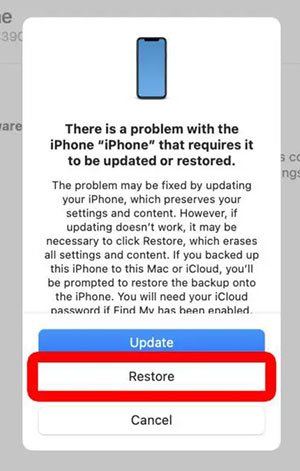
- Next, click the Restore and Update option. Your iPhone might take a while to reset; however, don’t disconnect your iPhone from the computer until the reset process is completed.
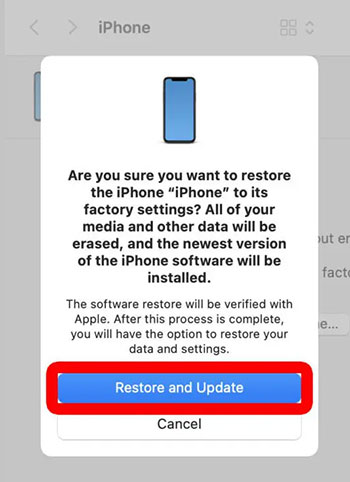
How to completely wipe an iPhone using iPhone Data Erasure software?
Cleaning the iPhone with ‘Erase All Content and Settings’ won’t permanently remove your data and anyone with access to iPhone recovery tools can restore it.
Moreover, you may fail to bring your iPhone to Recovery Mode, making it difficult to erase using iTunes/Finder.
So, how do you delete iPhone data before selling it?
To wipe an iPhone data beyond the scope of recovery, use professional iPhone Eraser software like Stellar Eraser for iPhone. The iPhone data eraser tool permanently erases every bit of stored data, like photos, videos, iMessage, chats, etc., from your iOS device. This tool deletes iPhone data permanently, making it unrecoverable by any other data recovery software.
Stellar Eraser for iPhone can erase data from all Apple devices, including iPhones and iPads. It is compatible with the latest iPhone 16, 15, 14, 13, 12, 11, and below and even all iPad versions, such as iPad Air, iPad Mini, and others.
Steps: How to Wipe An iPhone Before Selling it via Stellar Eraser for iPhone
- Now, click Next on the Erase iPhone Data screen.
- Download, install, and launch Stellar Eraser for iPhone on your Windows or Mac system.
- Connect your iPhone to your computer and click Erase to delete data from the selected device.
Click Yes in the Confirm Erase dialog box to initiate the erasure process.
- You will see the progress of the erasure process and the time remaining in the Erasing iPhone Data screen.
- Once the process finishes, click OK in the Erasure Complete box.
Your iPhone now has no personal data. The software has removed all accounts, passcodes, third-party app passwords, photos, videos, messages, call history, search history, and other information from the iOS device.
Conclusion
You can use ‘Erase All Content and Settings’ to clear your iPhone data before selling; however, your personal data is still at risk as it can be recovered with the help of an iOS data recovery tool. You can even put your iPhone to Recovery Mode and then use iTunes to reset your iPhone data; however, it may not always work.
To permanently erase iPhone data so that it is unrecoverable by any recovery tool, it’s recommended that you use professional iPhone eraser software. Stellar Eraser for iPhone wipes all data, including personal photos, videos, call history, messages, chats, passwords, account details, reminders, Safari Bookmarks, installed apps, etc., saved on your device.
Was this article helpful?