In order to personalize your browsing experience, search engines like Google and web browsers like Chrome, Safari etc. keep a track of your online activities. They store the details of the pages you have visited, the files you have downloaded, your banking and social media login credentials, etc. Such information comprises your personal, professional and financial details. Your valuable information stored over a period of time can be exploited in a number of ways by hackers and thieves who can steal your identity, perform financial fraud, tamper with your credit history, cause misattribution, etc. This is the reason maintaining a good online hygiene is essential for safeguarding your online privacy.
Online History and Data Privacy
Over the years, concerns related to data privacy have increased. This has propelled governments and law enforcement agencies to tighten their regulations on IT companies, service providers and online platforms. In spite of these stringent measures, cases of data breaches are at an all-time high. In 2019, a data breach at Microsoft exposed the records of 250 million customers to hackers. Similarly, few years back at Yahoo, 32 million Yahoo accounts were hacked. These hackers used cookies stored in web browsers to steal the information. Your online activities are extremely vulnerable to such attacks and therefore, it is strongly recommended to regularly erase your online history stored by search engines and browsers.
What’s in your online history?
As you surf the web, your search engine and Browser stores the following items:
- Search history
- Browsing history
- Download history
- Media history (videos you have watched, songs you have listened to)
- Cached images and files
- Cookies and other site data
- Passwords
- Autofill form data
- Hosted app data
- Media licenses (such as your credentials to Netflix, Facebook, etc.)
Your Google activity
Google is the most popular search engine on the web and we use it all the time to do a variety of online tasks. We also use popular Google apps like Gmail, YouTube, Maps, etc. almost every day. Our activities on Google or on its apps are known as Google activities.
You might not know but your Google activities are continuously tracked. In fact, Google has stored everything you’ve searched from the year 2005! The objective of such tracking is to personalize and enhance your online experience with Google products and services.
The stored information includes your search queries, websites you’ve visited, videos you have watched, etc.
Google accumulates this information to create a profile which includes your information such as age, gender, interests, etc. Based on your profile, Google then filters your search results and shows you relevant ads. This profiling enhances your search/browsing experience but it does come at the cost of your privacy.
Why deleting Google activities is a good idea?
In these vulnerable times where cases of data infringement are so common, your data should remain yours and yours alone. The volume of your data which Google has stored over the years is enormous. Your data is so exposed to Google that it is almost scary. It may sound amusing but ‘Google indeed know everything about you’ and we believe it’s time to take back control of your data.
The truth is, data privacy concerns are not just limited to hacking; it has an ethical perspective as well. Over the years, IT vendors have been storing our personal, financial, and professional data. Ethically, this should have never been permitted.
What’s in your Google’s My Activity page?
Your Google’s My Activity page includes:
- Search
- Image search
- Maps
- Play
- Shopping
- YouTube
- Help (your visits to Google help page)
My Activity page is displayed as a timeline which you can view as a bundle (sorted by date) or items (sorted by items). (Image 1)
Image 1. Screenshot showing the two viewing options on your Google My Activity page
How Google’s My Activity history is different from Browsing History?
Google’s My Activity history is different from Browsing history which is stored by a browser. When you clear your browser history, you’re only erasing the history stored locally on PC or MAC. However, when you clear your Google history, then you are also clearing your data on Google Servers.
How you can delete your Google history?
Google allows you to download your My Activity history on your PC or MAC before you choose to delete it. This way you can still access all your online activity data.
How to download your Google Activity data?
Follow the below steps to download your Google history:
1) Go to Google Takeout page and select the data you’d like to download. (Image 2)
Image 2: Screenshot showing the Google Takeout page where you can download your Google history data
2) Go to Archive Format > Delete Method, and select Create archive.
3) Once the archiving process is complete, you’ll receive a notification.
How to delete your Google activities?
Follow the below steps to delete your Google activities:
1) Navigate to “My Activity page” and roll over the vertical ellipsis (⋮). Then select “Delete activity by” (Image 3 & 4)
2) Change the date from Today to All time. You can then select all products from the product drop-down menu and then click on Delete.
3) Google will give a pop-up where it will explain how it uses your data to make its services more useful. Select on “Okay” and proceed with deletion.
Image 3: Screenshot showing “Delete activity by” option using which you can filter your search results for deletion
Image 4: Screenshot showing the tab in the My Activity page by which you can delete your Google history data
How to permanently delete your Google History?
Your online history, even after getting deleted from Google servers, is at a risk of privacy breach and data theft. This is because many people download their Google activity data before deleting it permanently on Google servers. This data is then stored in their PCs and Mac systems, and unless permanently disposed, it remains vulnerable to data leaks and breaches
Now, you can choose to delete your unwanted but sensitive Google history data from your PC and Mac as well. You can do that by using your standard delete function in PC or Mac.
Remember that this process deletes the data but it doesn’t delete it permanently.
A data recovery tool can easily recover this lost data and expose you to multiple privacy and security breaches. This is especially true when you are using a shared system, sending it for repair, or when you discard your PC or Mac altogether, believing that you have deleted all the online history and google activities data from these devices. Anyone can take your discarded PC or Mac, recover your data with a data recovery software and then use your data unlawfully.
Only a professional file eraser tool can delete your Google history permanently and safeguard your data from any kind of third-party misuse.
Why you should use a File Eraser software to delete your Google History?
The only failsafe method to erase your Google history permanently and in a secure manner is to use a File Erasure software. A file erasure software such as Stellar File Eraser uses advanced methods to overwrite your existing data and render your original data unrecoverable. This way, you are completely protected against any mishaps that might occur if your Google history data were to be compromised.
Stellar File Eraser to delete Google History
Stellar File Eraser is a data erasure tool from Stellar, designed for permanent erasure of your Google activity history stored on your PC, Mac, or mobile.
How to use Stellar File Eraser to delete Google History?
You can use Stellar File Eraser to delete Google History in two ways:
a. Use Stellar File Eraser to delete Google Activity history stored in your PC or Mac drive
This scenario is applicable when you have downloaded your Google history in your PC or Mac drive before deleting it from Google server. In this case, you need to permanently wipe the history from your system using Stellar File Eraser. Follow the instructions below to permanently erase your Google History using Stellar File Eraser.
How to use Stellar File Eraser to perform data erasure in your PC and Mac.
- Install Stellar File Eraser for Windows.
- Install and launch the software.
- Click on Erase Deleted Data from the left hand side menu pane.
- On the next screen, a list of all your drives will open.
- Select the desired volume and click Erase Now button
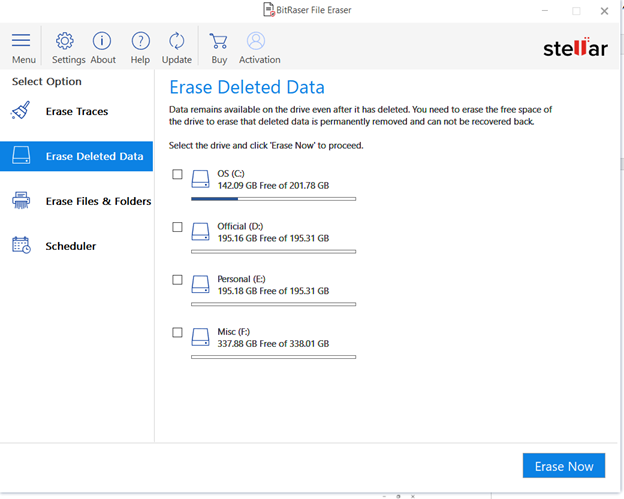 Image 5: Select Drive for Erasure
Image 5: Select Drive for Erasure b. Use Stellar File Eraser to delete the Google activity history which is automatically saved in your PC or Mac as part of your online history.
Your Google activities are part of your online activities which are automatically stored by browsers. The information stored in the browsers present an extreme security risk of identity theft, data misuse, misattribution, etc. and this is the reason, it is important to permanently erase the browsing history data. Below are the steps and screenshots showing how to use Stellar File Eraser to erase Internet history on your PC and Mac.
b. 1. How to use Stellar File Eraser to erase Internet history on your Windows PC
1) Install Stellar File Eraser.
2) Click Erase Traces button from the left hand side menu pane
3) On the next screen, click Scan button
4) The software will scan through the PC
5) Upon completion of scan, you will get a screen like one below
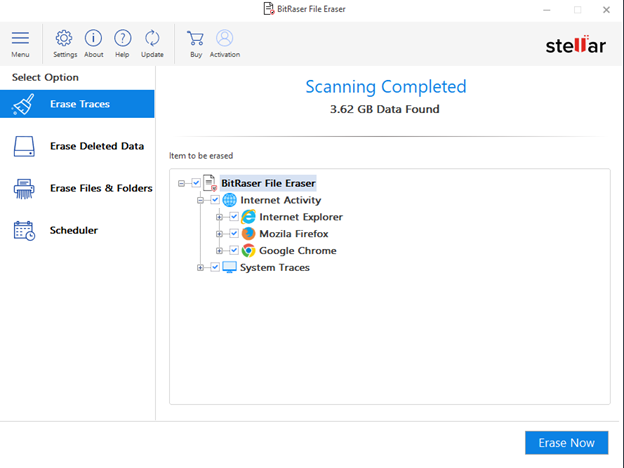 Image 6: Deleting Internet history with Stellar File Eraser
Image 6: Deleting Internet history with Stellar File Eraser b. 2. How to use Stellar File Eraser to erase Internet history on your Mac
Please perform the following steps to erase all Internet activities on your Mac securely.
1. Install Stellar File Eraser for your Mac.
2. Launch the software. From the ‘Select What to Erase’ screen, toggle on the required items to erase, then click Next.
3. Select the files to erase, then click the Erase button.
4. Click the Confirm Erase button to complete the file erasure process.
Image 7: Mac screen with the options to select file(s) for erasure
Image 8: Screenshot with list of files from which you can select the ones to delete.
Image 9: Screen showing the dialogue box confirming erasure
Conclusion
Google has been storing your activities on its platform since 2005. The Google history data (stored on your PC/Mac or Google servers) is vulnerable to data intrusions, which can lead to identity theft, financial fraud, data breach, etc. Only a reliable and secure history-erasing tool like Stellar File Eraser can protect your privacy by permanently deleting your Google history data.
Was this article helpful?