Summary: In this blog post, you will learn about GroupWise to Office 365 pre-migration and post-migration checklist for successful migration. You will also learn how to use a dedicated tool for migrating from GroupWise to Microsoft 365.
Today, many businesses have migrated from GroupWise to Office 365 to enjoy latter’s impressive synchronization service for multiple devices, ample storage, built-in security features, and more. If you are planning to make this switch too, then you need to know about the pre-migration and post-migration checklists. This will ensure that you are well-prepared and that the migration is successful.
Pre-Migration Checklist
- Ensure that all Micro Focus/GroupWise data (folders, address books, or calendars) that you shared in GroupWise are present.
- Note down the names of people with whom GroupWise data is shared. This will make it easy to share the data with these people again after migration.
- Note down the rules created in GroupWise so that you can recreate them in Microsoft 365.
- Create physical copies of GroupWise Calendar.
- Clean GroupWise data by removing unimportant emails, folders, address books, appointments, etc.
After you have dealt with this pre-migration checklist, you can use a safe and reliable GroupWise to Office 365 migration tool to export the data. One such solution that’s recommended by both businesses and professionals is Stellar Converter for GroupWise (technician version). This advanced software makes GroupWise to Microsoft 365 migration easy and covers emails, attachments, contacts, calendars, documents, and other folders.
How to Migrate GroupWise to Office 365 with Stellar Converter for GroupWise Technician?
To transfer all your GroupWise data to Office 365 directly and easily with use Stellar Converter for GroupWise (technician version), just follow these steps:
1. Install and launch the software.
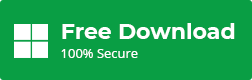
Connect to GroupWise Server window will open.
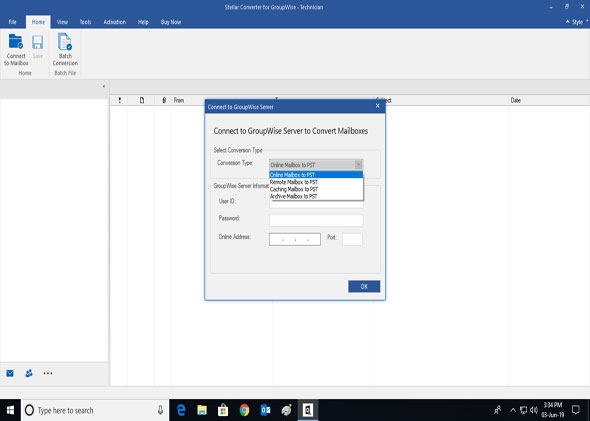
2. In Conversion Type drop-down menu, select appropriate option depending on which GroupWise mailbox you want to convert.
3. Enter the required details: User ID, Password, Online Address, and Port.
Note: You may also need to provide additional details, such as Mailbox Path if you select any option other than Online Mailbox to PST.
4. Click OK. This will initiate the scanning process.
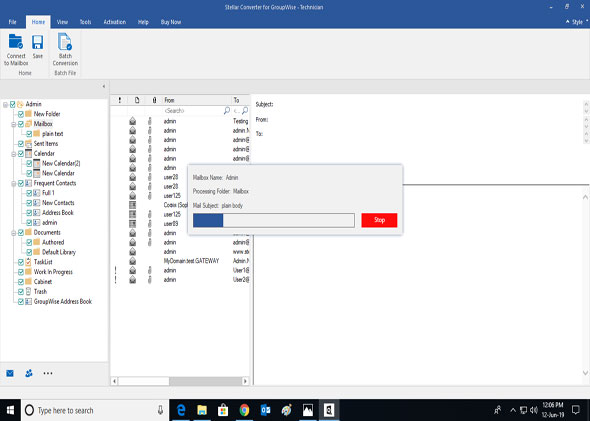
After scanning is completed, you can see all files and folders in the provided GroupWise mailbox in the interface that has a three-pane structure.
5. Select the items you wish to move to Office 365 and click Save under Home
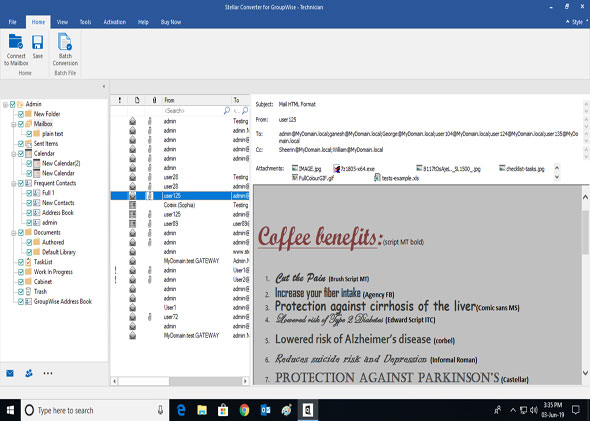
Save As window will open.
6. Select Office 365 and click OK.
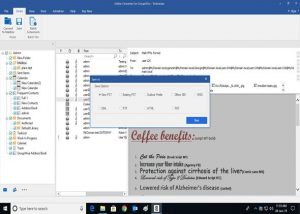
With the execution of the steps mentioned above, you can transfer your data from GroupWise to Office 365 successfully. Just remember these points when you initiate the migration:
- Avoid accessing your GroupWise account.
- Remove the GroupWise email profile from your mobile devices.
- Update the bookmarks for webmail to https://mail.office365.com.
Post-Migration Checklist
This checklist is to verify that migration of GroupWise to Microsoft 365 performed by you is successful. To go about the checklist, access your emails in Outlook 2016. If you encounter a ‘MAPI’ error after launching Outlook, right-click the software’s desktop icon and click on the ‘Verify’ tab to:
- Verify that all the emails have migrated without data loss
- Verify that all the entries in the calendar are available
- Verify that all the contacts in Address Book are present
- Verify that the folder structure has not changed
After verification, perform these steps:
- Configure your mobile device for Office 365
- Refer to the rules you created in GroupWise and recreate them in Office 365
- Share the folders, calendars, and Address Book contacts in Office 365 that you had shared with others earlier in GroupWise.
Note – Share data migrated to Office 365 between users.
- Log in to the Outlook Web App the link of which is https://mail.office365.com.
- Reconfigure your signature.
- Create a ‘Safe sender’ list in Outlook so that messages from reliable senders’ don’t go to Outlook’s Junk folder.
Conclusion
Now that you have GroupWise to Office 365 pre-migration and post-migration checklists, be sure to consider them for a successful migration. Also, use only a reliable and trusted migration software like Stellar Converter for GroupWise Technician if you don’t want to risk data loss. This advanced software easily converts GroupWise mailbox to PST file and directly exports the data into Microsoft 365. It comes with an intuitive GUI, offers conversion of multiple mailboxes with batch conversion feature, and has received a high rating by both users and experts.
Was this article helpful?