A USB drive is a compact and portable external storage device. It is used for data storage, backup, and transfer of system files. When you add data to the USB drive, it stores it in its memory cells. And, like other external storage media devices, the USB device is also prone to deletion, corruption, formatting and malware attacks, etc. In such circumstances, you may lose access to your data. Read on to know how to get back lost data from a USB storage drive.
Recover lost files with Free USB Data Recovery Software
There are specialized data recovery tools available online such as Stellar Free Data Recovery Software. This DIY software enables you to restore data lost due to accidental deletion, USB formatting, corruption, etc. You can retrieve all kinds of lost or deleted files, photos, documents, videos, and more from Windows PCs and any storage media device like USB, HDD (Hard Disk Drive), SSD (Solid State Drives), Memory card and more. You can download this free USB data Recovery software and retrieve hundreds of lost files and other data by following the below-mentioned steps:
a. On Select What to Recover window, select ‘Everything’ or desired file type, and click Next. (See Image 1)
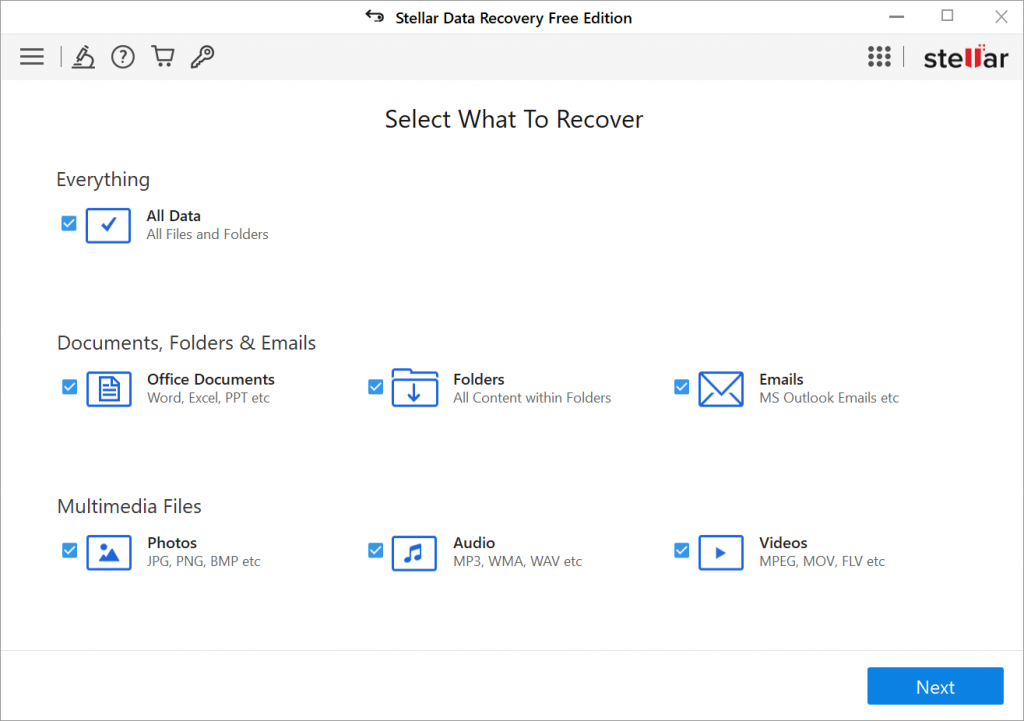 Image 1: Select what to recover
Image 1: Select what to recoverb. On Recover from screen, select the drive or locations, and click Scan. (See Image 2)
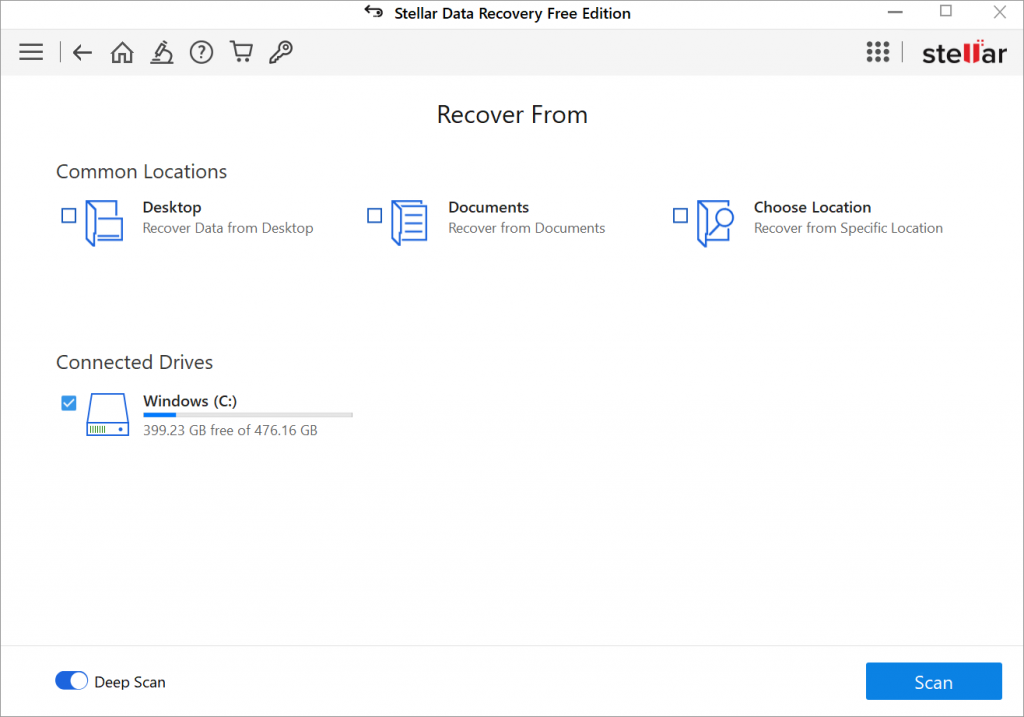 Image 2: Recover from screen
Image 2: Recover from screenc. The scanning process will begin. Once the process is done, the lost files from the USB will show on the screen in three panes i.e. Tree View, File Type, and Deleted List.
d. Select the files that you want to retrieve and click Recover. (See Image 3)
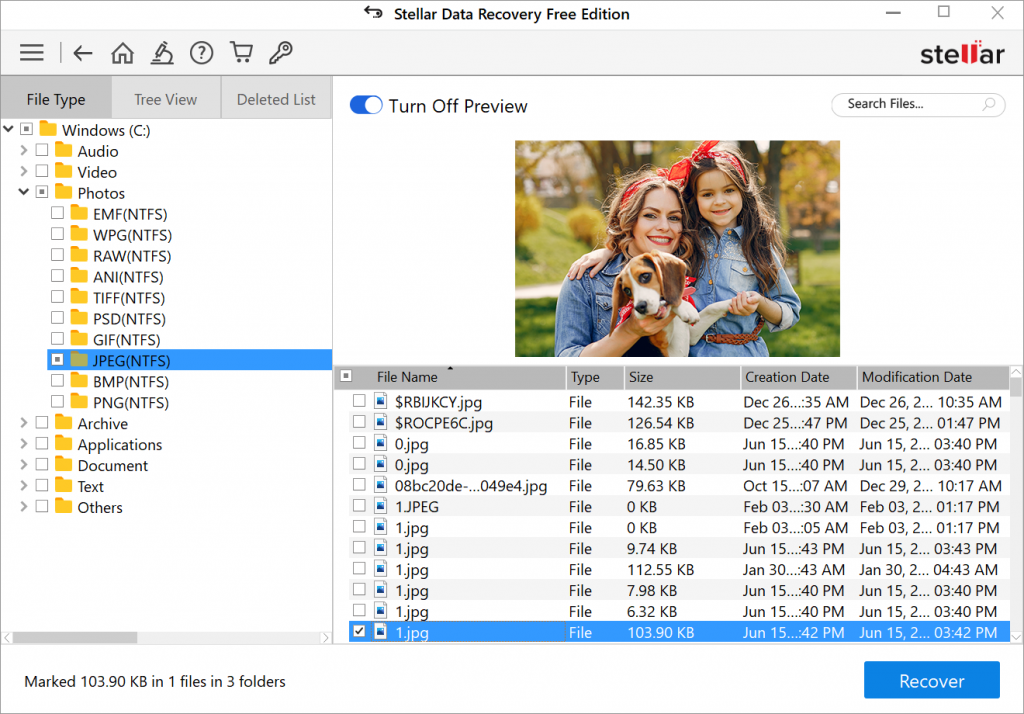 Image 3: Select Recover to get back your files
Image 3: Select Recover to get back your filese. Browse the location where you want to save the recovered files and click Start Saving. (See Image 4)
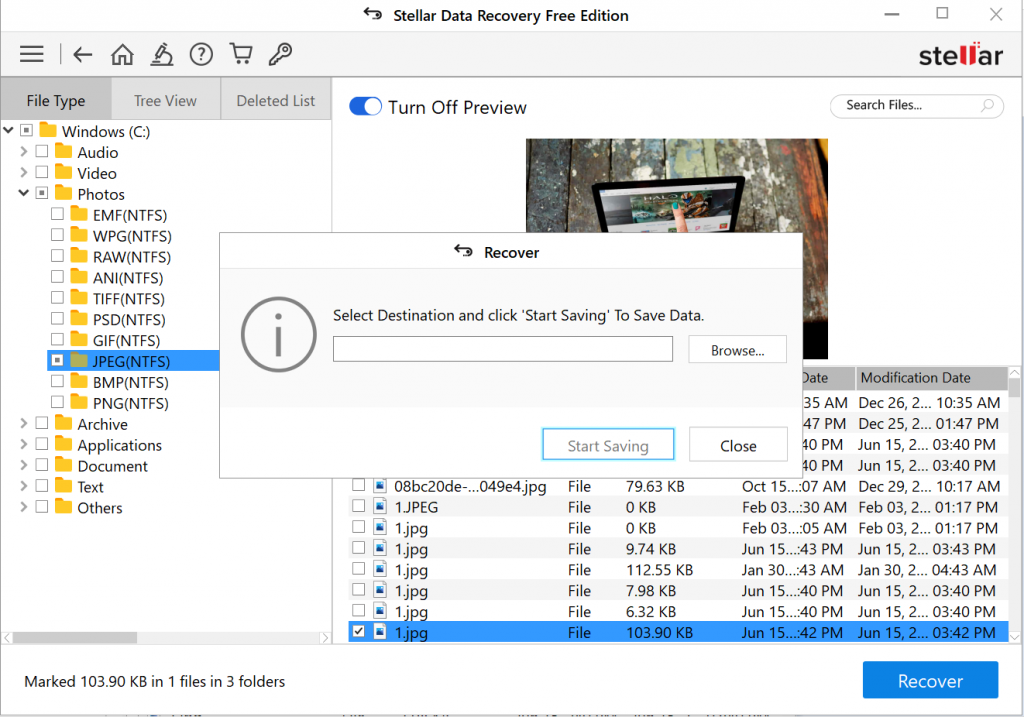 Image 4: Start saving recovered data
Image 4: Start saving recovered dataCommon USB Errors & How to fix them
Following are the common errors due to which you may lose your data from USB drives:
Error 1: USB Device Not Recognized
If you are encountering this error while connecting USB to the system, there could be several reasons such as corrupt or unstable USB driver, Windows missing important updates, corrupt USB controllers, etc.
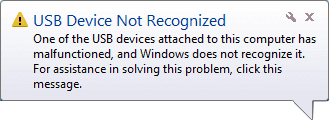 USB device not recognized error
USB device not recognized errorSolution:
You can fix the ‘USB Drive Not Recognized Error’ and get back access to your data stored on the drive-by reinstalling USB drivers, fixing USB Root Hub, installing the latest Windows updates, and disabling USB Selective suspend settings.
Error 2: USB Device Not Formatted
While connecting the USB device to your Windows PC, if you get the error message: “USB drive not formatted,” it may occur due to damaged or unrecognized file system. Also, the drive formatted with an unsupported file system is recognized as RAW drive, which prompts you to format your drive to access it.
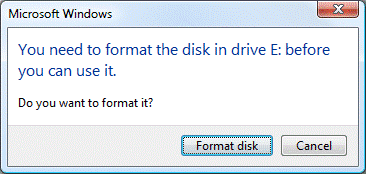 USB device not formatted error
USB device not formatted errorSolution:
If you get the error message: “You need to format the disk in drive E: before you can use it. Do you want to format it?” (As shown in the image), don’t click ‘Format disk’ button if you have data stored on the disk. Recover your data with a free USB data recovery software and then proceed further. However, if you already have a backup, you may format your drive and it will be ready to use.
Error 3: USB Drive is not accessible
If your drive is showing an error message ‘f:\ is not accessible’ (f: is the USB drive letter as shown in image), it may occur due to an unrecognized file system. When you connect any storage media to the system, it loads the storage device’s drivers and fetches the data by reading their File system. Due to the lack of a file system, any storage device will become inaccessible. Sometimes, if the drive letter is not assigned to the USB drive, you may not be able to access it.
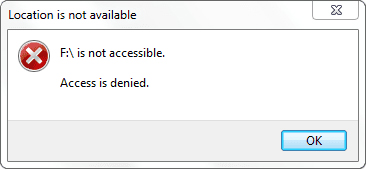 USB device not accessible
USB device not accessibleSolution:
You may try fixing the USB drive is not accessible with the error message: “Access is denied” by assigning the drive letter. Connect your USB drive to the system and change a drive letter of USB drive. If it is physically damaged or if there is any other issue due to which you are not able to access your drive, you may contact the manufacturer.
Conclusion
USB drives are rewritable and prone to accidental deletion, corruption, and other errors, which may lead to data loss. You may recover your lost data with a free USB data recovery software such as Stellar Data Recovery - Free edition. The software can recover all kinds of data from USB and other storage devices like HDD, SSD, SD Card and windows PC. And, if you are not able to access your USB drives due to error messages mentioned above, you can fix those errors with the methods given in this blog post.
In case of any query or suggestions, write to us in the comment section below!
Was this article helpful?