Microsoft has specifically designed Outlook to be packed with so many features and such user-friendliness that users just can’t stay away from this versatile emailing application for long. Despite other email clients offering good features, none of them has been able to beat Outlook’s popularity. Consider email clients like Thunderbird, Apple Mail, and Entourage for example. While all of them have quite a large global user base, when asked about preference, most tend to take Outlook’s side.
Here’s why Outlook out-shines other popular email clients
- Outlook integrates with a lot of devices and applications easily
- It makes asset organization easier
- It includes a ton of features in addition to simple emailing
- Its user interface has a “familiar” look-and-feel to it
- It is quite secure
- It is the most user-friendly emailing application
No wonder why everyone wants to switch to Outlook!
Moving to Outlook
Moving from one email client to another typically involves performing a conversion between underlying mailbox data files. Thunderbird, Apple Mail, and Entourage are all MBOX based clients whereas Outlook support PST file format. So in order to move to Outlook, users would actually need to perform an MBOX to PST conversion.
There are a lot of commercial converters available in the market that can help users perform the said conversion efficiently and easily. But they can be a bit too pricey. What if users had the option to convert MBOX to PST free? It sounds too good to be true but it really isn’t.
Convert MBOX to PST free with Stellar Converter for MBOX
MBOX to PST Converter by Stellar is an easy migration tool that assists users to export mailbox contents saved within MBOX files into Outlook PST format. Regardless of which MBOX based email client you use, this proficient software converts MBOX data into new PSTs or appends it into existing PSTs. Some of the best features of the tool include:
- Allows users to preview converted mail items before importing into Outlook
- Supports Conversion for 17 MBOX based Email Clients
- Compatible with Microsoft Outlook 2016, 2013, 2010, 2007, and 2003
- Technician version provides the option to save converted emails in Office 365, RTF, PDF, and HTML formats
- Includes a convenient ‘Find File’ option for users who aren’t aware of the MBOX file’s exact location on the system
- Equipped with an interactive GUI which makes working with it super easy.
Other tools offering a similar set of features as this software would probably cost you a bomb, but Stellar Converter for MBOX converts MBOX mailboxes into PST along with the limited preview of mails absolutely free of cost. You read that right! If you’ve been looking for an MBOX to PST Converter tool Full Version, this is the tool for you.
Here are the steps to get this MBOX Converter’s Full version:
Note: Before installing the software, check that your system meets the following system requirements:
- Pentium Class Processor
- Windows 11 / Windows 10 / Windows 8.1 / Windows 8 / Windows 7
- Microsoft Office: 2019, 2016, 2013, 2010, 2007, 2003
- Minimum Memory 1 GB
- 50 MB of Free Hard Disk Space
Once these requirements are met, download the free version of the software:
To convert MBOX files to PST, launch the software. At the home screen select the email client to be converted.

- Click on ‘Select File’ to convert a single PST file. If you wish to convert multiple MBOX files in a folder, then click on ‘Select Identity Folder
- The next screen shows the scan progress
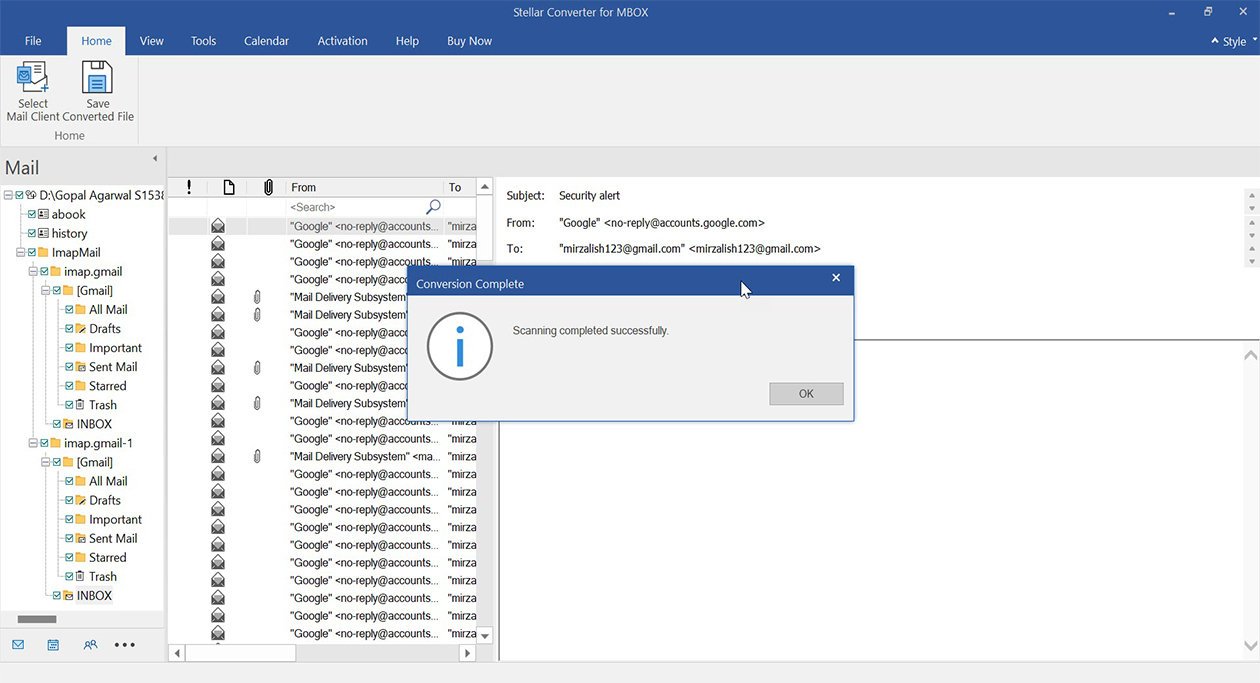
- Once the scan completes, you can preview mailbox components before conversion.
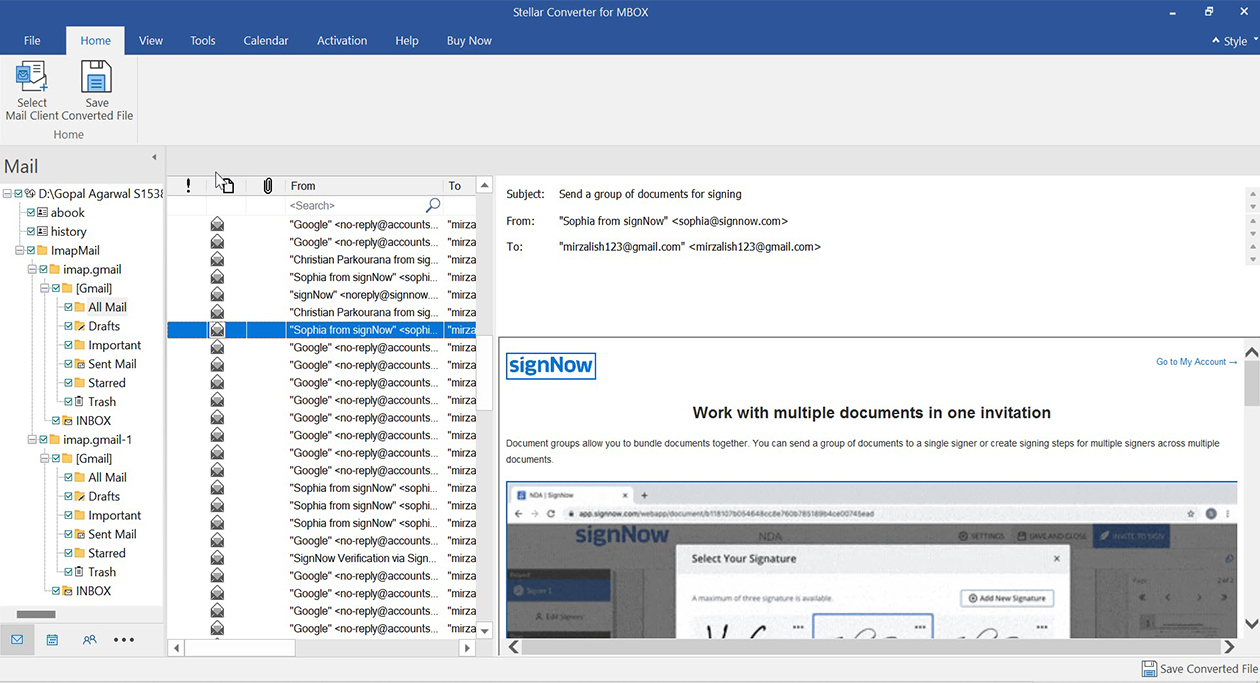
- If you’re satisfied with item preview, save converted items by clicking on the Save from the menu.
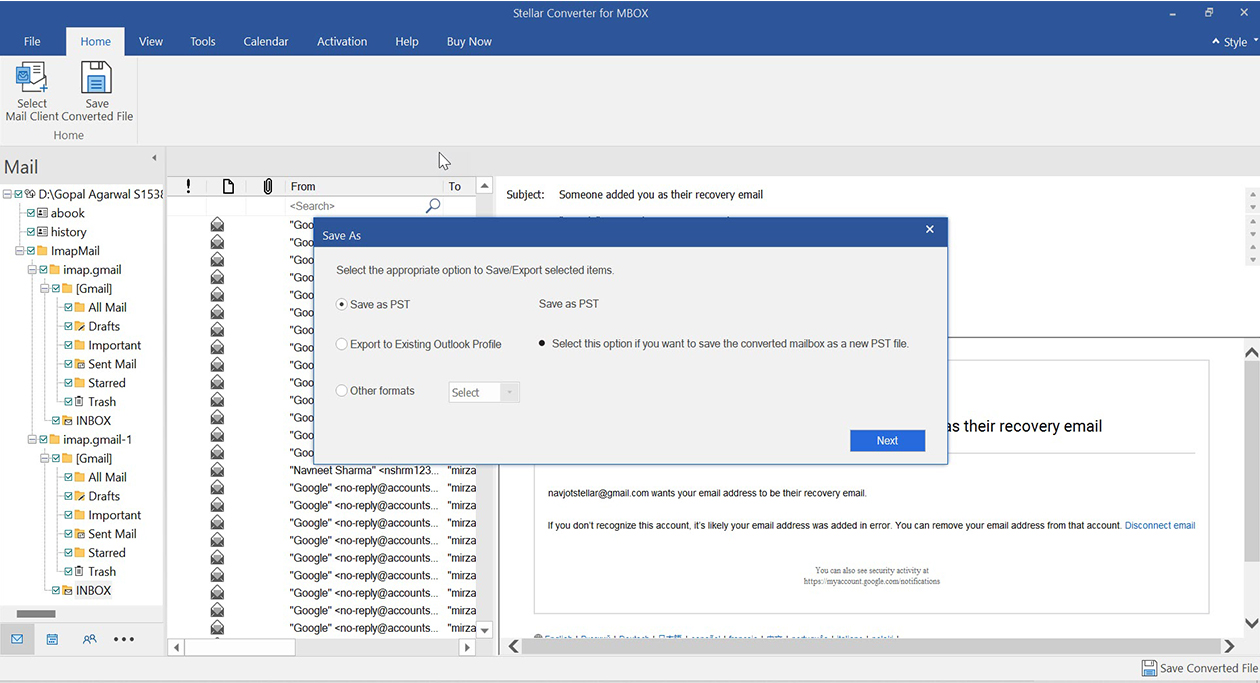
- After the saving process gets complete you will get the message “Data Saved Successfully”. Then, you can import the converted PST to Outlook.
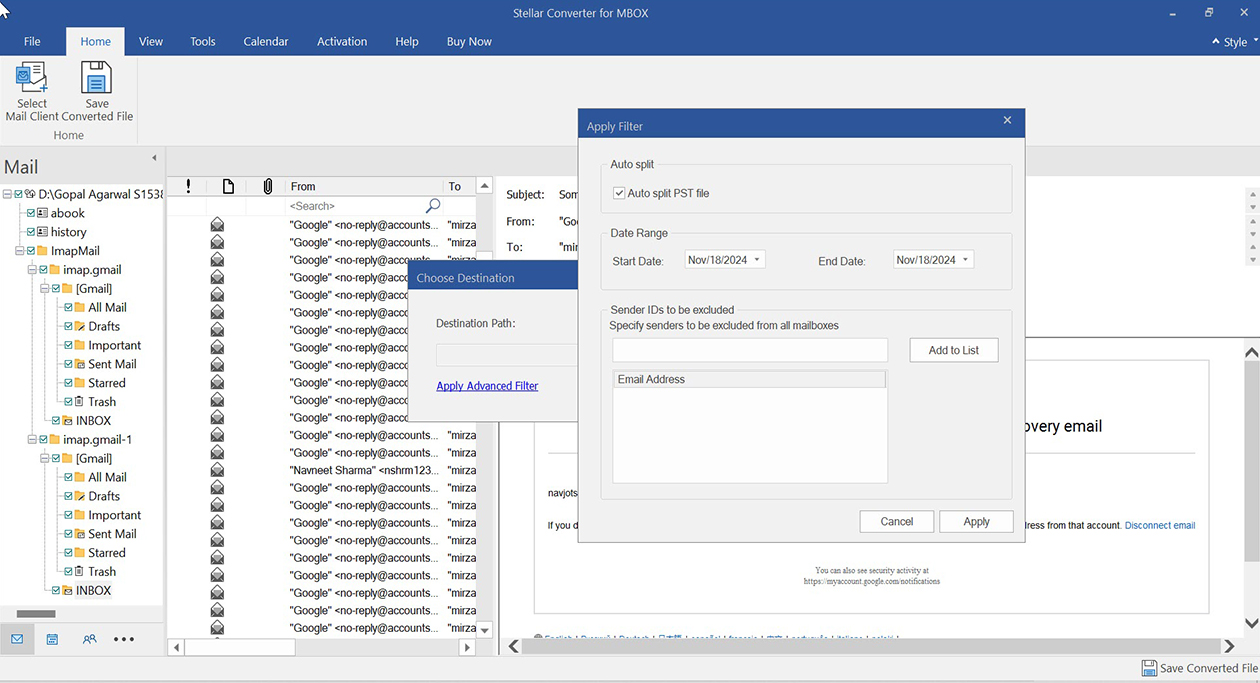
Note: The demo version of the software allows to convert the entire selected mailbox which allows you to see the mail body without the TO, CC and BCC fields and cannot open attachments. To save all data and open attachments, you need to purchase and register for the full version of software.
Concluding Lines:
Email migrations can be challenging and manual methods are often unreliable for such tasks. Avoid all hassle and rope in automated third-party tools like Stellar Converter for MBOX to perform such conversions easily.
Was this article helpful?