Among reliable Exchange repair products, Stellar Repair for Exchange is one of the most prominent names. This efficient software is capable of tackling complex Exchange server problems like EDB file corruption, server crashes, Exchange “Dirty Shutdown”, fail to mount issues, failure of ESEUTIL and PowerShell, etc. Backed by advanced algorithms which enable it to fight the toughest data loss scenarios, this application revives failing Exchange server by repair EDB files and restoring mailbox contents like emails, attachments, contacts, calendars, tasks, deleted items etc.
Dealing With Common Exchange Server Problems
The Exchange Server acts as the storehouse of user mailboxes which contain emails, notes, journals, calendar items, etc. All this information is stored within database files known as Exchange Database files or EDB files. Since these files are the core of the server, any damage to them naturally results in Exchange problems. And to get rid of such problems, repairing EDB files is the only solution.
Microsoft ships in-built repair utilities ESEUTIL & PowerShell with Exchange database to fix issues within it. Exchange administrators regularly use these utilities to identify and resolve minor problems within EDB files. However, in cases of severe corruption, these tools fail to achieve their purpose. In this sense their capabilities are very limited. Also, these utilities are command-line based, meaning that they have a learning curve attached to them. To use them precisely one must have proper knowledge about them and understand how to use them. One wrong command and the results could be devastating.
Thus, many Exchange administrators prefer relying on safer, easier, and quicker, automated tools to fix Exchange Server issues. One of the most widely used tools for the purpose is Stellar Repair for Exchange. This product makes for an effective EDB repair technique in worst case scenarios when everything else has failed. The application allows users to:
- Recover dismounted & Corrupted EDB files
- Repair large and multiple EDB files simultaneously
- Export recovered Exchange mailboxes to Live Exchange Server
- Export recovered Exchange mailboxes to Office 365
- Save recovered mails in PST, MSG, EML, HTML, RTF & PDF formats
Laced with an interactive user interface, the software is compatible with multiple Exchange versions like MS Exchange Server 2019 / 2016 / 2013 / 2010 / 2007 / 2003 / 2000 & 5.5.
Downloading & Installing the Product
Before attempting Exchange Database Recovery free download full version, please that your target system meets the following requirements:
- Processor: Pentium Class
- Operating System: Windows 10 / Windows 8.1 / 8 / Windows 7 / Windows Vista / Windows Server 12 / Windows Server 8
- Memory: Minimum 1 GB
- Hard Disk: 50 MB of Free Space
- MS Outlook: 2016, 2013, 2010, 2007, 2003
Rating by MVP:



Reference: Read More
To free download the Exchange Recovery full version, click on the “Free Download” button. This will save the demo version of the software on your machine. With the demo version you can scan & preview your recoverable mailboxes for free. To save recovered data you will need to register the product.
Once you have downloaded the software, install it as follows:
- Double-click the exe file to start installation. The Setup – Stellar Repair for Exchange dialog box is displayed.
- Click on Next to display the License Agreement dialog box.
- Choose I accept the agreement Then click on Next. This will display the Select Destination Location dialog box.
- Click Browse to select the destination path where the setup files will be stored. Then click on Next to display the Select Start Menu Folder dialog box.
- Click Browse to provide path for program’s shortcuts. Then click on Next to display the Select Additional Tasks dialog box.
- Choose the check boxes as per your choice. Then click on Next to display the Ready to Install dialog box.
- Review the entries. Click ‘Back’ if you want to change them. Click Install to start installation. The Installing window shows the installation process.
- After the process finishes, completing the Stellar Repair for Exchange Setup Wizard window is displayed. Click on Finish to exit the process.
Once Stellar Repair for Exchange has been installed, you can start repairing damaged EDB files and recovering critical data.
Product Working
Here are the steps to repair EDB file:
- Launch the software and select EDB file to be repaired. You also have the option to find EDB file if you’re unaware of its exact location on the system.
- To select file, go to File -> Select EDB. This opens the Select EDB dialog box. Browse to the location of the file and select it by clicking on it once. Once the software recognizes it, click on Browse to choose it.
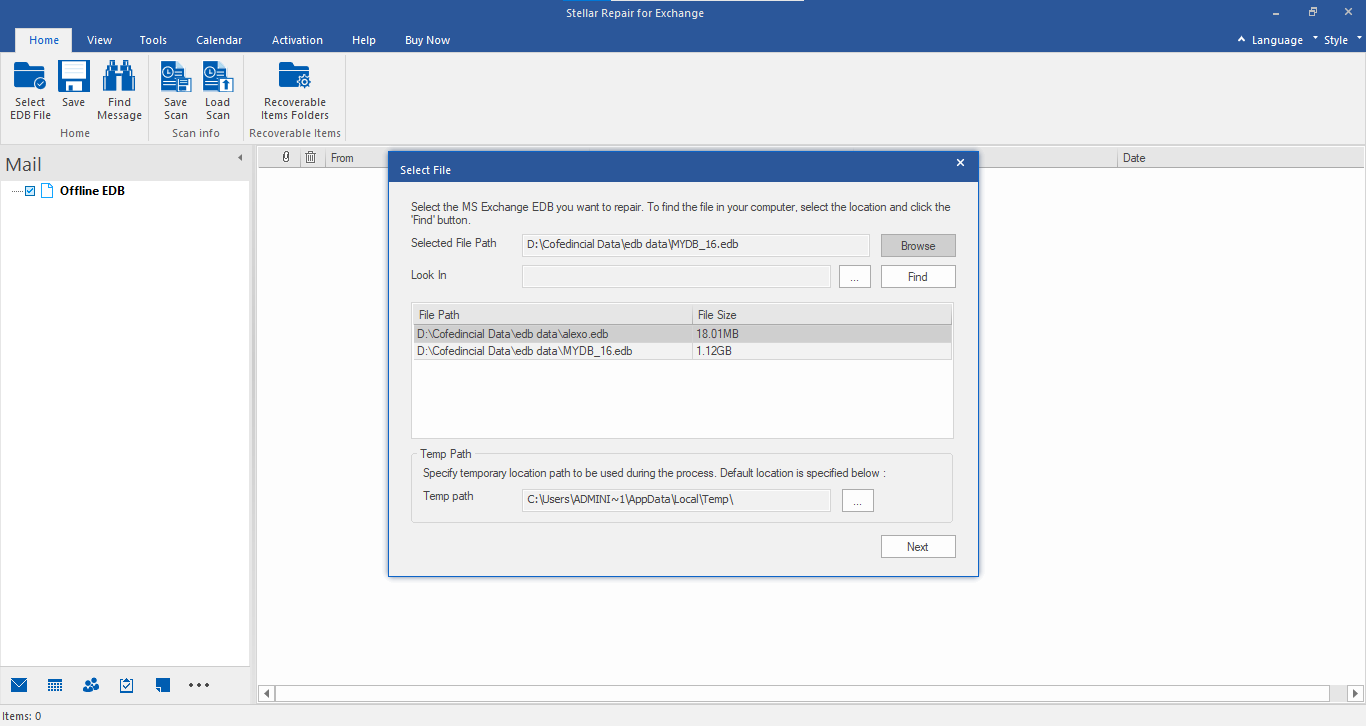
- To find file, click on Find EDB button in the Select EDB dialog box. This opens the Find EDB File dialog box; in it, click on the ‘Find Options’ section. Follow the instructions to find EDB file for repair and choose it.
- After the EDB file has been selected, click on Start. This opens the Select Scan Mode dialog box. In this dialog box you need to select a scanning mode from Quick Scan or Extensive Scan. Once a mode has been selected, click on Ok to initiate the scan.
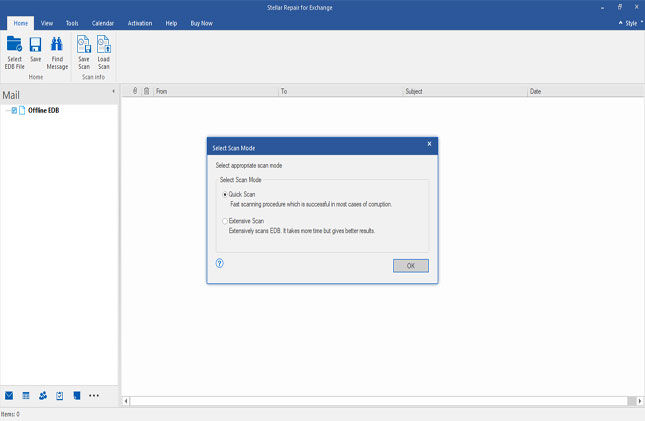
- Once the scan completes, all recoverable items are listed within the left hand panel of the software window. You can click on any item to preview it in.
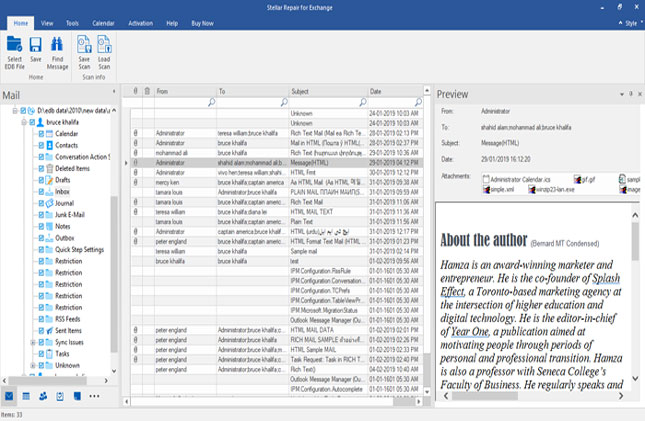
- You can also search for particular emails from the scanned file using the File -> Search Message
- Once you’re satisfied with preview, you can proceed to save recovered items. But before this you will have to register your product with a valid license key. Please check this link to register the software.
- To save the recovered items, click on File -> Save, select a target format (PST / MSG / EML / HTML / RTF / PDF / Live Exchange/ Office 365). specify a destination, and then click on Ok.
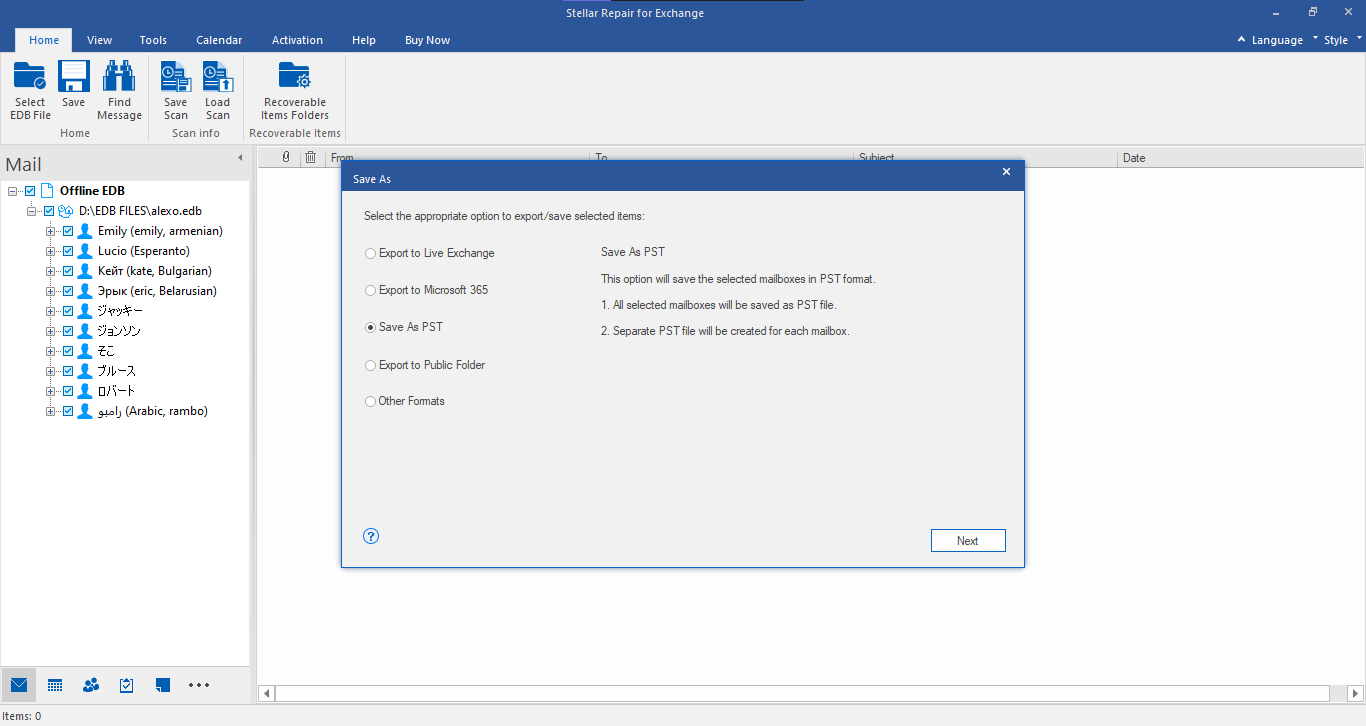
When the saving process finishes, all your EDB file data should be saved at the destination you specified in the format you picked.
Conclusion
Stellar Repair for Exchange is the ultimate solution to most Exchange problems. Keeping this reliable and efficient software handy is the best strategic decision any DBA can make.
Was this article helpful?