Many users still cannot comprehend the difference between erasing vs. formatting the memory card. There are two methods to delete the content of your memory card, i.e., either to erase the contents or format the memory card. Sounds simple, right? Still, the majority of us don’t know the difference between erasing and formatting the memory card.
Given that, this blog is an in-depth discussion explaining when users should erase or format the memory card. Further, the blog also states how to use photo recovery software to retrieve deleted or lost photos from the memory card.
Which way to go?
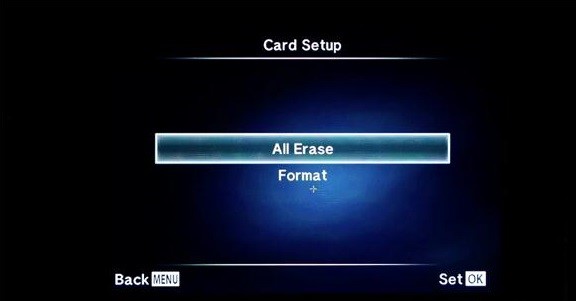
Figure 1.1 illustrates which option to choose.
It has always been a point of discussion as to which is a better option: to erase or format the memory card. There is a common misconception that users think that either of the options should suffice. Actually, there is a big difference between erasing and formatting the card, and one should choose either of the options under different circumstances.
When the memory card runs out of space, then the majority of us either erase or format the memory card, which is fine as long as we have a backup of the files.
Erasing the memory card:

Figure 1.1 illustrates the option to erase the memory card
When you erase the content of the memory card, you then have the option to delete items one by one or select the items which is no longer of any use or simply erase the whole content of the memory card. Suppose you have a memory card and are running out of space, and need to delete only a few items from the memory card, then erasing the memory card may seem the quickest way to clear the memory card. However, the items which have been marked as “protected” will not be erased.
Formatting recreates the file system, including new directories where the files are saved on the memory card. It completely deletes all the content of the memory card, even those which are listed as “protected.”
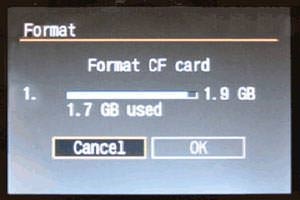
Figure 1.2 illustrates the option to format the memory card
https://youtu.be/22BfXjafkRw
Erasing Vs. Formatting the Memory Card.
| Erasing the memory card | Formatting the memory card |
| Erasing preserves the filename settings, including directories. | Formatting changes the filename settings. |
| This option is viable when you want to delete only a chosen item. | To delete all the content of the memory card at once, formatting is a good choice. |
| Erasing the memory card leaves some traces of the deleted items. Therefore, it not only removes the files; it simply deletes the pointer referring to the file location. | Formatting is like using a fresh memory card. It completely wipes out all the content stored on it. However, you can leverage photo recovery software to retrieve your multimedia files. |
| No need to rename the memory card. | Every time you format the memory card, you need to rename it. |
| Erasing deletes the multimedia files stored on the memory card but can be recovered using photo recovery software. | Formatting clears the directory of the data stored on the memory card and removes the fragmentation and once it is overwritten with new data, then it is quite difficult to retrieve the previous data. |
| Erasing is preferable when there are just a few files. | Formatting is a viable option when there are multiple files. |
A backup is a must before you format or erase the memory card. For instance, suppose you accidentally format or delete any file stored on the memory card; then how will you recover it? Before formatting or erasing the memory card, ensure that you transfer all the files to a secondary storage media. Further, there is another option available, i.e., to use photo recovery software to recover the lost or deleted data from memory cards.
Some Important Pointers:
- To enhance the memory card’s performance, it is advisable to format it occasionally.
- Formatting comes in handy when the memory card is corrupt or is infected by a virus or malware.
- Erasing the memory card will suffice as long as you use the same memory card with the same device.
- Format the memory card when planning to switch from one device to another
- Avoid using the same memory card in multiple devices as formatting creates different files/folders, which may further corrupt the data stored in it.
The Final Word!
Erasing or formatting the memory card depends on the individual’s requirements. Both options are simple and easy; however, if not done the right way, they may corrupt the storage media. This is when photo recovery software comes into the picture.


Was this article helpful?