Windows errors are quite frustrating and they hinder our work. One such error that we’ll talk about today is the insufficient system resources that exist to complete the requested service error message. This is an annoying error that occurs while launching or installing an application or opening a folder.
It is a memory-related issue caused by an insufficient memory pool, a fault with the system memory, or some other issue. Let’s discuss this in detail.
We know that there is no single reason behind a system error. The “insufficient system resources exist to complete the requested service” error message too, is a result of one or more reasons listed below. This error could happen due to –
- An issue with the user profile related to the local account
- Insufficient memory pool
- Windows firewall handling too many ops
- Antivirus blocking certain files and applications
Now that we have a brief knowledge about this error, let’s look at the methods to fix it.
Method 1: Restart Your Computer
This is the simplest method you should employ to fix the ‘insufficient system resources exist to complete the requested service’ error on your Windows PC. Restarting a PC can eliminate errors or issues with the applications and processes that could be causing them to not launch or throw error messages on the screen. Restarting your PC also clears the system memory and helps processes run smoothly.
Method 2: Free up Resources Using Task Manager
This is another simple way to fix the ‘insufficient system resources exist to complete the requested service’ error on your computer. Freeing up the system memory can fix the issue at hand and thus help you access the application or file without any hiccups. To do this –
- Press CTRL + ALT + DELETE and click on Task Manager.
- Click on the Processes tab.
- Look for the processes and applications that are eating a large chunk of the system memory. Identify them.
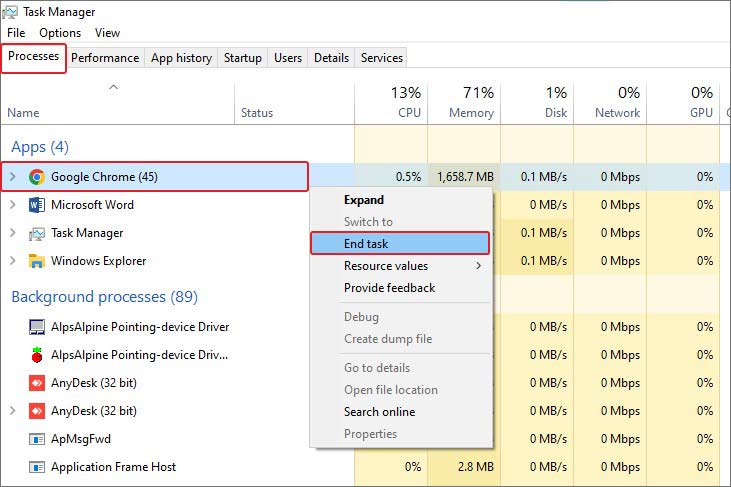
- Right-click on them and click on End Task.
Doing this should help you fix this system memory-related issue and thus help you get rid of the error message.
Method 3: Check the Antivirus Installed on Your Computer
We all use antivirus software to keep our computers safe and protected from unwanted malware attacks. However, in some cases, antiviruses can flag certain application installers or files, thereby causing errors. You can fix this by temporarily disabling the antivirus software and trying again to access the file or application. If you find the third-party antivirus to be behind this error, you can also uninstall it.
Note – You can also try disabling the real-time scanning as it also consumes some amount of system memory.
Method 4: Tweak Memory Settings Using Registry Editor
You can use the registry editor to tweak system memory, increasing the computer’s performance. Using this method, we will create a paging file on the computer’s hard drive, which can be used by Windows as RAM, when it runs out of physical memory.
Note – Tweaking system registries might cause errors, hence, follow the steps mentioned below carefully. Also, take a backup of the registry keys before altering them.
To use this method to fix the ‘insufficient system resources exist to complete the requested service’ error –
- Press WINDOWS + R, type regedit and press Enter.
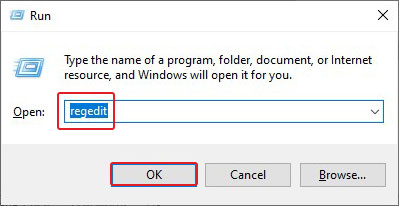
- In the Registry Editor window, click on the address bar and paste the following address – HKEY_LOCAL_MACHINE\SYSTEM\CurrentControlSet\ Control\Session Manager\Memory Management.

- Click on the Edit button, next to the File in the menu bar.
- Click on DWORD (32-bit) Value.
- Type ‘PoolUsageMaximum’ in the Value name: field. Press Enter to confirm.
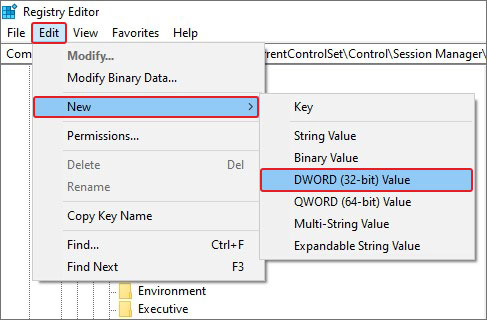
- Now, right-click on the newly created key and click on Modify.
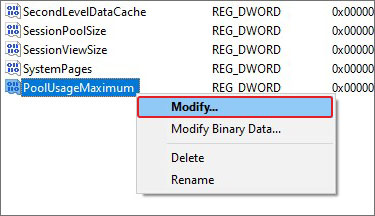
- Type 60 in the Value data: field.
- Select Base to Decimal and click on OK.
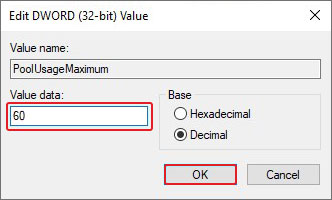
- Check if the PagedPoolSize registry key exists. If not, click on the Edit button again and then New.
- Click on DWORD (32-bit) Value.
- Type ‘PagedPoolSize’ as its name and then press Enter to confirm.
Note – If the PagedPoolSize already exists, there is no need to create it again. Simply move on to the next step.
- Right-click on this key and click on Modify.
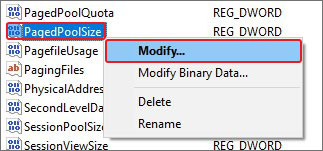
- Type ‘ffffffff’ in the Value data: box and then click OK.
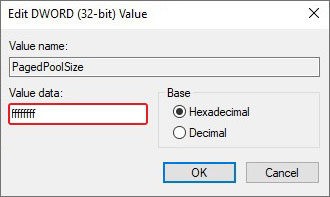
This should fix the memory-related issue.
Sometimes, the “insufficient system resources exist to complete the requested service” error message occurs due to improper resource allocation. This affects the performance of the computer. In such a case, you can optimize the performance using a maintenance check. Here’s what to do –
- Press WINDOWS + R and type CMD.
- Press CTRL + SHIFT + ENTER to open it with administrator privileges.
- Type and execute the following commands one by one –
msdt.exe /id PerformanceDiagnostic
msdt.exe /id MaintenanceDiagnostic
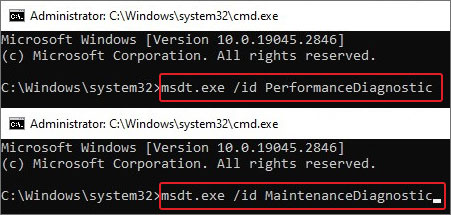
Follow the instructions as prompted on the screen. Executing these commands should help you resolve any performance-related issue with your Windows computer and resolve the memory-related issue.
Pro Tip
The above-mentioned methods should help you resolve the “insufficient system resources exist to complete the requested service” error message. However, at times, Windows errors could cause data loss, making certain files and folders inaccessible. In such a scenario, you can take the help of a data recovery tool to retrieve your lost data.

In such a case, a data recovery software like Stellar Data Recovery could help you recover your important files & data. The software has a simple and intuitive UI and it works on advanced data recovery algorithms that can recover almost any type of file. It can restore data from various data storage devices like HDDs, SSDs, pen drives, etc.
Conclusion
The ‘insufficient system resources exist to complete the requested service’ error message is a memory-related bug that has caused trouble for many Windows 10 users. This post discussed various reasons behind this error along with some methods you can employ to resolve it. We hope that this post helped you get rid of the error message and made the affected files & folders accessible.
Was this article helpful?