Blue Screen of Death or BSoD is one of the most annoying errors on a Windows system. These error screens are unexpected and occur due to various reasons like corrupted system drivers/files, faulty hardware and more. The ATTEMPTED EXECUTE OF NOEXECUTE MEMORY BSoD is one such error that causes severe disruption in work. Let’s learn more about it in detail.
The ATTEMPTED_EXECUTE_OF_NOEXECUTE_MEMORY is a BSoD error that generates a bug check code or dump value – 0x000000FC. Though problematic at first, like other BSoD errors, you can fix this error too by employing certain DIY troubleshooting methods. We have curated a list of fixes that the users can try to eliminate this error. Let’s dive deeper into the article to learn more about them.
What Causes ATTEMPTED EXECUTE OF NOEXECUTE MEMORY BSoD?
It is a bit tricky to circle out the exact reason behind the above error, as it could be any- from outdated system drivers to corrupted system files and faulty RAM modules. Below is a list of some of the possible causes that lead to the ATTEMPTED EXECUTE OF NOEXECUTE MEMORY BSoD error.
- Outdated device drivers
- Outdated Windows OS
- Missing or damaged system files
- Faulty RAM module
- Hardware issues
- Malware attack
- Problematic application causing BSoD
Methods to Fix ATTEMPTED EXECUTE OF NOEXECUTE MEMORY BSoD –
Now that we know the possible reasons that cause ATTEMPTED EXECUTE OF NOEXECUTE MEMORY BSoD to occur, let’s look at the ways to fix it.
FIX 1 – Update Device Drivers and Windows OS
Updating device drivers and Windows OS can prove to be helpful in getting rid of this error. Follow the steps to update device drivers –
- Press Windows Key + X and click on Device Manager from the list.
- Expand all the devices one by one by clicking on them.
- Right-click on the enteries with an exclamation mark and click on Properties.
- Under the Driver tab, click on Update Driver.
- Click Search automatically for drivers.
- Once the drivers are updated, restart your system and check to see if this fixes the issue.
Once the drivers are updated, check if you are running the latest version of Windows OS. If not, follow the steps to update your OS –
- Press Windows Key + I to open Settings.
- Click Update & Security.
- Click Windows Update and then Check for updates.
Note – Updating Windows to the latest version will automatically update the drivers. You can still check for driver updates in the Device Manager.
FIX 2 – Check Memory Modules (RAM)
The ATTEMPTED_EXECUTE_OF_NOEXECUTE_MEMORY BSoD can sometimes occur due to faulty or improperly seated RAM modules. There are two methods to check the memory modules – first, by using the built-in troubleshooter in Windows 10/11 and second, by using MemTest86, a memory testing freeware. Errors like the ATTEMPTED_EXECUTE_OF_NOEXECUTE_MEMORY error screen can be fixed using either of these methods.
To use Windows Memory Diagnostic tool:
- Press the Windows key.
- Search for Windows Memory Diagnostic tool.
- Click Run as administrator to launch the tool.
- Click Restart now and check for problems (recommended) option.
If it shows any errors, run the auto-troubleshooter and resolve them. Once done, restart the system to check if this has resolved the BSoD error screen.
Using MemTest86:
- Open your web browser and download MemTest86.
- Follow the instructions to create a media creation tool.
- Run Memtest86 by following the instruction as per the manual.
FIX 3 – Check Hardware Components
In some rare cases, installing a new piece of hardware or a faulty old one could lead to the ATTEMPTED EXECUTE OF NOEXECUTE MEMORY BSoD error. In such a case, it is recommended to remove that piece of hardware and then check if the system generates the BSoD. If the RAM module or the CPU is faulty, it will cause this screen to pop up.
FIX 4 – Using System File Checker (SFC Scan)
In some cases, missing or damaged system files can cause the system to crash and display the ATTEMPTED EXECUTE OF NOEXECUTE MEMORY BSoD. In such cases, SFC scan can be done to check for missing or damaged files and replace or repair them. SFC or System File Checker is a command used in CMD to check for missing or damaged system files and replace/repair them. To use this –
- Press Win + R to open Run dialog box.
- Type cmd and press Ctrl + Shift + Enter to run cmd as administrator.
- Type SFC/scannow and hit Enter.
- The system will repair the corrupted/missing files.
- Restart the system once the scan is complete to check if the issue has been resolved.
FIX 5 – Scan for Viruses and Malware infection
Downloading files from unknown sources is a gateway for viruses and malware to infect our system and alter the system files, which could lead to unexpected system crash and BSoD. A virus or malware attack could be the reason behind ATTEMPTED EXECUTE OF NOEXECUTE MEMORY BSoD. In such a case, using reliable antivirus software or Windows Defender to search for any potential harm could help you eliminate this error.
FIX 6 – Using Offline and Online Blue Screen Troubleshooters
Blue screens are annoying and cause hindrance in our work. Therefore, Microsoft has created intelligent BSOD troubleshooters for finding and fixing critical system errors that lead to random blue screen errors like the ATTEMPTED EXECUTE OF NOEXECUTE MEMORY. You can use either an online or an offline BSoD troubleshooter to resolve the issue. To use the Online BSoD troubleshooter –
- Open a new tab in your browser.
- Navigate to Troubleshoot blue screen errors page.
- Scroll down and make your selection from the available options.
- Follow the displayed steps to find a resolution.
To use the built-in offline BSOD troubleshooter –
- Press Windows Key + I.
- Navigate to Update & Security.
- Click Troubleshoot.
- Locate the Blue Screen option and select it.
- Click Run the Troubleshooter.
This tool will find and repair various critical system errors leading to this BSoD. Once done, restart your system and check whether the issue is resolved.
FIX 7 – Restore System to the Previous Version
Sometimes, the issue is so persistent that it doesn’t resolve even after employing the above-mentioned fixes. In that case, it is time for you to restore your Windows. You can restore your system from a previously created system image or a restore point and get rid of this BSoD. Keep in mind that for restoring your system, you need to have the ‘Turn on system protection’ option selected beforehand. To do a system restore –
- Launch Control Panel.
- Search for Recovery in the Control Panel and click on Recovery.
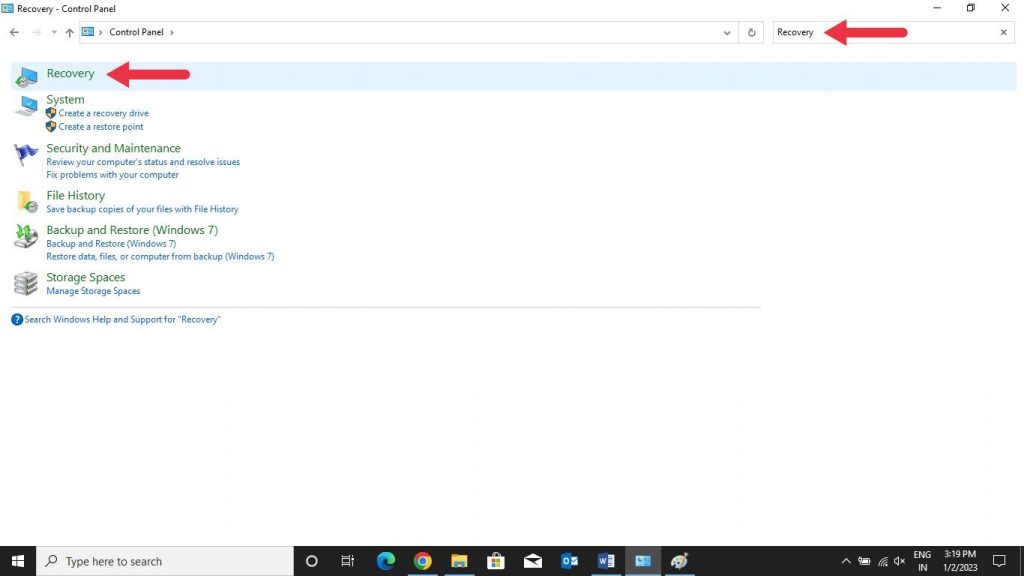
- Click Open System Restore.
- Click Next.
- Select the restore point you wish to use and select Scan for affected programs.
- It will display a list of items which will be deleted. Click Close > Next and Finish to complete the process.
Clean boot is a process in which the system is booted with the necessary settings. It is a good way to determine programs that might be interfering with the system files, enabling the user to isolate the root cause. Problems like the ATTEMPTED_EXECUTE_OF_NOEXECUTE_MEMORY BSoD can be eliminated by performing a clean boot. Follow the instructions given here to perform on your system.
Clean boot allows the user to disable all unnecessary startup applications and services and only run bare minimum services to isolate the problem. If no blue screen is generated after performing a clean boot, you can enable the applications one by one and repeat the same steps to identify the problematic application causing this error.
FIX 9 – Reinstall Windows OS
If you find no success after performing all the fixes listed above and your system is still crashing and displaying the ATTEMPTED_EXECUTE_OF_NOEXECUTE_MEMORY BSoD again and again, then it could be a case of severe system file corruption. In such a case, a clean installation of Windows is the only solution for getting rid of this BSoD error. However, you are at risk of losing all of your data stored on your internal hard disk. We would recommend taking a complete backup of your data before doing this.
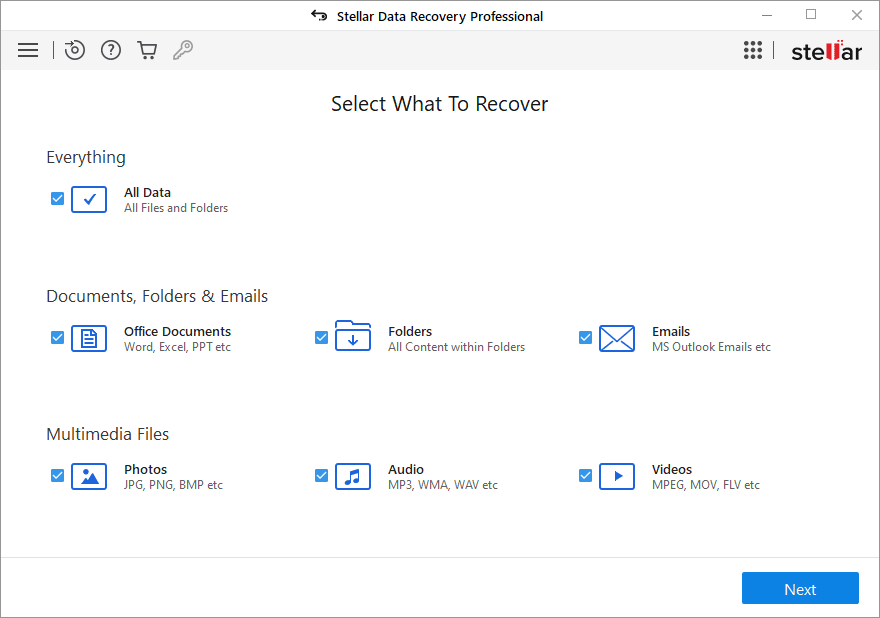
To take a backup in such a scenario, you can use Stellar Data Recovery Professional to create a bootable media to recover all of your data stored on your system, safely onto an external media. This is a professional data recovery tool that can be used for recovering data in cases like BSoD, system crash, accidental file deletion, etc.
Conclusion
BSoD errors are critical system errors that cause the system to shut down and display a stop code along with a dump value for the user to identify the error. The ATTEMPTED_EXECUTE_OF_NOEXECUTE_MEMORY BSoD is on such error which gets generated due to multiple reasons mentioned in this blog. While we should not take BSoD errors lightly, we should also not panic and get anxious as there are ways to fix them. We hope this guide helped you resolve the ATTEMPTED EXECUTE OF NOEXECUTE MEMORY BSoD error. Do let us know which method worked for you.
Was this article helpful?