Amid the applauds of great features and advanced UI, Windows 11 is still struggling with the bugs and update glitches. Moreover, almost every update released has been blamed for one or another bug issue and other troubles. However, Microsoft is continuously working to fix any problems reported by users.
The recently released preview build launched in April 2022 has invited some difficulties for the users who updated their Windows 11 PC to this version. The Feedback Hub is swarming with reports of errors on the issue.
What is the error 0xc1900101?
One of the early reports on Feedback Hub mentions that on updating to the latest preview build, the user faced an error code 0xc1900101. The OS reverted to an older version just before the update was about to complete.
Other users have also replied to the report with similar issues. While most of the users have faced the same error code, there are others who claim to have encountered other errors like 0x800f081f, Media Player Absent, etc.
The Windows 11 error 0xc1900101 is a generic error that appears when an update fails, and your OS rolls back to a previous version. There is no single reason that can be held responsible for causing the problem for sure.
One user has reported that even troubleshooting failed to resolve the issue. When we searched for the specific reason that may be causing this error, we found nothing credible on Bing and Google apart from some articles by Microsoft giving probable causes behind this problem.
What to do if you encounter the issue on your PC?
There is no need to worry if you face any similar issues after installing the preview build. Microsoft has acknowledged the issue and is working towards resolving the problem.
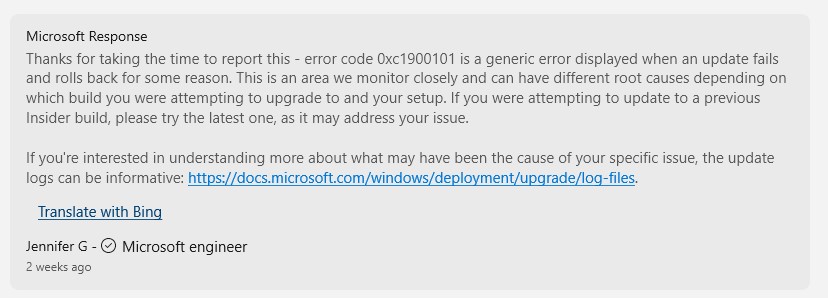
In the meantime, you can use the update logs of Windows to understand your specific issue. For example, one of the probable reasons for a Windows failed update could be your PC’s lack of storage space.
To check the available disk space on your Windows 11 PC, open File Explorer > This PC. The available storage space is shown under the Devices and Drives section. Next, check if sufficient space is available in the system drive (generally C Drive).
Some other general fixes for the problem of update failure are:
- Check and update the drivers.
- Unplug the peripheral devices and any extra hardware.
- Open Device Manager and look for any device with a yellow exclamation mark. Right-click and select Update driver software or Uninstall.
- Remove any third-party anti-virus or anti-malware software.
Note: If you’ve lost any data due to Windows failed update issue, use Stellar Data Recovery Professional for Windows. It’s compatible with Windows 11/10/8/7 and, being a DIY tool, needs no specialized expertise.
However, if you haven’t installed the update, avoid it for the time being. We’ll update you as soon as Microsoft comes up with the solution to this problem. Have you tried any other solution that worked and resolved the Windows 11 failed update problem? If yes, don’t hesitate to share it in the comment section below.
Was this article helpful?