‘I’m trying to open the video file in Windows Media Player but getting the error, “This file isn’t playable. File type is unsupported, the file extension is incorrect, or the file is corrupt. 0xc10100be.” I am using the latest WMP version, and it’s still not working. Please help to fix 0xc10100be video error.’
Videos often do not play showing an error message – ‘this file isn’t playable ….0xc10100be’. Common with Windows PC, the error can surface in any video file, irrespective of the media player you are using. Some users specifically reported this error in videos that they transferred from a camera or mobile phone to their computer.
‘My GoPro HERO 4 video was playing fine in the camera but not on my computer. I uploaded the video to OneDrive, but on opening the video, it shows the error 0xc10100be. The video file is in the MP4 format. How do I fix this?’
Causes of Error Code 0xc10100be in Videos
When your media player doesn’t support a video file type, it displays errors such as 0xc10100be. Sometimes, the error can also appear because of corruption in the video file. A virus infection can also damage the file header, video data, slider, etc. In such a case, your media player won’t play the file and generate error codes.
Thus, the video error 0xc10100be problem is related to the following:
- Unsupported file type
- Incorrect file extension
- Absence of supporting codecs
- Video file corruption
How to Fix Video Error Code 0xc10100be?
You can fix video error code 0xc10100be, and make your video playable without any interruption. The solution lies in rectifying the cause of the problem.
Based on this, here we share the 5 methods, which you should try to fix video error 0xc10100be:
- Play the video in another media player
- Download the right codecs
- Convert video file format
- Use Stellar Repair for Video to fix error 0xc10100be
- Fix error 0xc10100be by using VLC Media Player
As the video error code 0xc10100be can occur due to an unsupported codec, you may try changing your media player. The default Windows Media Player or QuickTime Player may not support the video file format or its codec.
You can try VLC Media Player which plays popular video files, such as MP4, AVI, MOV, 3GP, FLV, etc.
There are many other players such as Winamp, KMPlayer, MXPlayer, Elmedia Player, etc., which you can use.
Solution 2: Download the Right Codecs
A video won’t play unless you have the right codec installed on your system. In the absence of the required codec, the video might throw error code 0xc10100be.
You can search online for the codec of your video file type and download it.
If you are using Windows Media Player 11, it has the provision to download codecs automatically. If you are not sure which codec to download, get a codec pack such as K-Lite. A video codec pack lets you play almost any video file type.
- Open Windows Media Player 11.
- Go to Tools > Options > Player.
- Select the Download codecs automatically checkbox, and click OK.
- Next, play the error-giving video. If it prompts to install the codec, click Install.
Change the file format of the video, which is showing the error 0xc10100be. You may convert the video file to the widely compatible H.264 MP4, MOV, or AVI formats.
There are video file converters programs, available online as well as on desktop. Make sure you are using secure video converter software.
Some popular online video converters are Zamzar, Convertio, and CloudConvert.
You can also try Desktop converters like VLC Media Player and Stellar Converter for Audio Video to convert video file formats.
- Open VLC Media Player.
- In the menu bar, click Media > Convert/Save.
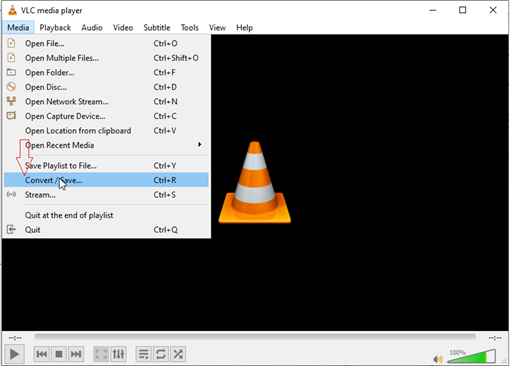 Figure: Media options in VLC
Figure: Media options in VLC
- Under the File Selection panel, add your unplayable video.
- At the bottom, pick Convert.
- Choose a destination (specify the file extension)
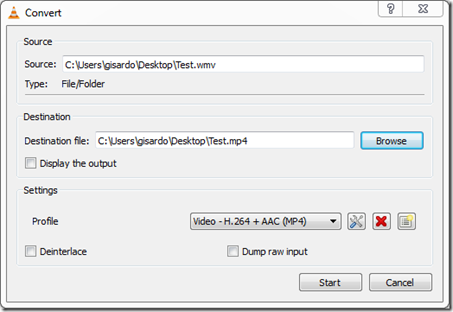 Figure: Convert window in VLC
Figure: Convert window in VLC
- Under profile, select Video – H.264 + AAC (MP4) or Video – VP8 + Vorbis (Webm). You can choose other options also.
- Click Start.
Solution 4: Use Stellar Repair for Video to fix error 0xc10100be
In case all the above methods fail to fix error code 0xc10100be, the video might be corrupt.
Download Stellar Repair for Video, a video repair software that fixes file corruption that might be causing error 0xc10100be.
The DIY software repairs corruption in the file header, video frames, sound section, video slider, and movement, making the playback flawless.


Steps to repair video files giving error code 0xc10100be
Step 1: Click on Add File to add the corrupt video.
Step 2: Click Repair.
Step 3: Preview and click Save Repaired File.
Solution 5: Fix error 0xc10100be by using VLC Player
VLC Media Player can repair corrupt video files as well. It may not always prove to be as effective as the professional video repair tool. But it’s worth a try for fixing error code 0xc10100be.
Although, the repair feature is for AVI files, but you can rename the file extension to .AVI if the file format is different.
- Rename the video file to AVI.
- Open the file in the VLC Player, and click Tools.
- From the drop-down, click to follow Preferences > Input or Codecs.
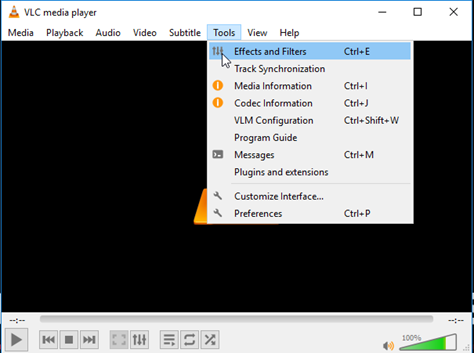 Figure: Tools option in VLC
Figure: Tools option in VLC
- Select Always Fix across Repair AVI Files.
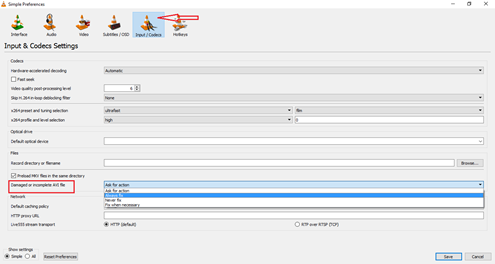 Figure: Preferences window in VLC
Figure: Preferences window in VLC
- Click on Save at the bottom.
Now, check if the video error is resolved.
Wrapping Up
Error code 0xc10100be in videos occurs due to an unsupported codec or format. You can begin troubleshooting the video playback error by playing the file in a different media player, getting the correct codec, or converting the video file format.
If these don’t fix the problem, it’s a corrupt video file that needs video repair software – Stellar Repair for Video. The software can fix any corrupt video file type in no time.


It’s recommended to try the free demo version of Stellar Repair for Video and preview the repaired file to see how it works.
Was this article helpful?