‘When using Safari, to play video on my Macbook, it doesn’t start and gives the error message: This video file cannot be played. Error code: 224002. Please help in fixing this issue.’
With the advancement in technology, streaming and watching online videos have become a lot easier. But what if you cannot watch your online videos due to a playback error, such as 224002 – this video file cannot be played. This error generally occurs when you try to play a non-unsupported video file using the JW player. This post shares what is error code 224002, what causes this error, and how to fix the error to watch videos smoothly on any web browser.
What is ‘Video cannot be played Error Code 224002’?
Error code 224002 occurs when you try to watch a video on a self-hosted website i.e. websites hosted on BlueHost, GoDaddy, etc. This error can occur in all the popular web browsers for iPhone/Android or Windows or Mac system.
All web browsers use JW player to play online or embedded video content. JW player is a video platform commonly used by News sites, OTT, and others for embedding videos onto web pages.
The JW player due to its high efficiency and wide compatibility is the preferred platform to play videos on a web browser. The error code 224002 arises when you are trying to play video files with certain specifications, such as while playing .wmv or .mov files that don’t use the H264 video codec.
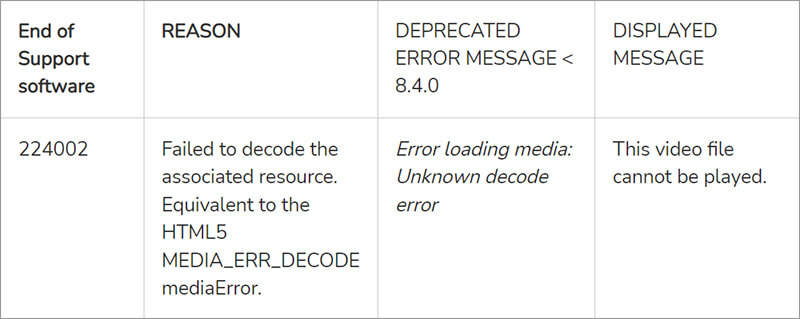
As per the JW Player reference doc, the error 224002 occurs whenever the JW player is unable to decode the video codec of the video file on your web browser. Let’s see the reasons that can lead to the error 224002.
What Causes ‘Video cannot be played Error Code 224002’?
There can be various reasons why JW players can encounter issues decoding the video file and causing video playback error code 224002 in any web browser:
- Outdated web browser.
- Poor or no internet connectivity.
- Third-party add-ons, plugins, and extensions.
- Cache, cookies, and browser history that may be causing online video playback issues.
How to Fix Video Error Code 224002?
Now that we understand what error code 224002 is, and what causes it, let’s move further to fix this issue.
Method 1: Update the web browser to fix video error code 224002
Updates are known to fix technical glitches and bugs. So, try updating your web browser to see if it fixes the video error.
Steps to Update Google Chrome:
- Open Google Chrome and click three vertical dots at the top-right corner.
- Click Help > About Google Chrome .
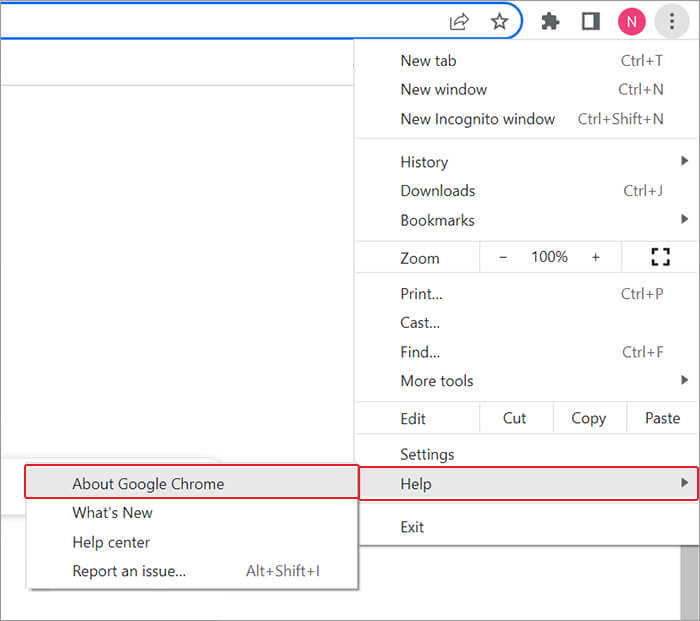
- Chrome will check for updates automatically and if a new version is present, it will be downloaded[.
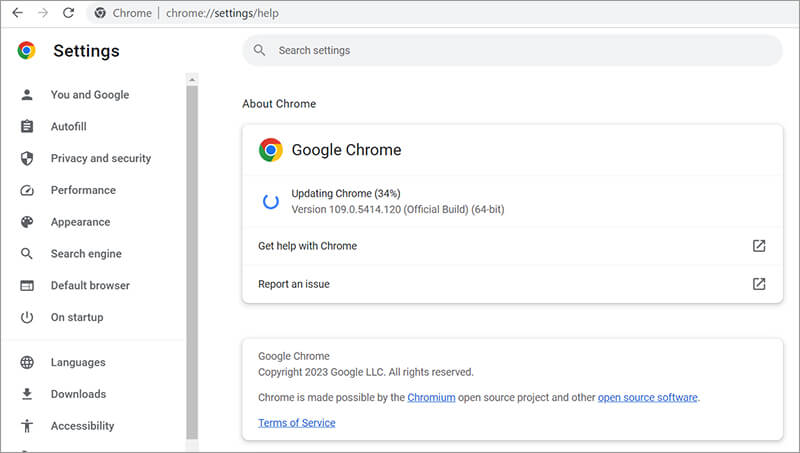
- After completion of the update process, click Relaunch to start Google Chrome.
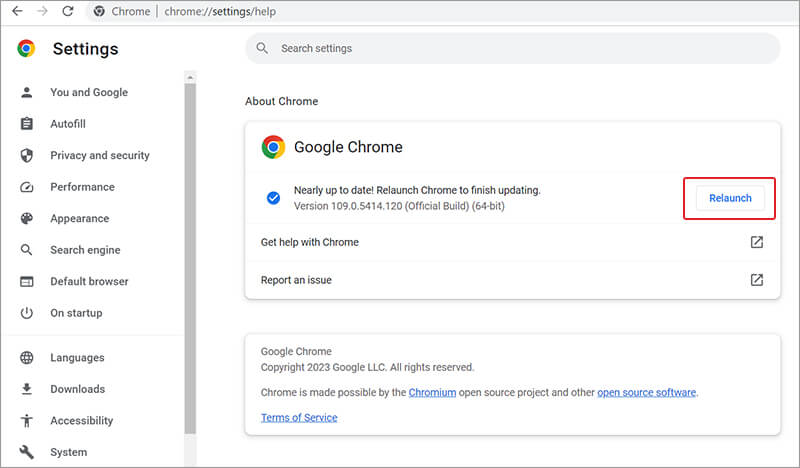
Steps to Update Mozilla Firefox
- Open Mozilla Firefox and click the Menu button on the right side of the toolbar.
- Go to Help > About Firefox.
- Firefox automatically checks for updates and if an update is available, it is downloaded.
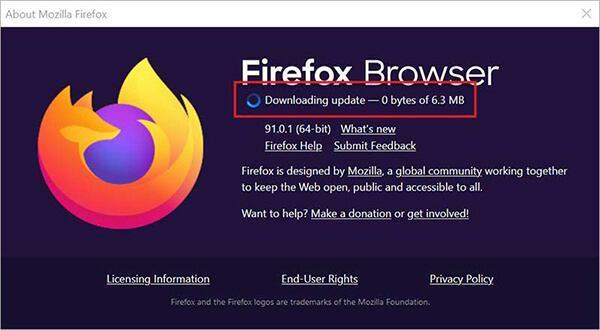
- Once the download is complete, click on Restart to update the Firefox button.
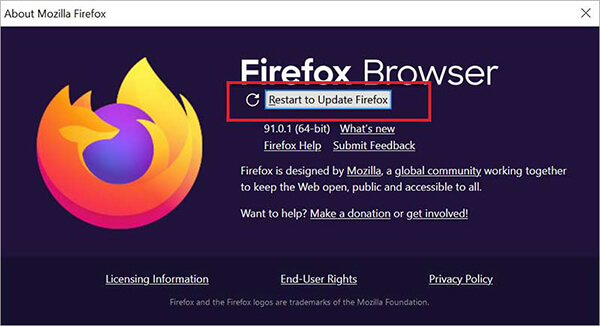
Steps to Update Safari on Mac
- Click the Apple menu and select System Preferences > Software Update.
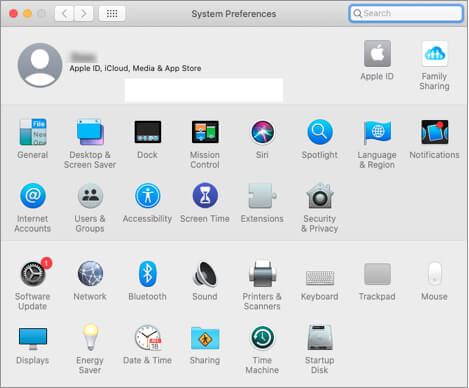
- If updates are pending, click Upgrade Now to install them. The Safari browser will automatically get updates to the latest version along with macOS updates.
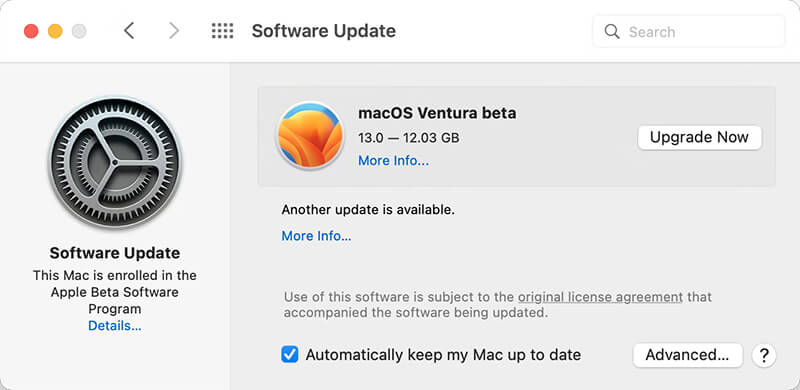
Method 2: Remove Add-ons, Plugins, and Extensions
If you added plugins, add-ons, and extensions in your web browser, there is a chance that they may lead to video playback error 224002. So try removing unnecessary plugins, add-ons, or extensions from Google Chrome, Firefox, Safari, and other browsers you are using.
Steps to Remove Extensions in Google Chrome
- Open Google Chrome and click on three dots.
- Go to More tools > Extensions.
- Click Remove.
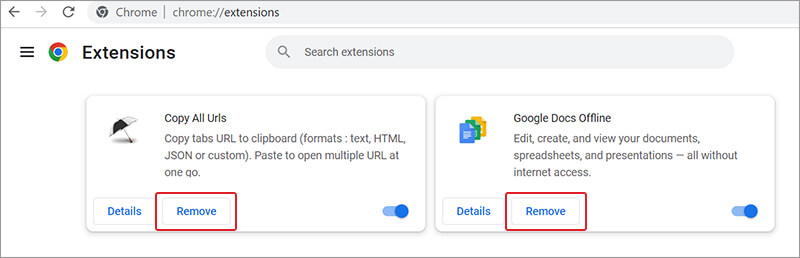
Now close the web browser and see if the video playback error 224003 is fixed.
Steps to remove the extension in Mozilla Firefox
- Open Firefox, click the Menu icon, and select Add-ons and themes.
- Click Extension in the Add-ons Manager window.
- To delete an extension, click three dots and choosethe Remove option.
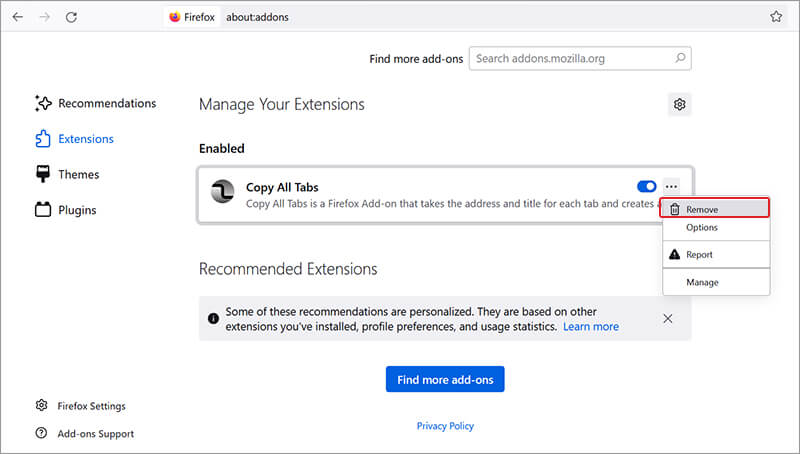
Steps to uninstall Extensions in Safari on Mac
- Open Safari browser > Preferences > Extensions.
- Select the extension and click Uninstall to remove it.
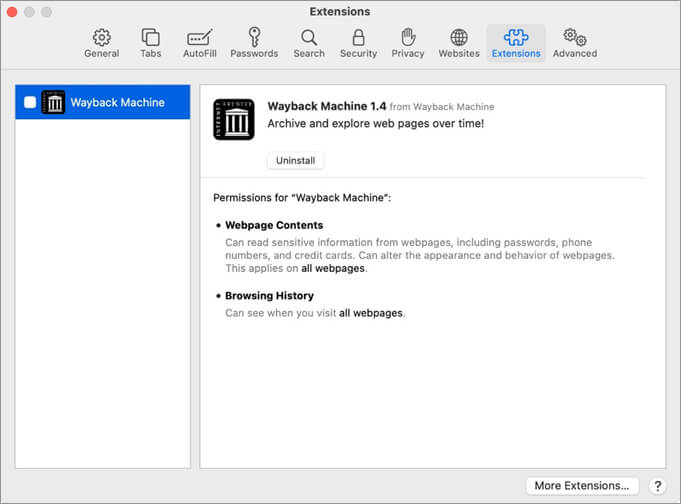
Method 3: Delete Cache, Cookies, and Browser History
The accumulated cache, cookies, and search history over a period may affect the performance of your web browser. It can even slow down the loading time of the website and can create video playback errors like error code 224002 on any web browser. Therefore, deleting the cache, cookies, and browser history may fix error code 224002.
Steps to Delete Cache, Cookies, and Browser History on Google Chrome
- Open Google Chrome and click Settings > Privacy and Security > Clear Browsing Data.
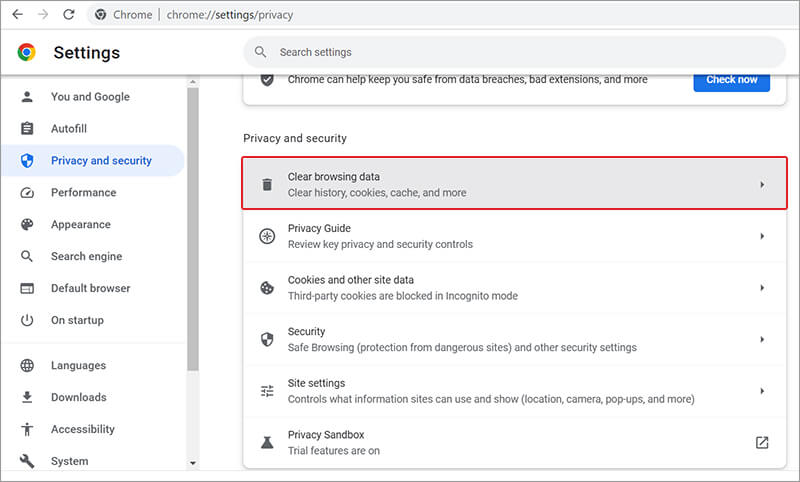
- Click Advanced and select the timeline to delete the browsing data.
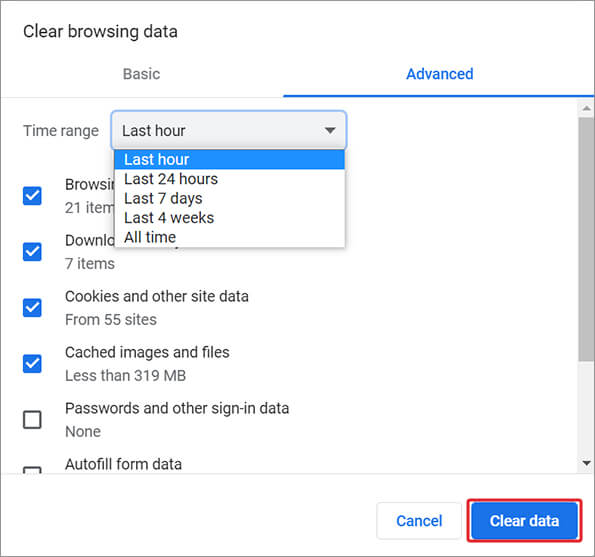
- Tick the checkbox against Browsing history, Downloads history, Cached images and files, Cookies and other site data, and other options. Then click Clear data.
Steps to Clear Cookies, Cache, and Browsing History on Mozilla Firefox
- Open Firefox and click on the Menu button.
- Go to Settings > Privacy & Security > Cookies and Site Data > Clear Data.
- Next in the Clear Data window, tick the checkbox against Cookies and Cached web content. Click Clear.
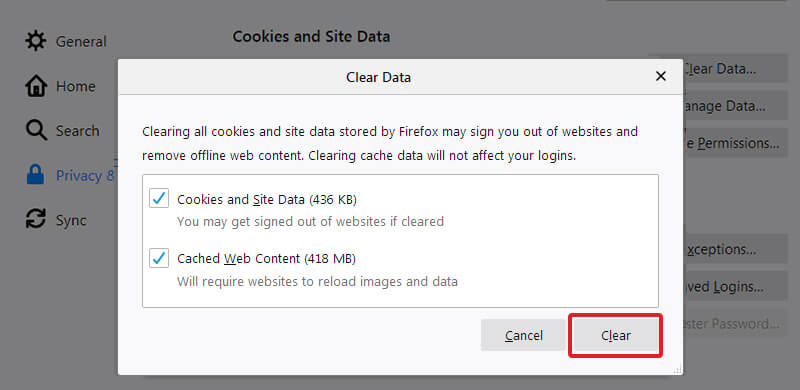
Steps to Clear Cookies, Cache, and Browsing Data on Safari
- Open Safari on Mac and click History on the menu bar.
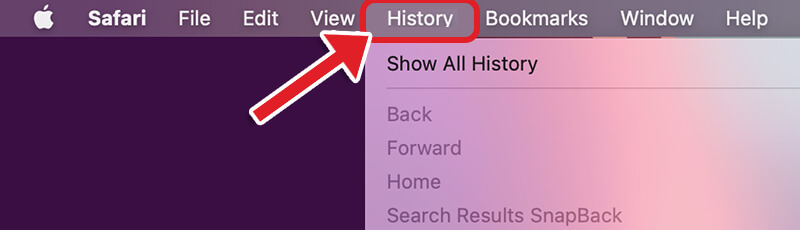
- Choose Clear History, then in the Clear drop-down menu, chose the time frame. Next click Clear History to delete Safari browser cache, cookies, and history.
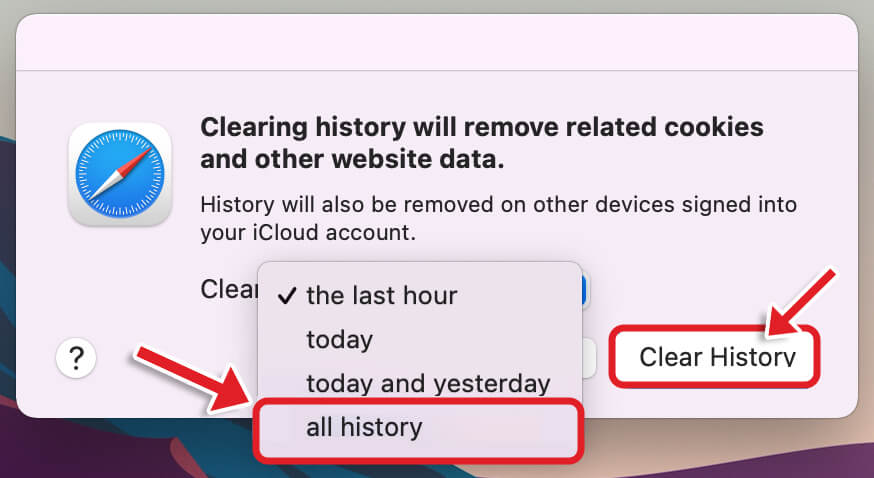
Method 4: Reset the web browser settings to fix error 224002
Resetting the web browser to the default setting might fix video playback error 224002 as it removes custom settings, search history, toolbars, add-ons, and extensions.
Steps to Reset Google Chrome to Default Settings
- In Google Chrome, click on three dots.
- Go to Settings and click Reset and clean up.
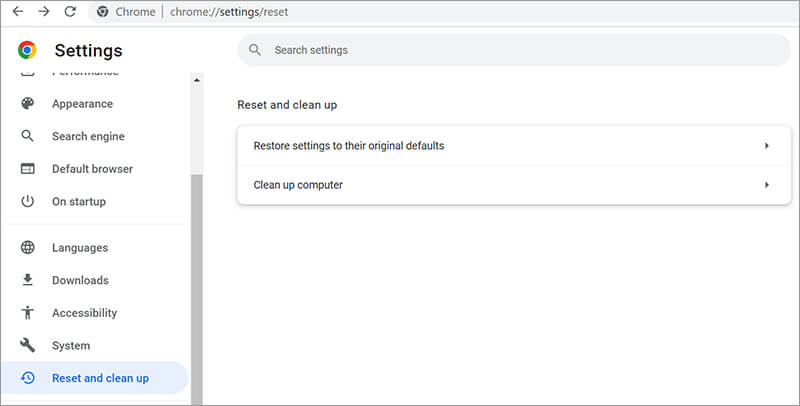
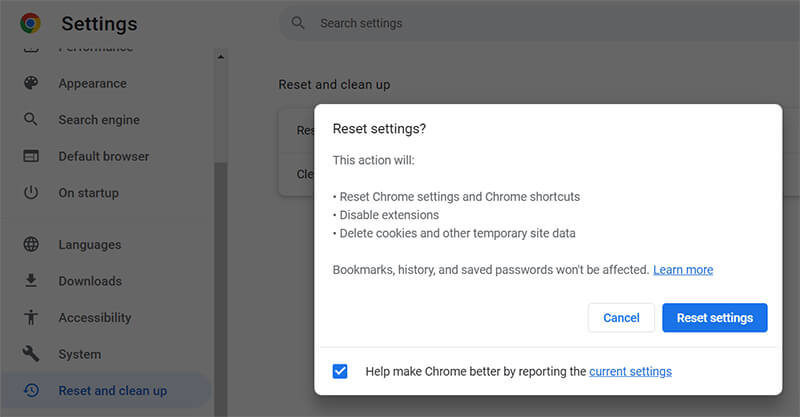
Steps to Reset Mozilla Firefox to Default Settings
- In Firefox, click the Menu button > Help > More Troubleshooting Information.
- Click Refresh Firefox.
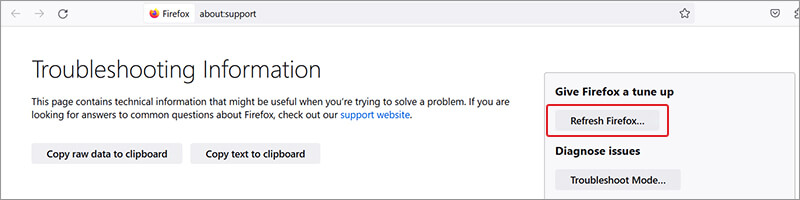
- Next in the confirmation window, again click Refresh Firefox.
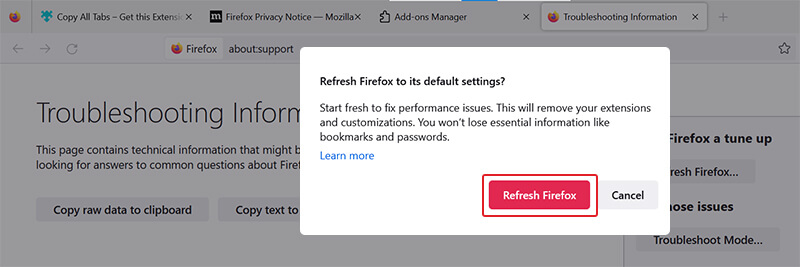
Steps to Reset Safari to Default Settings
There is no ‘Reset Safari’ button on any of the Apple devices. However, resetting Safari includes resetting History, Website Data, and Cache. Check the steps given above in this blog.
Method 5: Disable Hardware Acceleration in the web browser
Hardware acceleration improves the browser performance by distributing the graphic-intensive task to the GPU of your computer. However, sometimes these can prevent your online videos from streaming causing ‘Can’t play error 224002’. In such a scenario, disable your hardware acceleration to fix the playback error.
Steps to Disable Hardware Acceleration in Google Chrome
- In Google Chrome, click on three dots > Settings > System.
- Toggle off the ‘Use hardware acceleration when available’ option.
- Close Chrome and reopen it again. Play the video to see if the error code 224002 appears or not .
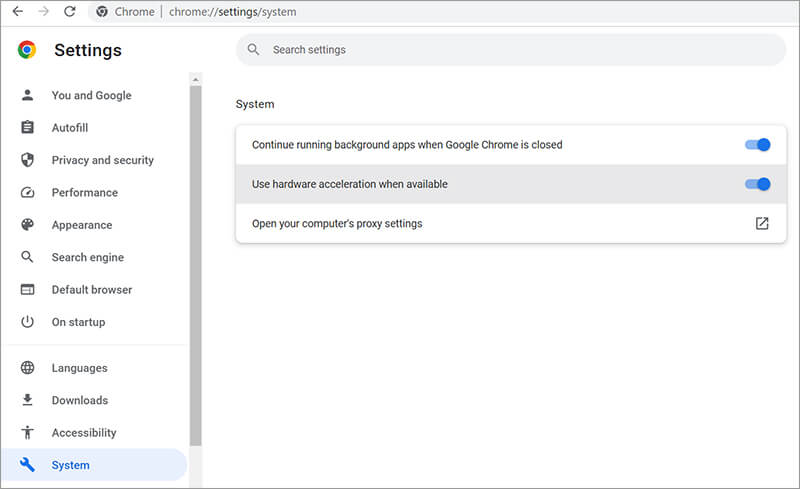
Steps to Disable Hardware Acceleration in Mozilla Firefox
- In Firefox, click on Menu > Settings > General > Performance.
- Uncheck the ‘Use recommended performance settings’ option.
- Next, uncheck the ‘Use hardware acceleration when available’ box.

Remember – Apple doesn’t allow users to enable or disable the hardware acceleration in Safari browser on Mac. So, you cannot disable it.
How to Fix Video Errors on Windows or Mac System?
What if the videos saved on your computer don’t play and give errors? Then, to fix the playback issue or other video errors on your Windows and Mac systems, use video repair software. We recommend Stellar Repair for Video – a robust video repair software that can fix video playback errors. This software is equipped with an intuitive interface and uses an advanced algorithm to fix corrupt, damaged, unplayable, broken video files of 17+ file formats, including MOV, MP4, AVI, MKV, and more.


Wrapping Up
This blog shares 5 workable solutions to fix this video that cannot be played – error code 224002 while playing website videos in a web browser, be it Google Chrome, Mozilla Firefox, Safari, and others.
So, what are you waiting for? Implement these methods to get rid of the video playback error 224002 on self-hosted websites.
Was this article helpful?