Outlook for Mac is one of the most popular email clients used by professionals and businesses to manage their communication needs. Despite its immense popularity, the app is far from perfect. It is constantly under scrutiny from users who face multiple bugs, issues, and errors on an everyday basis.
One of the most common errors faced by Mac users is the “Unable to save message to disk” error. This nasty error message usually appears when a user tries to save a new message or an attachment, and it prevents the user from saving the message or attachment to their computer.
Users have revealed that the error usually occurs on the latest versions of macOS each time they try to work with the most recent version of Outlook. In this error, a pop-up appears whilst Outlook continues to run in the background.
In this blog, we’ll discuss what causes this error and how you can fix it.
‘Unable To Save Message to Disk’ Error Summary
| Error Name | Unable to Save Message to Disk |
| Error Type | Runtime error |
| Short Error Description | Pop-up window displaying the message “Outlook was unable to Save Message to Disk.” |
| Error Symptoms | Pop-up window stating Outlook for Mac unable to save message to disk with options to Dismiss or Try Again. |
| Program | Outlook For Mac |
What Causes This Error
A user has shared his experience with this error on Apple Discussions. He goes:
 Image Source – Apple Discussion
Image Source – Apple DiscussionOther affected users have also shared the following screenshot of the error:
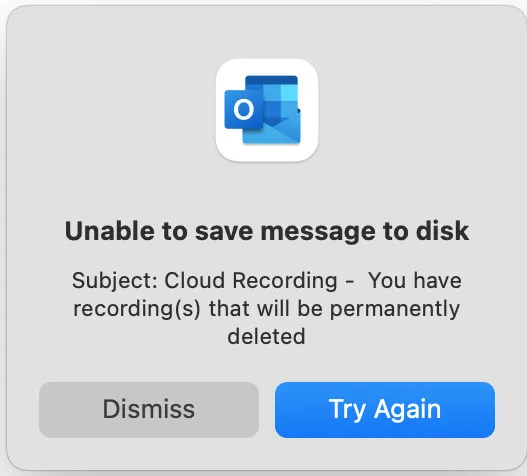 Image Source – Apple Discussion
Image Source – Apple Discussion To clarify, the ‘Unable to Save Message to Disk’ error is a runtime error. This type of error occurs when Outlook is running or executing and can be caused due to a multitude of reasons which include:
Insufficient disk space:
One of the most common causes of this error is insufficient disk space on your Mac system. The error message appears when there is not enough space on the hard drive to save the message or attachment.
The solution? Free up some space on your hard disk. Use an external drive, if required.
Incorrect Outlook settings:
If your Outlook settings are incorrect, it may display the error message. This usually occurs when your account settings are not configured properly or if the wrong account is selected when trying to save the message.
The solution? Ensure your account settings are accurate and use the correct account when saving the message.
Corrupted Outlook identity:
Sometimes, the Outlook identity can become corrupted, which can cause the error message to appear. This can happen due to a software malfunction or a virus infection.
The solution? Repair the corrupted Outlook identity by following the mentioned steps: File > Database Utility > Select your identity > “Rebuild”.
Outdated Outlook version:
If the Outlook for Mac version is outdated, it may be causing the error message to appear.
Now that you know what might cause this error, you also must be aware of its side effects. Yes! This error can also generate other side effects for your Mac, which include:
- Causing your internet speed to drop
- Causing your device to function erratically
- Causing other Microsoft Office apps to stop functioning
If you are experiencing this error and any of the side effects mentioned above, it does not mean that your Mac has any kind of virus. Moreover, since runtime errors may be caused by a poorly written code, or a compatibility bug of some program interfering with the app, it is of utmost importance that you take immediate action.
How to Fix The Error
During our thorough research and analysis of this issue, we came across these four possible solutions.
Solution #1:
Go to your Applications and delete the Outlook app. Reinstall the application & check if the issue persists.
Solution #2:
- Open the “Activity Monitor” software and check whether Outlook is running in the background.
- Click on the Outlook process and click on the “X” icon to force stop it.
- Restart Outlook again and see if this fixes the error.
Solution #3:
Visit the official Microsoft support page. Start a chat with their tech support to understand what is causing this error and have their official response to fix this issue.
Solution #4:
If the above solutions did nothing good, you’d want to try the General guide for fixing runtime errors,which is mentioned below. This may not be the most efficient or technical solution to your issue but this solution has a proven track record of solving multiple Mac issues:
Step 1: Shut down any apps or programs that may conflict with Outlook
Errors like ‘Unable to Save Message to Disk’ can often arise due to multiple conflicting apps. You can resolve this issue by shutting down these apps. To close such apps, you’d have to open the Activity Monitor and select any processes that you believe are suspicious, and force-stop them by clicking the “X” button that lies in the top-left corner above them.
Step 2: Update and Re-install Any Application You Believe is Problematic
To do this, visit Applications and drag the program icon to the Bin to uninstall it. To check if any updates are available, visit your AppStore and click on the “Updates” tab.
Step 3: Install the latest version of your OS
To do this, go to System Preferences → Software Update and check for any available macOS updates. If an update is available, you’ll see a button there to install it.
Step 4: Optimize and Scan your computer for errors
If you’ve tried all the above steps and are still unable to resolve the issue, then your last option is to check your computer for:
- Viruses
- Suspicious files
- Redundant software
- Tracking cookies and other objects
- Adware
- Browser Hijackers
- Errors slowing down your PC
Conclusion
The “Unable to save message to disk” error can be a frustrating issue as a Mac user, as it prevents you from saving new messages or attachments. However, by understanding what causes the error and implementing the solutions outlined above, you should be able to fix the error. If none of these solutions work, it may be best to contact Microsoft support for further assistance.
In this post, we have covered the most straightforward solutions to all these problems. Still, if you cannot Unable to save message to disk, you can save OLM file data using OLM to PST converter software. It’s the safest and easiest way to save your important emails, contacts, calendar entries, etc. as a portable/backup PST file. I’d suggest using a premium converter tool like the Stellar Converter for OLM to transfer your current Mac Outlook OLM data to Windows Outlook PST. It also allows you to migrate the local Mac Outlook Data (OLM) file to Microsoft 365 accounts directly.
Was this article helpful?