The issue “There was an error reading the rules from the server. The format of server rules was not recognized” may occur in Outlook 2007, 2010, 2013, 2016, 2019, or 2021. It can lead to significant delays and disruptions to your workflow, especially if you’re working on a shared network.

This error usually occurs due to inconsistencies within the rule engine, which can be resolved by reloading or removing problematic rules.
In this blog, we’ll explore several proven methods to resolve this issue and restore Outlook client to work efficiently.
Solutions to Resolve ‘There was an Error Reading the Rules in Outlook’
Below we have covered different solutions to help you resolve this common issue.
Delete the Corrupted Outlook Rules
One of the best and easiest ways to fix the error ‘There was an Error Reading the Rules in Outlook’ is to delete the problematic rules. Here’s how to do it:
- In Outlook, go to your File tab.
- Click Info > Manage Rules and Alerts to open Rules and Alerts window.
- Now choose a rule saved on the server to delete.
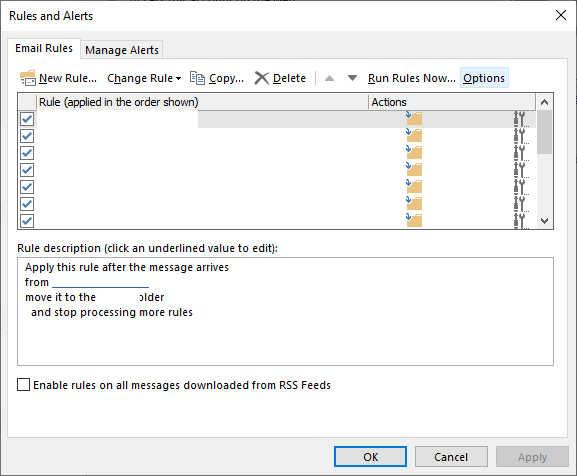
- Tap on the Delete button and click on Yes to confirm the rule deletion.
- Now click on the Apply button to apply the changes.
However, if this does not resolve the error, you can also merge two similar rules.
Merge Similar Rules
Merging similar rules can simplify your email management and fix errors. Here’s how to merge two similar rules in MS Outlook:
- Go to the Outlook File tab and click on the Info option.
- Click Manage Rules and Alert.
- Choose a rule to edit on the Email Rules option.
- Tap on the Change Rule button.
- Choose Edit Rule Settings to adjust rules as required and select the rules you want to merge.
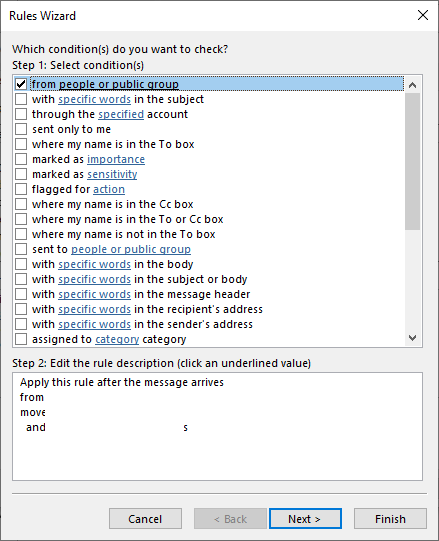
- Repeat the steps to merge other similar rules.
- After merging the rules, you can delete the rules.
- Once done, click on Apply button.
Reset the SRS Files
The SRS (Send/ Receive Settings) file is responsible for storing information about your email accounts and settings. In case you are experiencing the “error reading rules from the server”, then resetting this SRS file can help fix the issue. Here’s how you can reset it.
- Open your Windows File Explorer.
- Now write C:\users\username\AppData\Roaming\Microsoft\ in the File Explorer folder path bar and click on the Back button.
- Right-click on Outlook.srs file and click on the Rename option.
- Change the Outlook.srs file name to Outlook.srs.old. This will recreate Outlook.srs file in the application when you open the email application.
Note: Resetting the SRS file will remove all your custom SRS settings. You need to set them again.
Read More: How to Solve
Outlook Rules are not Working?
Repair the PST File
PST file (also known as Personal Storage Table) is an Outlook data file in which Outlook stores the mail items, such as emails, contacts, rules, etc. If the file is inconsistent, oversized, or large, Outlook may fail to make changes to the PST leading to errors. If the above solutions didn’t work for you, you can try repairing the PST file using the Inbox Repair tool. Follow the below steps to repair your Outlook data file:
- Open the Cortana search box on your system.
- Type “SCANPST.EXE” in the search box and choose to open it.
Alternatively, you can open the Inbox Repair tool (SCANPST.EXE) directly from the File Explorer folder located at C:/Program Files(x86)/Microsoft Office/ or C:/Program Files/Microsoft Office/. Refer this blog to know the location of scanpst.exe based on your Outlook version.
- Click on Browse and choose the Outlook.pst file you need to repair.
- Once selected, press Start to begin the scanning process.
- Check the Make a backup of the scanned file box before repairing it.
- Click on the Repair option to fix the PST file.
After this process, open your Outlook to check whether the rules marking emails as read have been resolved. However, if you are still getting the error, try using a third-party Outlook PST recovery software, such as Stellar Repair for Outlook. The software can help you fix the error by repairing the PST file. The software can repair severely damaged and large PST (50 GB or more) with complete integrity.
Wrapping Up
The Outlook error while reading rules from the server is quite common. You can go through the methods mentioned above to fix the rules issue. However, if nothing works, you can use Stellar Repair for Outlook to repair corrupt PST files to restore all mailbox items, such as emails, contacts, notes, etc. with complete integrity. Later, you can import the mail items into your new Outlook profile with working rules. Also, make sure to keep your MS Outlook up-to-date to avoid such issues in the future.
Was this article helpful?