“Hey, I’ve got a few photos in my camera, which I like; however, they are ruined by an intense Sun glare. Does anyone know the right way to remove Sun glare from photos?”
Sun glare and reflection can add an artistic touch to a photo, but having them without intent can ruin them. Sometimes, this sun glare can be so intense that it shows up as a bright spot distracting the underlying details and hiding the photo’s focal point.
It’s worth knowing that Sun glare in photos can be fixed during post-processing using photo editing software.
In this guide, we will discuss how to control or eliminate Sun glare from photos and how to remove it using Photoshop or any other photo editing software.
Techniques to Eliminate Sun Glare in Photos
Let’s first try some common ways to get rid of sun glare showing up in your photos in the first place!
Try Different Camera Position
If the sunlight falls directly into your camera’s lens, it causes unwanted reflection and flares in the image, resulting in loss of detail. Try to move the camera’s direction to your left or right so that its lens is not pointed in the direction of the Sun.
If possible, you can also try to hide the Sun glare behind the subject or another element. Or position the camera so that objects in the scene can block the unwanted sun glare.
Try Polarizing Filter
You can even attach the polarizing filter to your camera’s lens to reduce glare by blocking sunrays from falling directly on the lens. The polarizing filter might not be able to eliminate the glare altogether, but it will improve the way your photo looks.
There are different types of polarizing filters, and you can choose the one according to your location. For example, a circular polarizer can be used to eliminate any sun glare while shooting on water.
Shade Your Lens
To eliminate Sun glare from photos, stop the light source from falling directly into the lens. Most digital camera lenses come with an attached or built-in lens hood that can block out direct Sun and prevent harsh sun rays from hitting the lens directly.
You can even shield your camera lens by raising your hand or hat to avoid sunrays directly hitting the lens. You can ask someone to hold an umbrella to shield your camera lens.
Adjust Exposure Settings
You can control the amount of sunlight that enters your camera with the variety of exposure settings present in digital cameras that can help reduce the glare in photos.
Or, you can manually adjust the narrower aperture, a lower ISO setting, and a faster shutter speed to allow less light to fall into the camera lens and reduce the risk of sun glare.
How to Remove Glare from Photos
You can use Adobe Photoshop and Adobe Lightroom to reduce glare in photos during post-processing. Images editing enthusiasts, graphic designers, and photographers use these tools to edit their digital photos.
Lightroom and Photoshop have several tools that can help reduce glare in photos, such as the Dehaze tool, Adjustment Brush, etc.
It is one of the most effective tools in Lightroom and Photoshop to remove glare in photos. In Lightroom, this tool is located in the Presence section of the Basic Panel in the Develop module.
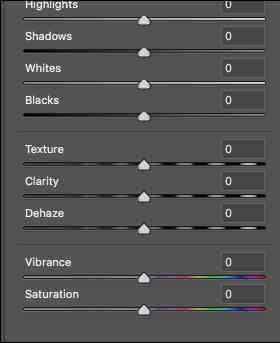
In Photoshop, go to Filter > Camera Raw Filter, and you can find the Dehaze option.
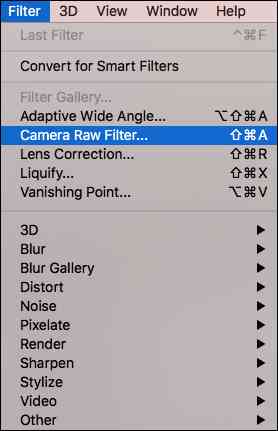
Moving the slider to the right or left may increase or decrease the haziness in your images. However, always adjust the Dehaze slider in moderation, as overusing this slider can make your photo look unnatural.
2. Adjustment Brush
You can use the Adjustment Brush tool to selectively apply Highlights, Exposure, Clarity, Brightness, and other adjustments by painting them onto the photo.
The sharp contrast between the Highlights and Shadows can make the glare more prominent in the photos. So you need to adjust the Highlights and Shadow sliders accordingly to remove the glare from the photo. Highlights are the lightest elements, whereas shadows are the darkest areas in the photos. The Shadows/Highlight slider can be found in the Develop module in Lightroom.
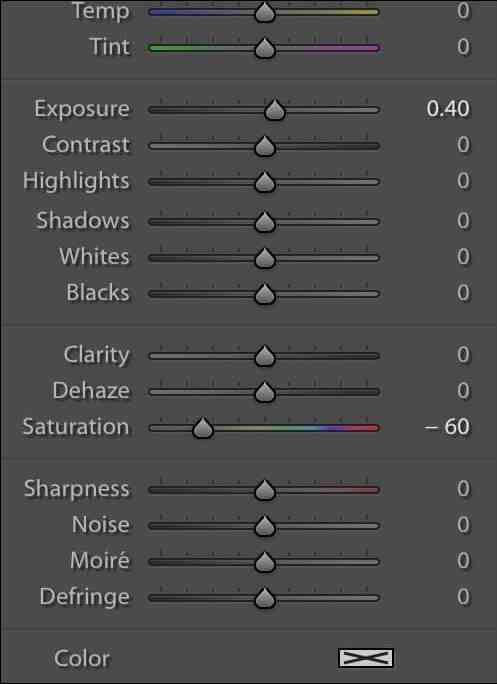
Go to the Images tab > Adjustments > Shadows/Highlights in Photoshop.
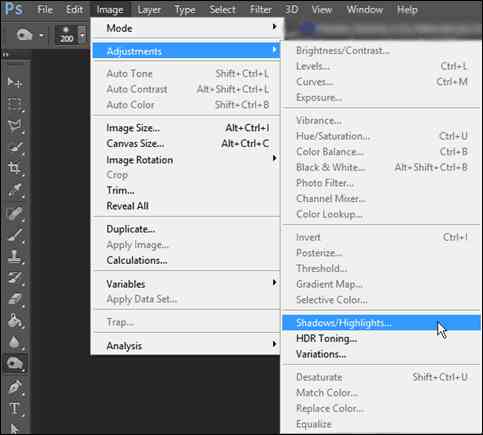
The Clone Stamp is the best way to remove sun glare in photos, as you can paint over the imperfect glare by using the source point color (the spot in the image without glare). This tool is effective in removing unwanted bright spots from the image. You can zoom in and out of the image while using the clone stamp tool to ensure that the source color is naturally adjusting with the tones around it.
Here’s how to use the Clone Stamp tool to fix Sun glare in photos:
- Open the image in Photoshop from which you want to remove Sun glare.
- Choose the Clone Stamp tool from the left side toolbar.
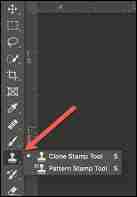
- Now, click on the area with your cursor to select the source point color.
- After choosing the source point color, you can adjust the brush settings, including brush size, blending modes, or opacity. Then, use this brush to paint over the area with glare to remove it.
- Once done, you can adjust the image’s color, contrast, and hue to make it look natural.
Note: Using Adobe Lightroom, Photoshop, or other photo editing tools, if your pictures get corrupted while importing or saving them on the hard drive, SD card, or other storage media, use Stellar Repair for Photo to fix it. This professional photo repair software can efficiently repair corrupt photos due to improper file transfer, damaged file headers, invalid structures, or other reasons.
Conclusion
Sun glare is a common problem in photography while capturing photos in the Sun, as lights are prone to bounce off the surface of the camera lens. Following the techniques outlined in this blog, you can eliminate the glare in your photos. Carry a polarizing filter or shade your camera lens with a lens hood, umbrella, or other object to prevent the Sun from directly hitting the camera lens. Try changing the direction of the camera or subject away from direct sunlight to eliminate sun glare. However, if these tips fail and your photos come out hazy, try the post-processing methods share above to get rid of Sun glare in photos.
How do you fix underexposed photos?
Underexposed photos occur because of high contrast or low light conditions. Fortunately, you can fix underexposed photos during post-processing using Lightroom, Photoshop, and other editing software.
How do you fix pixelated images?
Images can be pixelated due to wrong image compression or camera settings, inappropriate resizing of images, and corruption in the image. Fix pixelated images using blur and sharpen filters in Photoshop or using other editing software like Paint.NET.
How to Color correct photos?
Using various photo-editing tools, you can adjust white & black tones and saturation, change the temperature, enhance hue, or reduce exposure to color-correct photos.
Was this article helpful?