Stealth Cam is a popular camera brand known for its high-quality trail cameras used for outdoor surveillance and wildlife observation. These 4K cameras are commonly used by wildlife photographers and enthusiasts to monitor and track the movements of wildlife creatures in their natural habitat with minimal disturbance.
These cameras are called 'Stealth' because they are designed to blend easily into the environment as inconspicuously as possible, which minimizes their chances of detection by the animals. Stealth Cam uses infrared technology and motion sensors to capture high-resolution photos & videos and detect movements even in low-light conditions or at night.

These cameras have to stay out in the wildlife or outdoors for days and months, so they face more problems than conventional cameras. You may notice that your Stealth Cam will not read your SD card or is inaccessible making it impossible to save photos/videos in it. Often photos stored in the card is missing or you cannot format the SD card.
Here we have listed some common Stealth Cam SD card problems and their solutions.
Common Stealth Cam SD Card Problems with Solution
1. Pictures do not show on the SD card
A full or corrupt SD card won't let the Stealth Cam save the captured photos or videos. Often, if the card is encrypted or virus-infected, you cannot find pictures on the camera's SD card.
How to fix basic SD card issues?
- Remove and reinsert the SD card.
- Try inserting the memory card on a different camera.
- Remove write protection from the SD card.
- Use antivirus software to remove viruses or malware, if any.
- Format the Stealth Cam SD card to make it reusable.
- Insert the SD card into your Stealth camera and turn it on.
- Click the Menu button on the camera; now use the arrow button to navigate to the gear wheel or Settings.
- Here, choose Format. A pop-up with 'All Data Will Be Deleted' appears, confirm your choice by clicking Format again. The message will vary, depending on the manufacturer.
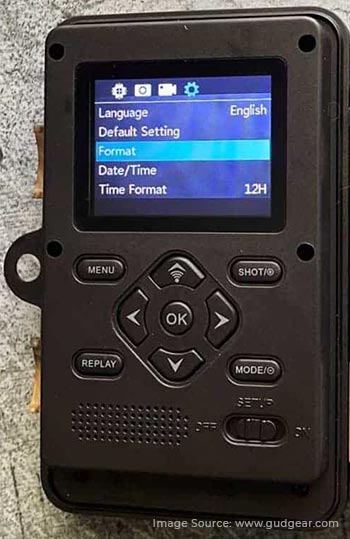
- Wait for your SD card to format; now you are ready to go.
Often, you cannot format your SD card because of write protection or bad sectors on the card. Try the following ways to solve this problem.
How to fix it:
- Remove the batteries and SD card from the Stealth Cam and let it rest for a while. Insert them back to see if you can format the card.
- Hard reset the SD card by pushing and holding the power button for a few seconds to turn off your Stealth Cam. After a few seconds, turn it on and see if you can format the card or not.
- Connect your SD card to the computer to fix SD card won't format error by trying to format the card using Disk Management, Diskpart, or Command Prompt.
3. SD Card is Reading Full or not Accessible
If your Stealth Cam SD card is full or is not accessible, it can be due to virus intrusion, improper insertion or ejection of memory card, etc.
How to fix it:
- Try inserting the SD card on another device.
- Use a Cleaner software for removing temporary files that take up a lot of space in the card
- Scan corrupt SD card with antivirus software.
- Use Command Prompt to fix SD card is full or not accessible error.
4. Stealth Cam can't read SD card
If you have inserted a non-compatible or damaged memory card in the Stealth Cam, your camera won’t read your card.
How to fix it:
- Unmount the SD card from the camera and reinsert it.
- Ensure that your SD card is compatible with the Stealth Cam.
- Check whether the memory card is inserted properly.
- Format the card on the computer and insert it into your camera to see if it is accessible.
5. Stealth Cam SD card is locked
If your SD card is locked, you may receive an error: ' disk is write-protected.' This means you cannot open, view, copy, edit, save, or format files saved on the locked SD card.
How to fix it:
- To resolve the SD card locked error, simply unmount the card from Stealth Cam.
- Check the position of the switch at the top left corner of the SD card.
- If the switch is down, move it upside to unlock your card. This will remove the write protection; you can access the photos and files saved on the SD card.
For more information, read: How to unlock an SD card.
6. Stealth Cam SD card photos and videos are missing
Camera SD cards are prone to corruption, which can lead to data loss. Photos and videos shot using Stealth Cam can get lost when your SD card turns corrupt or you accidentally delete some media files.
How to fix it:
- Try to connect your Stealth Cam SD card to another device.
- Try chkdsk X:/f command where X is the drive letter. This command will check possible errors in the SD cards and try to fix them.
- If your SD card is corrupt, you can try to format it. However, formatting will make your card reusable, but you will lose all your stored data.
- Or you can use professional SD Card recovery software like Stellar Photo Recovery. This tool supports recovery of photos, videos, and audio files lost or deleted from damaged/corrupted/ inaccessible SD cards and other storage devices.
Tips: Steps to Recover Lost Photos from Stealth Cam SD Card
- Connect your Stealth Cam memory card to your computer using a card reader.
- Download, install, and launch Stellar Photo Recovery software on your Mac/Windows system.
- On the main screen, select your SD card drive and click Scan.
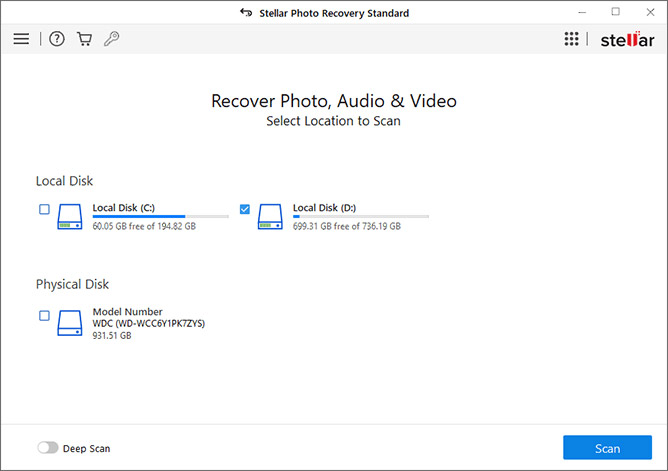
- Once the scanning completes, you will see the list of recoverable files and Preview them.

- Select the photos you want to restore and click Recover to save them at the desired location.
Conclusion
While most of the Stealth Cam SD card problems are easy to resolve, you can prevent them altogether. Here are some of the best practices you must follow.
- Use only reputed brand SD cards.
- Always format the card on your Stealth Cam.
- Don't use the same SD card on multiple cameras or devices.
- Avoid shooting when the device's battery is low.
- Stop shooting before your SD card is full.
- Turn off the camera before removing the SD card.
- Stop using the SD card if you encounter any errors.
- Maintain regular backup of your SD card to prevent data loss.
FAQ
Was this article helpful?