It is common for users to experience errors and issues when sending emails in Exchange Server. One common error is Server Returned 400 4.4.7 Message Delayed. This error occurs when a user or users send an email to an external recipient. After sending the email, a Non-Delivery Report (NDR) is received with an error message like:
Delivery is delayed to these recipients or groups:
<recipient> (<recipient email address>)
Subject: <email subject>
This message hasn’t been delivered yet. Delivery will continue to be attempted.
The server will keep trying to deliver this message for the next 1 days, 19 hours and 57 minutes. You’ll be notified if the message can’t be delivered by that time.
The message header will show the following information:
Remote Server returned ‘400 4.4.7 Message delayed’
Original message headers:
Received: from srv01.mycompany.lan (192.168.x.x) by
srv01.mycompany.lan (192.168.x.x) with Microsoft SMTP Server
(TLS) id 21.1.234.32; Wed, 8 May 2024 20:40:00 +0100
Received: from srv01.mycompany.lan ([IPV6 address])
by srv01.mycompany.lan ([IPV6 address]) with
mapi id 12.11.353.010; Wed, 8 May 2024 20:40:00 +0100
From: <sender> <sender email address>
To: <recipient> <recipient email address>
From the error message, it seems there is a problem with protocol timeout or the message header limit. In most cases, this is a temporary issue. However, there are various other reasons that can lead to the “Server Returned 400 4.4 7 Message Delayed” error in the Exchange Server. Let’s take a look at the possible reasons behind this error and see how to resolve the error.
Reasons for “Server Returned 400 4.4.7 Message Delayed” Error in Exchange Server
As the error is related to the delivery of the emails, there are various reasons that can lead to this error. Some possible reasons are:
- Issue with the external DNS of the domain, specifically with the MX record and the SPF record.
- Issue with the server’s Input/Output, network throughput, or general performance of the server due to which the messages are not being processed.
- Problems with throughput due to faulty hardware or interference by third-party software.
Solutions to Fix “Server Returned 400 4.4.7 Message Delayed” Error in Exchange Server
The first thing you need to do is identify if the problem is related to a single mailbox or to a specific external domain. It might happen that the recipient’s domain has an issue or the local Exchange Server is unable to resolve the MX record of the recipient’s domain. To check this, you can use the nslookup command. Here are the steps:
- Open the command prompt as administrator on the server, where the Exchange Server is hosted. In the command prompt window, enter nslookup and press Enter.
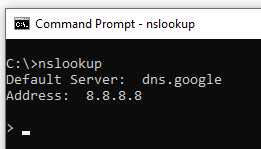
- Then, type set type = MX and press Enter.
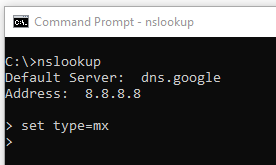
- Enter the domain name of the recipient and press Enter
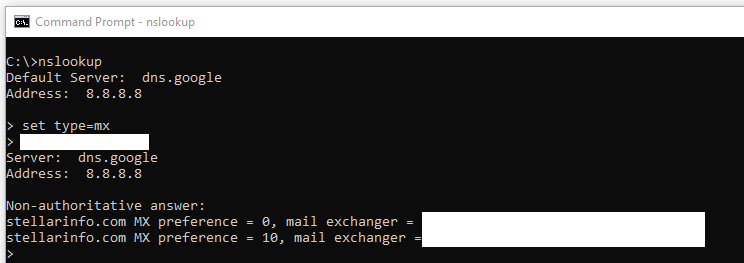
This will provide the MX records available to communicate to the domain.
However, if it shows “can’t find <domain>: Non-existent domain”, then this means that the MX record cannot be found for the domain. This indicates an issue with the local DNS, the forwarding DNS, or the destination DNS service. In such a case, you can try to send a test email from an external source.
You can check if the messages are stuck in queue on the server. To do so, open the Exchange Toolbox management console and click on Queue Viewer.
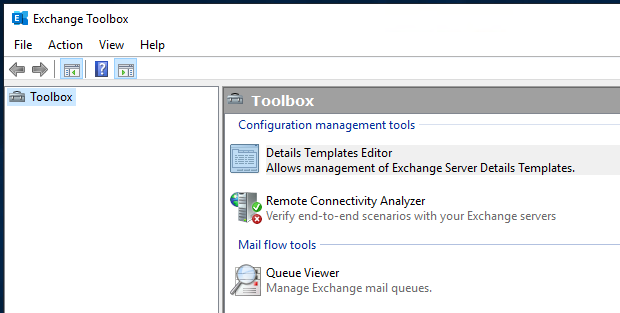
This will open the Queue Viewer window. Here, you can see the number of emails (incoming or outgoing) that are passing through the Exchange Server.
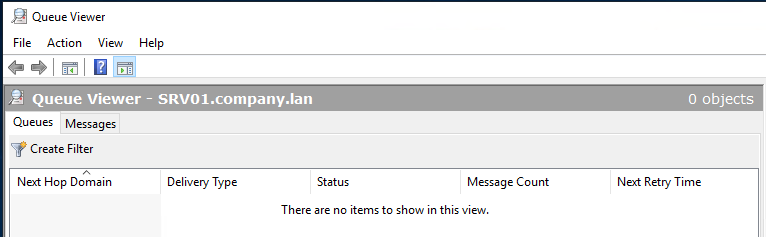
You can also check if there is a problem with storage or server performance, or if the server is underperforming due to software or hardware issues. For this, you can see the Resource Monitor and the Event Viewer.
To see where the problem is, you can also run the Get-MessageTrackingLog command.
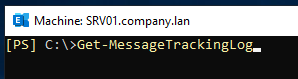
After running this command, you may notice the following error:
ServerHostname : MailServer
SourceContext : No suitable shadow servers
ConnectorId : <id>
Source : SMTP
EventId : HAREDIRECTFAIL
There could be an issue on the standalone Exchange Server with the Shadow Redundancy. You can turn off the Shadow Redundancy using the following command in the Exchange Management Shell (EMS).
Set-TransportConfig -ShadowRedundancyEnabled $False

After successful execution of this command, you can restart the transport service.
net stop MSExchangeTransport && net start MSExchangeTransport
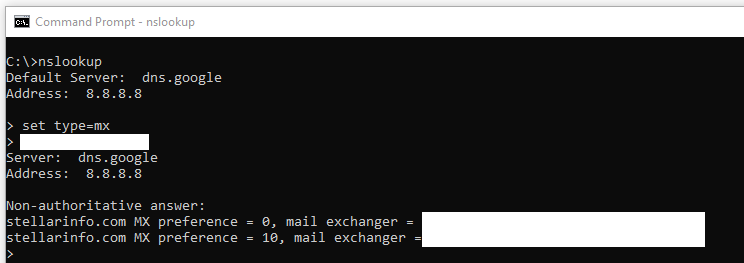
After this, you can check if the issue is resolved.
To Conclude
Above, we have mentioned some solutions that you can try to resolve the “Server Returned 400 4.4 7 Message Delayed” error in Exchange Server. However, the error might also occur due to issues with the server. In such a case, you can reinstall the server or set up a new server. Reinstallation or setting up a new server is easy but restoring data to the new server is a big challenge. To restore data with minimal effort and impact on business, you can take the help of applications, such as Stellar Converter for EDB. This application can help you export data from the database file (of the old server) to a new live Exchange Server. You can even open offline databases with no size limit. From the easy interface, you can browse through the entire data store and granularly export to PST and other file formats. You can use the application to process user mailboxes, shared mailboxes, disabled mailboxes, user archives, and public folders.
Was this article helpful?