On my system, I have QuickTime 7. Since a long time, I am using it to play my M4V Files (Movies and TV Shows) without any interruption. 2 days ago, I got the latest update for iTunes (12.10.9), and to stay updated, I upgraded it. With iTunes, everything else was working fine; however, whenever I am attempting to view the M4V files on QuickTime, they do not play and generates an error 23132. To look into it, I checked QuickTime 7 for the latest version, and I found 7.7.9 as the newest upgrade. I also updated it, but even that did not help!
QuickTime Error 23132 with M4V Files
Several DIY hacks ranging from manual to software oriented are in use to fix error 23132. Before we delve into the probable solutions, let’s understand the nature of the error, its causes and symptoms.
What is QuickTime Error 23132?
A Windows System Files Damage Error that occurs when either the desired operation fails or an unexpected condition happens.
What Factors are Responsible to Create QuickTime Error 23132?
Several reasons cause Quick Time Error 23132. Some of the common ones include:
- QuickTime Damage
- Virus infection or malware
- Corrupt Windows Registry
- QuickTime related file Deletion
- Windows system file Damage
- Incomplete Installation of QuickTime Application
Common Symptoms of QuickTime Error 23132 –
- “QuickTime Error 23132” Pops up
- Active Program Window Crashes
- Periodic Freezing of the System for Few Seconds
- Frequent PC Crashing while Running the Same Program
- Slow or sluggish Windows Response
Note: Make sure to keep track (when & where) of occurrence of an error. It will help you troubleshoot efficiently.
Fix QuickTime Error 23132 with M4V Files
To resolve the issue, both manual and software approaches may be used. Let’s look at each —
1. Manual Approach
- Updating PC Device Drivers
- Cleaning of System Junk Files with cleanmgr
- Registry Entries repairing associated with error
- Updating Windows to execute Windows Clean Installation
- Undo recent System Changes using Windows System Restore
However, the point to consider is that these manual methods require considerable technical know-how and are time-consuming. Further, a wrong step may aggravate the issue. Keeping this in mind, using a software would serve the purpose as they are easy to execute and is hassle-free.
2. Software-Approach
All the above-mentioned reasons causing Quick Time Error 23132 may corrupt M4V files. Stellar Repair for Video can repair your Corrupt or Damaged M4V Video Files.
This Video Repair Tool caters to repairing corrupt or damaged videos majorly due to read/write errors, file formats changes, compression issues, virus attack, to name a few.
Striking Features:
- Supports Multiple Video Files Repair at a go
- Provides Pre-Recovery Preview
- Provides Flexibility to save the Repaired file at a User-Defined location
- Facilitates Repairing of Corrupt Videos Stored on Multitudes of Storage Media
- Compatible with Mac as well as Windows Video File Formats such as AVI, ASF, WMV, MKV, FLV, DIVX, WEBM, MJPEG, MPEG, AVCHD, MTS, MOV, MP4, 3G2, 3GP, M4V and F4V.
Compatibility:
- Windows 10, 8.1, 8, 7, Vista, XP
- macOS Monterey 12.2, 12.1, 12.0
Process Steps to Repair Corrupt or Damaged Video Files
Follow the steps below:
- Step 1: Install, Launch and Run Stellar Repair for Video Software.
- Step 2: Click on Add File on the main interface to add video files.
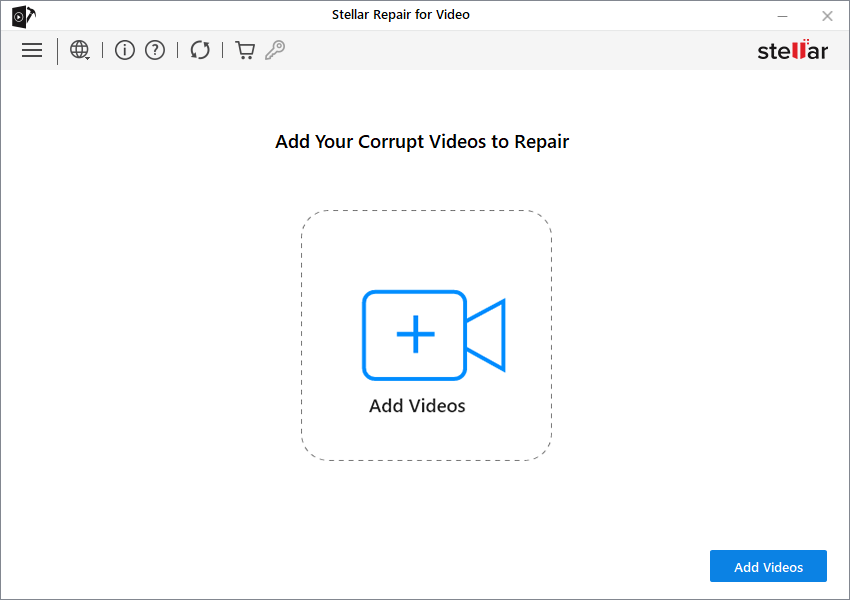
- Step 3: You can further Add files that you want to repair.

- Step 4: All the listed video files are repaired step by step and their scanning status is shown below. The Stop button is available to stop a process at any particular movement.
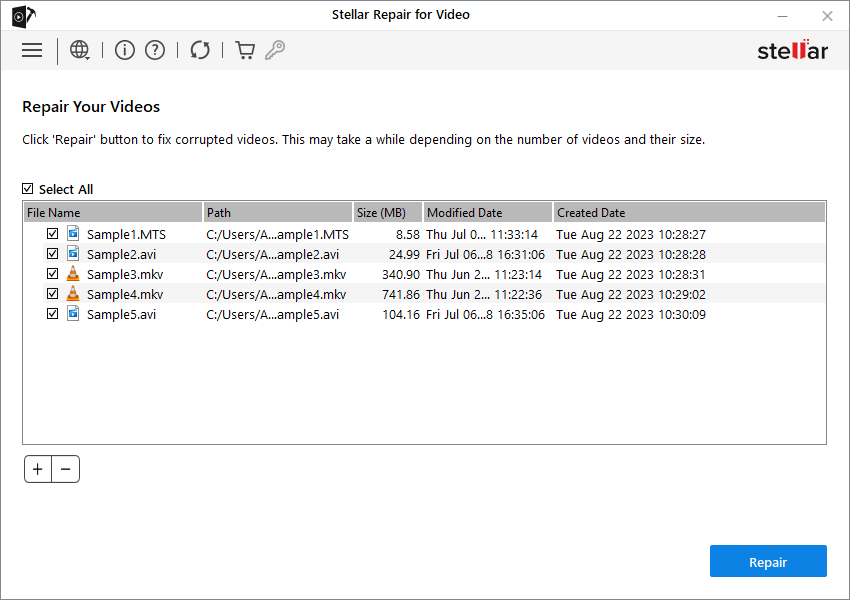
- Step 5: A completion message appears after repair complete.
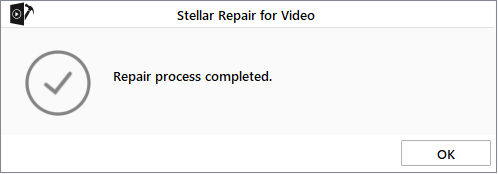
- Step 6: After successfully repairing, you can preview the repaired files.

Why Trust Stellar Repair for Video software?
- DIY Approach
- User-friendly Graphical Interface
- Easy Functionality
- Simple and straightforward processing
- Compatible with Windows OS and Mac OS X
Conclusion
Error 23132 can occur at any instant of time be it while installing, uninstalling, adding, opening, removing, connecting, downloading, launching, syncing, updating software to name a few. Whatever be the reasons, it is imperative to choose the right repair approach to get the videos running. While manual methods may be opted to fix the error but Stellar Repair for Video software would be the best bet when it comes to repairing corrupt M4V files.
Was this article helpful?