As you take advantage of QuickBooks accounting features, you may come across some errors which may hamper your workflow. For instance, when working on QBDT (QuickBooks Desktop) program users often encounter QuickBooks Error Code C=47.
Occurrences of QuickBooks Error Code C=47
Following are snippets of some of the occurrences of QuickBooks Error Code C=47 as reported by users on QuickBooks forums:
Occurrence 1 – ‘Immediately when I try to email a “Payment Receipt”, I get the following error message:
“An error has occurred in QuickBooks.” Please re-start QuickBooks and try again.
If you continue to experience this error, please note the C=value and contact technical support.
C=47
Occurrence 2 – I receive error code C=47 every time I try to post payments to customers. The message reads:
“Error has occurred in QB, please restart the computer, but it does not go away even after restarting.”
Occurrence 3 – I am getting an error in my QuickBooks Payroll 2018 version. I encounter the QuickBooks Error Code C=47 while using my QuickBooks.
What is QuickBooks Error Code
C=47?
Error Code C=47 occurs when the QuickBooks Desktop program cannot find a transaction while running a report or opening a QuickBooks company (.qbw) file.
Some
other instances that may result in error code C=47 are:
- Trying to record changes on the
transaction in the company file.
- Editing a transaction.
- Removing a transaction from a report
or a report like feature.
What Causes QuickBooks Error Code
C=47, and its solutions?
Some
plausible causes that may result in error code C=47, and its solutions are
listed below:
NOTE: Sometimes, simply closing and reopening QuickBooks can help resolve QuickBooks error code C=47. If this doesn’t help fix the issue, continue reading the post.
Cause
1 – Problem with Internet Explorer setting for secured sites.
Internet Explorer (IE) settings may prevent you from updating payroll or performing payroll-related tasks.
Solution – Configure Internet Explorer settings to work with QuickBooks application
Cause
2 – Malware or Virus Attack
Solution – If your computer screen shows an error message stating “error while loading of \3\LXCRtime.dll”, scan your PC for virus infection. Running an anti-virus scan will help remove all the junk from your system, and may help you fix QuickBooks error code C=47.
Cause
3 – Data in QuickBooks Company File is damaged
Damaged (or corrupt) data may prevent you from performing the necessary actions on the transaction in QuickBooks Company File.
TIP: Before you troubleshoot QuickBooks Company File
If there is damage in your QuickBooks company file, before you troubleshoot the company file, you need to ensure that the QuickBooks Desktop program itself is working. To do so, try suppressing your current QuickBooks Desktop installation. Doing so will help you determine if the error is caused due to QuickBooks or the company file.
Follow these steps to suppress the program:
Step 1: Right-click the QuickBooks Desktop program icon.
Step 2: Press and hold ‘Ctrl’ key until the ‘No Company Open’ window appears.
Step 3: In the ‘No Company Open’ window, choose your company file.
Step 4: On your keyboard, press and hold the Alt key
Step 5: Choose Open
Step 6: Release the Alt key when prompted to log in, and then enter your username and password
Step 7: Press and hold the Alt key again, then press OK. Do not release the key, until your company file is completely open.
Solution – Verify and Rebuild Data on your Company File
If you suspect issues with data in your company file, follow these steps:
Step 1: Run the ‘Rebuild Data’ Utility
- Click the File menu, click Utilities and then click Rebuild Data.
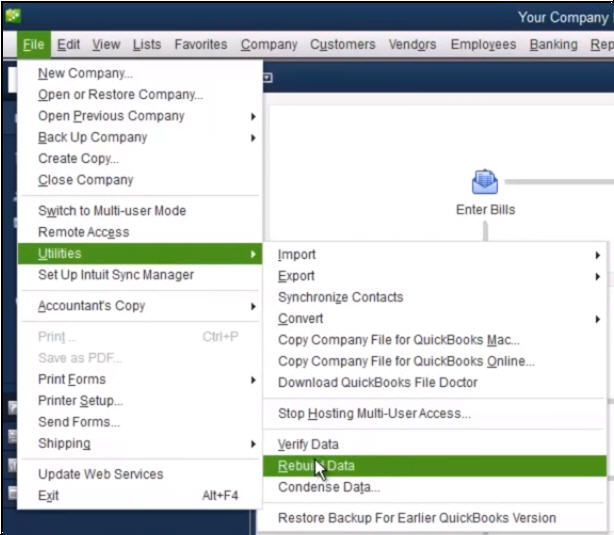 Image Credit: Intuit
Image Credit: Intuit
- In the QuickBooks Information window that appears, select OK.
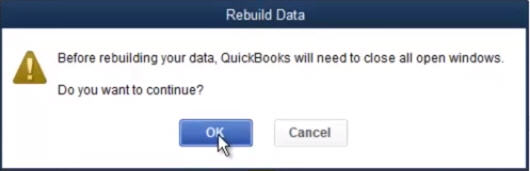 Image Credit: Intuit
Image Credit: Intuit
- When prompted to back up your company file, click OK.
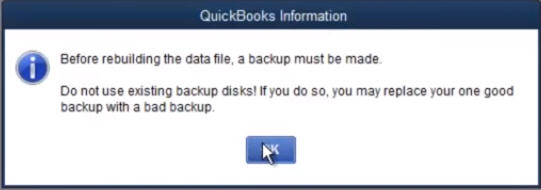 Image Credit: Intuit
Image Credit: Intuit Note: While
saving a backup, your system may display ‘QuickBooks is not responding’ message.
However, if you can see your mouse cursor move, Rebuild hasn’t completed. Wait
for it to complete.
- Press OK when you see the message ‘Rebuild has completed’.
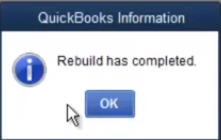 Image Credit: Intuit
Image Credit: Intuit Step 2: Run the ‘Verify’ Utility
Once you’ve repaired the damaged data by using the ‘Rebuild Data’ utility, run the ‘Verify’ utility:
- Click the File menu, select Utilities and then click Verify Data.
- If QuickBooks does not detect any problem with your data, click OK. You may now continue to use your company file.
- If ‘Verify’ finds data issues, you will be prompted to ‘Rebuild Now’ or ‘View Errors’.
Alternative solution: software to rebuild data on your company file
If ‘Rebuild Data’ utility fails to resolve data damage on your Company File, using Stellar Repair for QuickBooks® Software may help fix the issue. The QuickBooks repair software is specifically designed to repair severely corrupt or damaged QuickBooks data files. Also, it helps recover all components of the QuickBooks® QBW File. Further, the software allows previewing the recoverable data before restoring it.
Watch the complete video of the QuickBooks file repair process
Cause
4 – QuickBooks Desktop Application is not updated
Sometimes
the company file that is opened in earlier versions of QB can’t be read by the
newer version.
Solution
– Update QB App and resort the lists
Make
sure that your QuickBooks is up to date. Once you have completed updating QuickBooks,
it is a recommended practice to resort the lists.
Re-sorting QuickBooks Lists can help repair different issues that come up with a QuickBooks file.
Follow these steps to update the QB app and re-sort the lists:
Step 1: Search for the Lists option and click on it.
Step 2: Select Chart of Accounts.
Step 3: Go to the View menu, and click Re-sort List.
Step 4: On your QBDT screen, you will find select Item lists.
Step 5: Make changes and check the Item list.
Step 6: You need to follow the same procedure for the customer list.
Step 7: Go to Customer Center.
Step 8: Click the Customers and Job tab.
Step 9: Next, click the View menu and select Re-sort List.
Step 10: Once you are done with re-sorting, close QuickBooks.
Step 11: Restart your PC, and open your QuickBooks software again.
Now,
check whether QuickBooks error code C=47 is resolved.
Conclusion
Sometimes
when editing a transaction or recording changes on the transaction in
QuickBooks Company File, you may encounter Error Code C=47. Try resolving the
error by opening and reopening QuickBooks. If this solution doesn’t work, it is
imperative to understand the reasons leading to the error.
This
post highlighted some of the plausible causes behind QuickBooks Error Code C=47,
and its solutions.
If the issue still persists, it is recommended that you must contact Intuit’s support specialists. But, in case, you are having difficulty reaching out to the Intuit team, using a specialized QuickBooks Repair software such as Stellar Repair for QuickBooks® Software may come in handy.
Was this article helpful?