The QuickBooks -6073 -99001 error can occur when multiple users try to open the company file at the same time. It usually occurs if QuickBooks fails to read the company file. The error could also occur if the company file is already in use by another application or if there are some network-related issues. Due to this error, you may fail to open the company file, thus disrupting invoicing, payroll processing, and other financial tasks, in QuickBooks associated with the company file.
Causes of QuickBooks Error -6073, -99001
You can encounter the QuickBooks error -6073, -99001 due to one or more of the following reasons:
- If the company file you are trying to open is already opened on another system in single-user mode.
- The company file is stored in a read-only network folder.
- If the host computer (hosting the company file) is a Linux server, it requires correct authentication. When multiple users with different credentials try to access the company file simultaneously, it can create conflicts, which can result in the error.
- If the folder (where you saved the company file) does not have permissions for everyone.
- The company file is damaged.
- Missing .ND (Network Data) and Transaction Log (.TLG) files.
- Firewall/Antivirus program blocking QuickBooks Company file access.
- Network connectivity issues.
Solutions to Resolve QuickBooks Error Code -6073, -99001
The QuickBooks error -6073, -99001 can occur when the user is locked in a multi-user mode. This happens when the users having access to the file have not logged out properly or the company file is open in another application. So, make sure all the users are logged out of QuickBooks. If still the problem is not resolved, then follow the below solutions:
Note: Before proceeding to the solutions, perform some basic troubleshooting steps, such as restarting the QuickBooks and checking whether your QuickBooks Desktop version is up-to-date. If the application is not up-to-date, then download and install the updates.
The QuickBooks error codes -6073, -99001 can appear if the QuickBooks company file (QBW) is opened in a single-user mode on the host system. You can change the single-user mode to multi-user mode to resolve the issue. Here are the steps:
- First, close QuickBooks on all systems.
- Open the company file from your system [which is hosting the company file].
- Click the File option and switch to the Multi-User Mode option.
Solution 2 – Restart QuickBooks Database Server Manager
The QuickBooks error -6073, -99001 can occur when opening and sharing a company file over the network using QuickBooks Database Server Manager. The reason can be incorrect server manager configuration settings. You can check and restart the QuickBooks Database Server Manager (QuickBooksDBXX) on the server system. This will reset the configuration settings. Here’s how to do so:
- Type services.msc in the Run window and hit Enter.
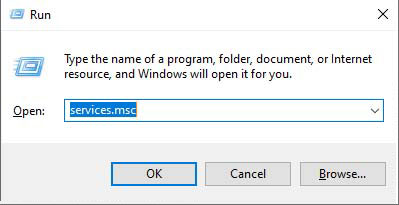
- In the Services window, search for the QuickBooksDBXX service and double-click on it.
- In the Properties window, do the following:
- Under the General window, click on the Startup type dropdown and set it to Automatic.
- Check and set Service Status to Running/Started.
- On the same Properties window, click on the Recovery tab.
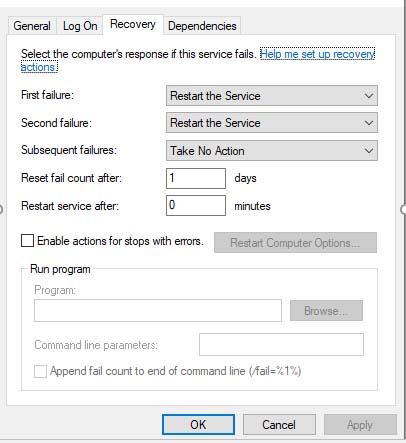
- You will see three dropdown buttons:
- First failure.
- Second failure.
- Subsequent failures.
- Select the “Restart the service” option listed in the dropdown buttons.
- Once you have applied all the changes, click OK.
Solution 3 – Check and Change Network Folder Permissions
You may face issues when opening the company file if it is stored in a read-only folder. You can check and change the folder permissions using the below steps:
- Locate the folder with the company file, right-click on it, and then click Properties.
Note: The default location for QuickBooks Desktop company files is C:\Users\Public\Public Documents\Intuit\QuickBooks\Company Files.
- In the Properties window, click Security and select the user (who is facing the error). Then, check the below File permissions:
- Full Control
- Modify
- Read & execute
- Read
- If the permissions are not allowed, then click Edit and allow permissions by checking the boxes under Allow.
- Click Apply and then click OK.
Solution 4 – Check and Fix Network Issues
Network connectivity issues can also lead to the QuickBooks error codes 6073 and 9001. You can check and change your QuickBooks internet connection settings. Here’s how to do so:
- Open your QuickBooks Desktop application, click Help, and then click Internet Connection Setup.
- Click the “Use my computer’s Internet connection settings” option and then click Next.
- Click Advanced Connection Settings and do the following:
- Under the Internet Options dialog box, click the Advanced tab, click Settings, and then uncheck the “Do not save encrypted pages to disk” option. Now, select Use TLS 1.2.
- Click OK and close the Internet options window.
- Under the Security tab, check whether the Intuit website is added as a trusted website under “Trusted sites“. If not, then add it.
- After making the changes, click Apply and then OK.
Solution 5 – Repair your Company File
If the company file is corrupt, then the application may fail to access the file, leading to the QuickBooks error code -6073, -99001. You can use the repair tools in QuickBooks Tool Hub to repair the corrupt company file. The QuickBooks Tool hub contains multiple tools, such as Quick Fix my File, QuickBooks File Doctor, etc., to fix common issues.
Steps to use Quick Fix my File in the QuickBooks Tool hub:
- Download, install, and launch the latest version of QuickBooks Tool Hub.
- In the Tool Hub, click Company File Issues.
- Select the option Quick Fix my File.
- Once the process is complete, click OK.
If the Quick Fix my File option fails to fix the company file damage, run QuickBooks File Doctor. Here are the steps:
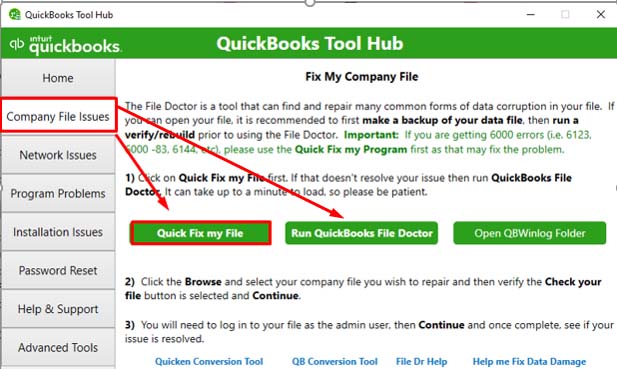
- In the QuickBooks File Doctor, select the QBW file.
- Click Check your file and then Continue.
- Enter the QuickBooks admin credentials and then click Next.
Then, check whether the error is fixed or not by opening the company file.
A Quick and Reliable Solution
If the company file is highly corrupted, then QuickBooks repair tools may fail to repair the file. In this case, an optimal solution is to use a professional QuickBooks repair tool, like Stellar Repair for QuickBooks. This tool can help you repair even severely damaged/corrupted QBW files. The tool supports all the editions of QuickBooks (QuickBooks® Enterprise Solution, Premier, and Pro). In addition, it is compatible with the latest QuickBooks version 2024, and all the earlier versions.
Conclusion
This blog outlined the solutions to resolve the QuickBooks Error -6073, -99001. If the corrupt company file is the reason behind this error, then you can use Stellar Repair for QuickBooks. It is an effective QuickBooks repair tool to repair damaged QBW files. You can use this tool to resolve complex corruption-related QuickBooks issues, such as not opening company files or failing to restore company file backup.
Was this article helpful?