Outlook PST file is a proprietary data storage file used by Microsoft Outlook. It contains email folders, contacts, personal information, contacts, and other email data. On the other hand, PST file can also be used as a back-up file for migrating from Microsoft Outlook to other email management software as an import data item.
However, several users of MS Outlook 2019, 2016, 2013, 2010 and other versions experience Outlook subfolders missing issue / PST file doesn’t show subfolders or ‘outlook.pst cannot be found‘.
This could be a debacle most especially for Outlook users who intend to restore previously stored email data available in their PST file.
Nevertheless, there are both manual and automated solutions available in resolving the PST file missing/Outlook subfolders missing problem or PST file doesn’t show subfolders Outlook error.
How to Fix Outlook Subfolders Missing Problem
- Run the SCANPST.exe tool
One of the main reasons why
- Exit Outlook program and browse to the program file location.
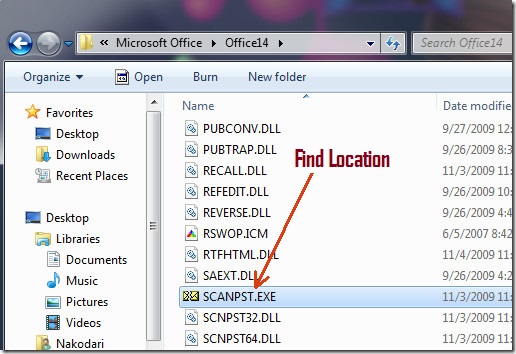
- Locate and run ScanPST.exe
- Select Browse to select the corrupt Outlook Data File (.pst) you intend to scan.
- Click on Start to initiate the scan process
- If the Inbox Repair Tool detects any PST file error, click on Repair to start the repair process.
- After the repair process, Start Outlook using the profile associated with the repaired PST file.
If ScanPST.exe does not fix the outlook pst file missing error or the PST File doesn’t show subfolders problem, you may proceed to the next solution.
- Reset All Views in All Folders
Another manual mode of resolving the PST File missing or doesn’t show subfolders problem is by resetting the views for the entire Outlook mailbox. This method reverts your Outlook view back to its default state thereby allowing you to view all folders and subfolders under Inbox.
Here’s how to resolve Outlook subfolders missing problem by resetting all views:
- Exit Outlook on your Windows PC. Go to Start menu, type Run in the Cortana search box and then hit the Enter key. (Or Press Windows key + R) to launch the Run window.
- In the Run window, type outlook.exe /resetnavpane to restart Outlook.
Alternatively, you can also reset folder view by using the reset view feature available in Outlook 2010 up to Outlook 2019. This method can also fix the PST File doesn’t show subfolders problem without hassles.
Here’s how to do this:
- Launch MS Outlook, navigate to the folder that you intend to reset its view.
- Click View > Change View, and then specify the view mode from the drop-down list.
- In the View tab, click Reset View, and then click the Yes button in the dialog box. (This will automatically reset the selected folder to its original view.)
- Now, click the View tab > Change View, and then click Apply Current View to Other Mail Folders on the View tab.
- In the Apply View dialog box, tick the checkbox for ‘mailboxes and their subfolders’ option.
- Also, tick the checkbox for ‘Apply View to subfolders’, and then click the OK button.
- Use an efficient PST repair tool to Fix Outlook PST file Missing Issue
If you still experience PST File doesn’t show subfolders problem after trying any of the manual methods we mentioned above, what you need is an automated solution to repair your corrupt PST File such as the Stellar Repair for Outlook tool.
Stellar Repair for Outlook is a powerful PST repair tool that can resolve numerous PST file errors such as Outlook subfolders missing, PST File doesn’t show sub-folders and many more by repairing the corrupt Outlook PST File.
With this software, you can repair corrupt PST files and recover MS Outlook mailbox data such as emails, notes, calendars, journals, contacts, tasks, and many more.
In addition, Stellar Repair for Outlook can repair both encrypted and severely corrupt PST files. Also, this tool allows you to recover deleted emails, attachments, contacts and other email data.
Nevertheless, here’s how to use
- Launch Stellar Repair for Outlook program
- In Select PST File for repair menu, select the PST file associated with the Outlook subfolders missing’ problem using ‘Browse’ or ‘Find’ option
- Click Repair tab to start the repair process
- Preview the repaired mailbox items
- To save PST, Click on the Save Repaired File option
- From the Save Options dialog box, select either PST, EML, PDF, MSG, HTML, or RTF file formats
- Click on the Browse tab, Select the Destination Location for the repaired file
- Import the repaired PST and Start Outlook using the profile associated with the Outlook subfolders missing the issue.
Conclusion
PST file is a popular email file format which can be used to migrate from one Outlook version to another as well as other email client platform. On the other hand, the PST file contains a series of email data such as emails (including folders and subfolders), contacts, tasks, journals, notes, attachments, and many more.
With an efficient PST file recovery software such as Stellar Repair for Outlook, you can easily resolve errors emanating Outlook platform or PST file related errors such as the Outlook subfolders missing or PST File doesn’t show subfolders among others. This makes Stellar Repair for Outlook a must-have for Outlook users for their critical mailbox repair needs.
Was this article helpful?