‘My Premiere Pro 2024 was working fine until recently. Now it has turned slower in video playback or won’t play videos at all, showing just a white screen. I need to edit an important documentary. How can I make my video footage play properly?’
Adobe Premiere Pro is used to edit and create professional-grade videos, commercials, and other film, television, and online videos. Although it’s one of the best video editing programs for professionals, it is still not immune to technical glitches.
So, if you are facing a video playback issue or any of the problems below in Premier Pro, read this post to learn how to fix the issue.
- Premiere Pro won’t play video or showing white/ black screen
- Won’t play videos on Timeline
- Video rendering is slow
- Can’t preview videos
- Shows a yellow ‘Media pending’ image
- Premiere Pro not playing video but only audio
‘Premier Pro playback is not working’ issue can occur due to an outdated video card driver, hardware glitches, cache accumulation, corrupt video files, etc.
Methods to Fix Video Playback Problems
1. Restart your computer
Restarting a computer can fix incomplete updates/ installations, overheating, hardware, or video driver glitches, interfering with the smooth functioning of Premiere Pro on your computer.
2. Reset Adobe Premiere Pro
To fix ‘Premiere Pro won’t play videos’ error, try to reset the app preferences. This step will wipe off the recent directories in the program without affecting an ongoing video project.
However, resetting preferences will remove any customization you had applied to the program, such as the user interface brightness, label color, length of default transitions, etc.
Steps to reset preferences:
- While launching Premiere Pro, press Alt in Windows OS and press Option in macOS.
- Release the Alt key/ Option key when a splash screen appears.
- In the Reset options dialog box, choose Reset app preferences and click Continue.
- Wait for a few minutes as Premier Pro resets the preferences.
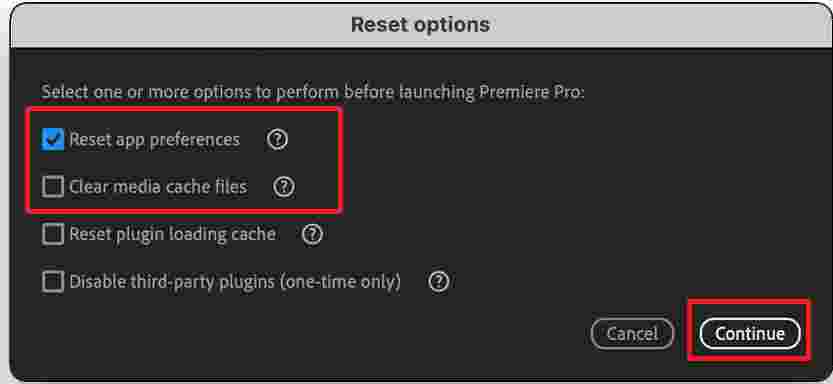
Steps to reset preferences and plug-in cache together
- Hold down Shift-Alt/ Shift-Option while Premiere Pro is starting.
- Release the Shift-Alt or Shift-Option keys when the splash screen appears.
- Next, tick the checkbox next to choose Reset app preferences and Reset plugin loading cache. Click Continue to initiate reset process.
After the reset process, close the program and relaunch it. If your recent projects don’t appear on the Welcome Screen, it means the preferences were reset. Next, navigate to your video project location and open it to see if the video playback issue is resolved.
3. Play Video in Another Program/ Computer
Ensure the video file you are trying to play in Premiere Pro is not corrupt. Check this by playing it in another program or on a different computer. Also, see if other videos are playing in the program. If a specific file is not playing, it indicates video corruption.
To fix such corrupt video file, use Stellar Repair for Video. The software fixes all types of corruption issues in videos and make them playable again. It is easy-to-use and available for both Windows and Mac computers.


If the video is playing fine on other programs/ computer, move on to the following troubleshooting methods given in this post.
4. Switch to single display monitor
Are you using more than one monitor while working on video projects? Sometimes, unknown technical glitches due to multiple monitor configurations cause the error ‘video not showing in Premiere Pro.’ Switch to a single display setup and check if the videos are playing fine in the application.
The cache files of imported video and audio files in Adobe Premiere Pro are stored in the Media Cache Files folder on your computer.
When this folder gets too large or has any corrupt file/s, it might be why ‘Premiere Pro is not showing video or won’t play.’ The solution is to delete these cache files.
How to clear Media Cache Using Premiere Pro preferences?
Follow the below steps to see how to remove or clear media cache in Premier Pro:
- On Windows, go to Edit > Preferences > Media Cache, and on Mac, go to Premier > Preferences > Media Cache.
- Click the Delete button next to Remove Media Cache Files.
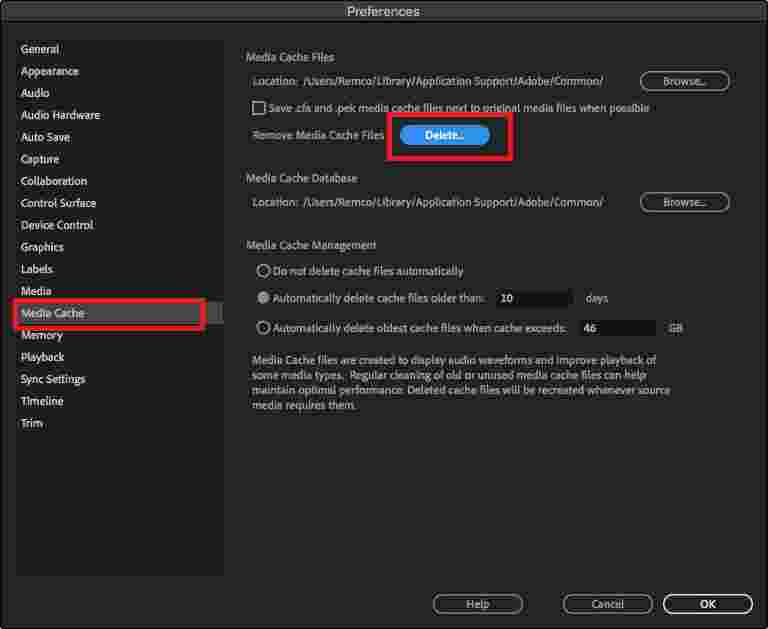
In the Delete Media Cache Files dialog box, you can choose between Delete unused media cache file or Delete all media cache files from the system. Then click OK.

How to delete media cache files manually?
Close the Premier pro application on your Windows/ Mac. Navigate to the below location and delete the files.
Mac users can find and delete these files at below location: /Users//Library/Application Support/Adobe/Common
Windows users can delete the media cache files from: \Users\<username>\AppData\Roaming\Adobe\Common
Next, go to the Trash folder (on Mac) or Recycle Bin (on Windows PC) to delete the files permanently.
6. Update video card driver
Outdated or corrupt video card drivers won’t let videos play properly in Premiere Pro. You can fix videos not playing at all or other display problems by updating the video card (NVidia/Intel HD/AMD) drivers.
Visit the respective manufacturer’s website to update video drivers.
Also read: How do I Fix a Video Card Problem?
7. Change audio hardware settings
Although it may seem strange, changing the audio hardware settings sometimes prevents video playback. Try to reset the audio hardware settings to see if it helps resolve the issue.
How to change audio hardware settings?
On Windows PC: In Premiere Pro navigate to Edit > Preferences > Audio Hardware (Windows). You can specify ASIO or MME settings.
On Mac: Go to Preferences > Audio Hardware. Set Device Class to CoreAudio.
Now check if the videos are playing in the application or not.
8. Change video renderer settings
Changing the Video Renderer settings in Premiere Pro can help play videos smoothly in the program. This is a quick fix to any video footage not playing or having a slow rendering problem.
How to change the Video Renderer settings?
- In Premiere Pro, navigate to File> Project Settings > General.
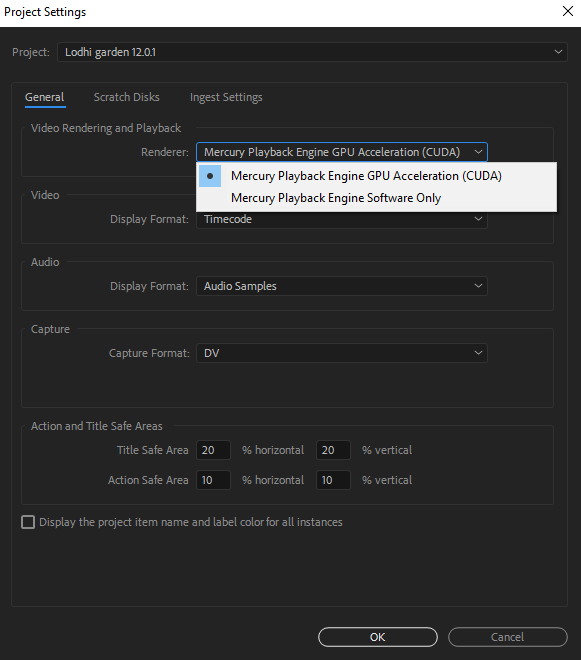
- Under Renderer, change the setting to Mercury Playback Engine Software Only.
- Now navigate to render the sequence. Go to Sequence> Render In to Out
- Restart the program and then try to play the videos.
Wrapping up
When your Premiere Pro Won’t Play Videos, shows an error or black/ white screen, or has another playback issue, try the above troubleshooting methods to fix the problem.
However, if the playback issue is only with some specific files, it may be due to video corruption. To repair a corrupt video, you require a specialized tool, such as Stellar Repair for Video. The professional software is easy to use and fixes video lags, stuttering, flickering, missing sound, and other issues in corrupt video files.
What causes rendering issues in Premiere Pro?
Rendering issues could occur in Premiere Pro when the videos have complex effects or edits. Often, corrupted project files, outdated device drivers , or insufficient hardware resources can cause video rendering issues in Premier Pro.
Can Premiere Pro play MOV video?
Yes, Adobe Premiere Pro can play MOV video files, but the playback depends on the codec used in the MOV file and the Premiere Pro version you’re using.
Was this article helpful?