‘I always transfer my photos from a digital camera to a Photo Gallery on my PC. Recently, I can’t view them on the computer as an error code: 0x88982f61 comes up when I try to save the photos in Windows Photo Gallery.
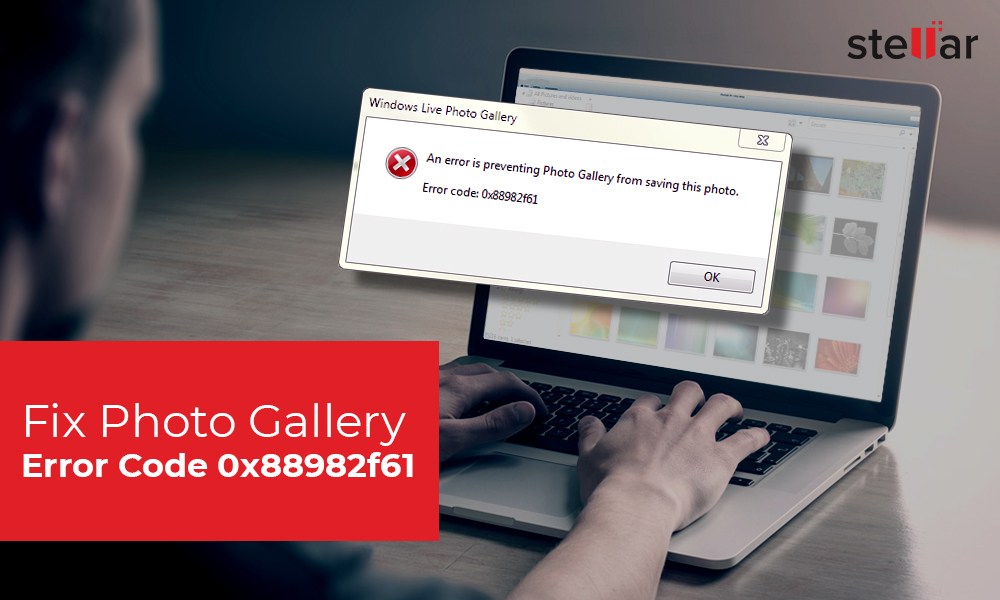
‘Photo Gallery asks me to make a copy of the NEF files. But when try to make a JPEG copy, it displays the message – <An error is preventing Photo Gallery from saving this photo. Error code: 0x88982f61>’
Windows Live Photo Gallery Error code 0x88982f61 usually appears when you try to access photos, particularly the RAW camera files in Windows Photo Gallery.
The error is annoying, as you can’t view, edit, or save photos on your computer.
Furthermore, since Microsoft stopped support for Windows Photo Gallery in 2017, users find it difficult to troubleshoot the problems related to the application.
Addressing the issue, here we bring up how to fix the Windows Live Photo Gallery error code 0x88982f61 problem. Read on…
How to fix error code 0x88982f61 in Photo Gallery
The error 0x88982f61 in Photo Gallery can be due to many reasons. It could be due to malware in the system that is making the photos unreadable, program files might have been corrupted, or the codecs to read the RAW files are incompatible.
Follow the below steps to fix error code 0x88982f61 and view your photos again in the Photo Gallery:
- Download
a photo repair tool
- Download
Microsoft camera codecs
- Remove
junk and temporary files
- Perform
SCF scan
- Conduct a malware scan on the PC
The easiest way to fix error 0x88982F61 and open your photos in Photo Gallery is by using Stellar Repair for Photo. The software can repair JPEG, TIFF, DNG, and RAW image file formats of popular cameras including Nikon, Canon, Sony, Fujifilm, and others.
It fixes all sorts of corruption, errors, and other issues in your photos. The do-it-yourself software application quickly repairs the pictures stored on hard drives, memory cards, USB flash drives, etc. Once repaired, you can open your photos in Windows Photo Gallery or other photo viewer programs.
Steps
to fix and open photos showing error 0x88982F61
- Download and run Stellar Repair for Photo software on your computer (Windows/ Mac)
- Click Add File and browse to add the corrupt photos
- Click Repair
- Preview and click Save Repaired Files to save them at a desired location
It is available for both Windows and Mac systems.
Method 2: Download the Microsoft Camera Codec Pack
The RAW file formats vary with camera brand and model. If any RAW camera image file is not opening in Windows Photo Gallery, thus displaying error code 0x88982f61, download the Microsoft codec pack. The Microsoft camera codec pack supports Konica, Nikon, Sony, Minolta, Olympus, Canon, Samsung, Kodak, Fujifilm, and other popular cameras RAW image file formats.
Follow the steps to install Microsoft camera codec pack which is compatible with Windows and supports camera RAW file formats.
Restart your computer and now try to open your photos in the Windows Photo Gallery. The error should be fixed now. If in case the problem persists, move on to the next step.
Method 3: Remove junk and temporary files on the PC
Unwanted junk and temporary files are a nuisance
for Windows applications. Remove such files so as to negate their potential
impact on the normal functioning of Windows Photo Gallery.
Use Windows built-in tool—Disk Cleanup for the purpose. The Disk Cleanup tool not only resolves Photo Gallery error 0x88982F61 but also speeds up your PC’s performance.
Steps
to run Disk Cleanup
- In the search box type disk cleanup
- Select Disk Cleanup
- Select the drive you want to clean up. Click OK
- Under Files to delete, select the file types you want to remove. Click OK
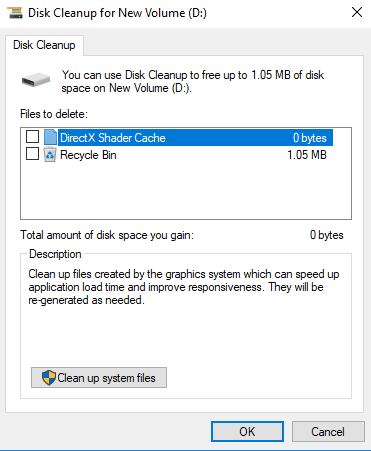
Windows System File Checker uses sfc /scannow command to scan and fix the corrupt Windows system files. The tool is helpful when Windows OS or any of its applications crashes or doesn’t function properly. You should try this once to fix Windows Photo Gallery error code 0x88982F61.
Note:
Windows 8.1 or 8 users should first run the inbox Deployment Image Servicing
and Management (DISM) tool before using the System File Checker.
Steps to run Windows
System File Checker
- In the Search box type cmd
- Right-click Command Prompt in the list and select Run as administrator
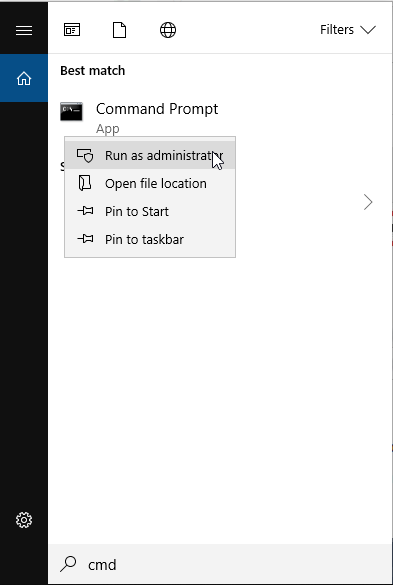
- Type the following command line at Command Prompt: dism.exe /online /cleanup-image /restorehealth
- Hit Enter
- After the process completes, type the following command line: sfc /scannow
- Press Enter
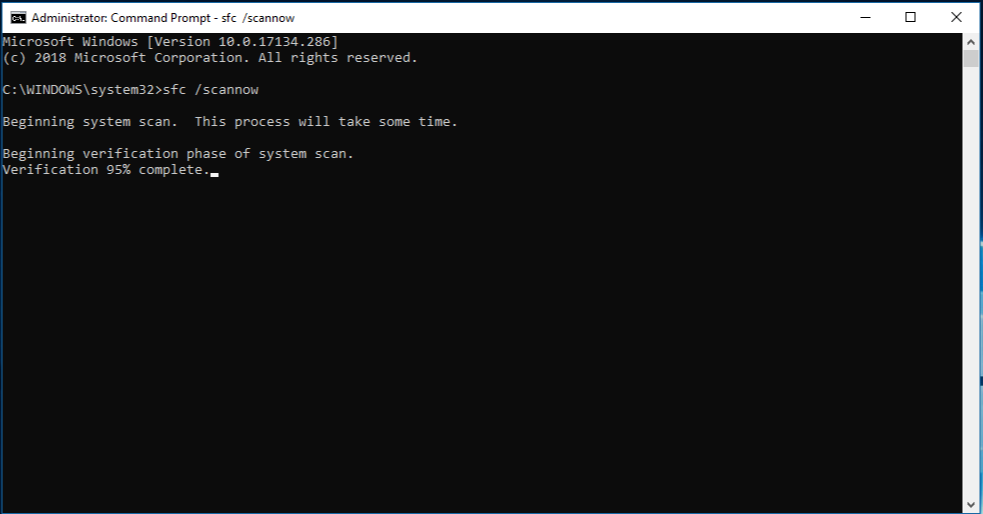
- Once the process completes, restart your PC
Now access your photos in Photo Gallery
Method 5: Do a malware scan on the PC
Virus and malware intrusion can cause error 0x88982F61 while you try to view the photos. You can either run the antivirus on your system or perform a malware scan on your PC.
Steps to do a malware scan on PC (Steps may vary with Windows OS.)
- Go to Windows Settings > Update & Security > Windows Defender
- Select Open Windows Defender
Security Center
- Select Virus & Threat Protection> Advanced scan
- Select Windows Defender Offline
scan
- Select Scan now
- Wait till the scan finishes and your
PC restarts
- To view the scan results, again
go to Settings > Update & Security> Windows Defender
- Select Open Windows Defender
Security Center
- Select Virus & Threat Protection> Scan history. The system detects and removes malware
To Sum Up
Although Microsoft stopped support for Windows Photo Gallery in 2017, you can still troubleshoot problems related to the application.
You can avoid and fix Photo Gallery error 0x88982F61 by downloading Microsoft camera codecs, removing junk files, and performing a CF scan or a malware scan on your PC.
However, a quicker way to access your unreadable photos is with the help of Stellar Repair for Photo. The software is a boon when you immediately want to fix the error 0x88982F61, view the photos, and save them on your computer.
Was this article helpful?