Personal Storage Table or PST files, also known as Personal Folders, are Outlook data files that store mail items, such as emails, contacts, attachments, etc. When you add a POP (POP3) email account in Outlook, it creates a PST file to store the mail items on local storage. You can also export the mailboxes or items from your Outlook profile to PST via Outlook Import/Export wizard for backup or migration purposes.
However, PST files are prone to corruption and damage when they are large or handled improperly. In addition, unforeseen events, such as system crashes, abrupt shutdowns, power failures, malware/virus intrusion, etc., can damage the PST file.
By using SCANPST or Inbox Repair Tool, you can fix the inconsistencies and errors in PST files that can otherwise lead to performance issues in Outlook, such as delay in sending or receiving emails, synchronization errors, and slow search results, increased load time, etc.
SCANPST is available with Microsoft Outlook installation. By default, SCANPST is located in the MS Office installation directory, i.e., %programfiles%/Microsoft Office/Officexx (64-bit version) or %programfiles(x86)%/Microsoft Office/Officexx folder (32-bit version).
You can look for the SCANPST or SCANPST.EXE file location based on your Outlook version. If you can’t find the SCANPST at the default location, it may have been deleted or moved to another location.
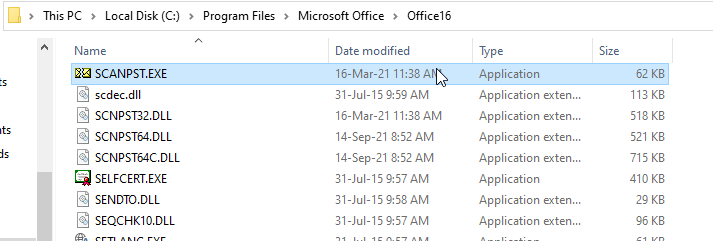
Repair PST Files When SCANPST is missing or Not Available
When SCANPST isn’t available or missing at the default location, you have three options.
- If Outlook is installed on your system but you can’t find the SCANPST program file in the installation directory, try reinstalling MS Office. This will install the SCANPST program.
- If Outlook is not installed on your system, download and install MS Outlook (or MS Office version that includes Outlook). This will automatically install the SCANPST program on the system, which you can use to repair or fix the Outlook PST file.
- You can download and install a PST repair software, like Stellar Repair for Outlook, to fix Outlook data files without any limitations.
To reinstall Outlook, you need to reinstall MS Office. The steps are as follows:
- Open Control Panel and then click Uninstall a program.
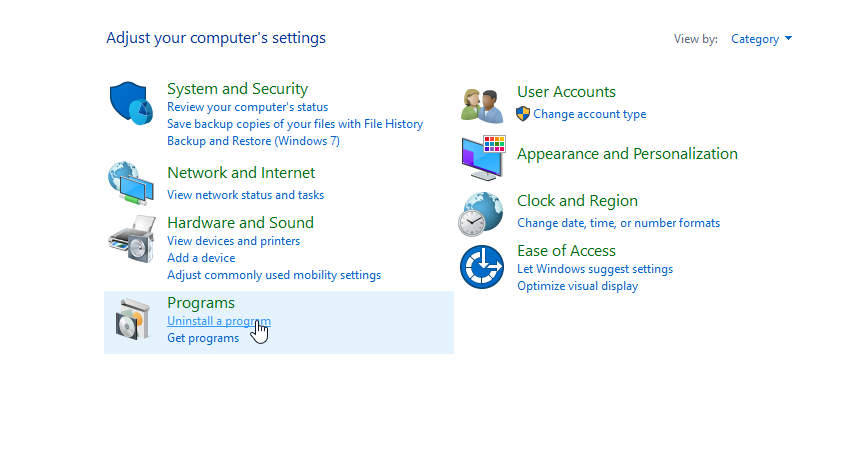
- Select the Microsoft Office program from the list and click Change.
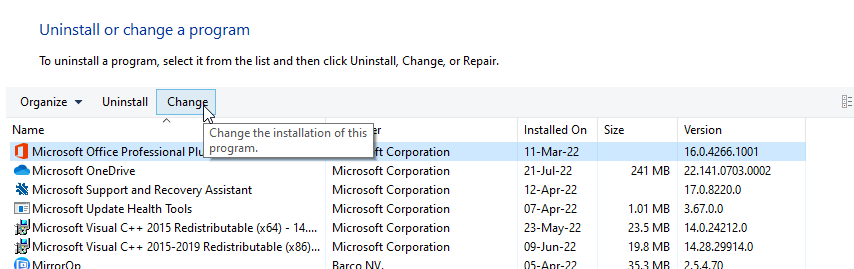
- From the options, choose Repair and click Continue.
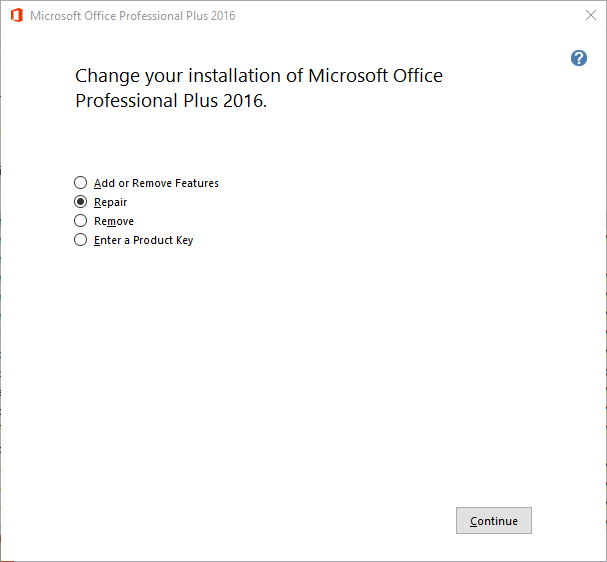
- Complete the repair wizard and restart your system.
Once complete, check the default location (installation directory) to verify whether SCANPST is now available. If it’s available, launch it and fix your Outlook PST file.
However, SCANPST has a few limitations.
- It can repair PST files up to 2 GB size.
- It cannot fix or repair password-protected or encrypted PST files.
- It can only fix minor inconsistencies and errors in the Outlook PST file. In addition, if the Outlook PST is severely corrupt or damaged, the SCANPST may fail, stop responding, or crash during the repair process. This can further damage the PST file.
- It also removes irrecoverable mail items from PST files during the repair. This can further lead to data loss.
However, you can still use SCANPST as it fixes the problem with the PST file in most cases. But make sure you backup (create a copy) the PST file before using the SCANPST. If SCANPST fails, you can install and use Stellar Repair for Outlook to fix the PST file and save the mail items from the repaired PST file to a new one. It also provides many advanced features, such as advanced filters to include/exclude mail items, split oversized or large PST into smaller PST files, compact and compress large PST files, etc.
Conclusion
If SCANPST is not available at the default location, you can reinstall Microsoft Outlook. Then, try to repair your inaccessible or damaged PST file using the SCANPST or Inbox Repair Tool. If it fails, you can always download and use an advanced Inbox repair tool or PST file repair software, such as Stellar Repair for Outlook, to fix the PST file corruption, extract all mail items, and save them in a new healthy Outlook importable PST file. It keeps the original folder structure and hierarchy intact. You can also use the software to repair and export the PST file directly to Office 365 or live Exchange Server.
Was this article helpful?