The error 0x800ccc90 usually occurs when Microsoft Outlook cannot connect to the incoming mail server. It indicates that there is an issue with the user’s login credentials or the authentication process with the email server.
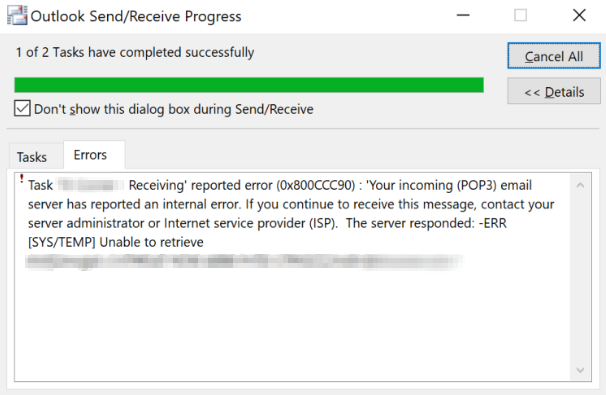
Common Outlook Error 0x800ccc90 Messages
There are a variety of error messages associated with the Outlook error 0x800ccc90.
- Task ‘server name – Sending and Receiving’ reported error (0x800ccc90): ‘Your incoming (POP3) e-mail server has reported an internal error. If you continue to receive this message, contact your server administrator or Internet service provider (ISP). The server responded: -ERR invalid command.’
- Task ‘server name – Sending and Receiving’ reported error (0x800ccc90): ‘Unknown Error 0x800ccc90.’
- Outlook Express Error Code 0x800ccc90: ‘There was a problem logging onto your mail server. Your User Name was rejected. Account: ‘server name’, Server: ‘server name’, Protocol: POP3, Server Response: ‘-ERR Invalid command.’, Port: 110, Secure (SSL): No, Server Error: 0x800ccc90, Error Number: 0x800CCC92.’
- Outlook Error 0x800ccc90: ‘Task ‘server name – Sending and Receiving’ reported error (0x800ccc90): ‘Your incoming (POP3) e-mail server has reported an internal error. If you continue to receive this message, contact your server administrator or Internet service provider (ISP). The server responded: -ERR [AUTH] Authentication failed.’
- Unable to logon to the server using Secure Password Authentication. Account: ‘pop3.example.com’, Server: ‘pop3. example.com’, Protocol: POP3, Server Response: ‘-ERR Authentication failed’, Port: 110, Secure (SSL): No, Server Error: 0x800ccc90, Error Number: 0x800CCC18.’
- Outlook Express Error Code 0x800ccc90: ‘POP3 response error – Client response invalid.’
- Windows Live Mail Error ID: 0x800ccc90: ‘Server error: 0x800ccc90, Error Number: 0x800CCC92.’
Causes of Outlook Error 0x800ccc90
Here are the possible causes that may lead to the error 0x800ccc90 in Outlook:
- Incorrect login credentials
- Email server issues
- Outdated email client
- Failure of POP3 Server
- Registry issues – Invalid Entries
- Corruption in PST file
- Missing Windows Live Mail files
- Port of the outgoing server has been changed
- Multiple POP3 accounts in one Outlook profile
- ISP has blocked the Office port
- Microsoft Send/Receive servers are not running
Solutions to Fix the Outlook Error 0x800ccc90
Here are some solutions you can try to fix the error 0x800ccc90 in Outlook.
Create New Send/Receive Groups
You can divide your POP3 accounts into small groups. It will make the send/receive process easier. Here are the steps to create a new Send/Receive group in Outlook:
- Launch Outlook and press the “Send/Receive” tab.
- Select the “Send/Receive Groups” option from the dropdown menu.
- Click on “Define Send/Receive Groups.”
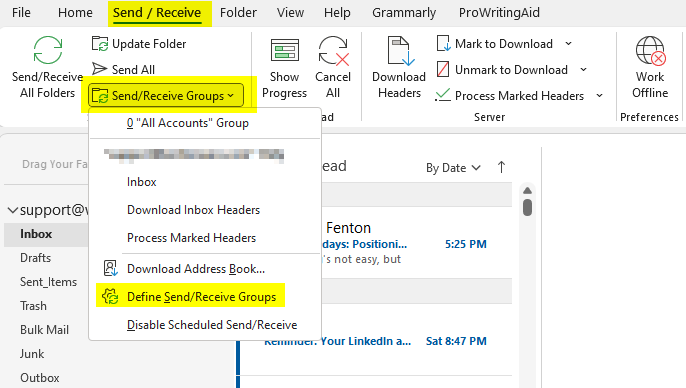
d. Select “New” to create a new group.
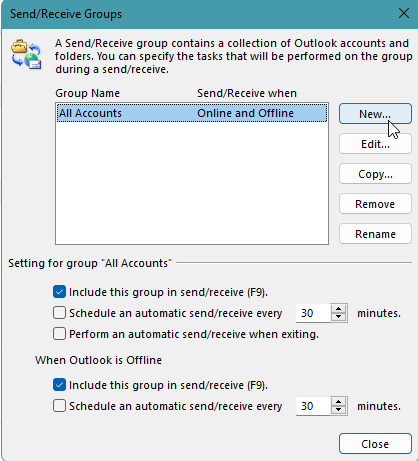
e. Give the group a name and select the accounts you want to include.
f. Choose the options for sending and receiving emails for the group.
g. Click “OK” to save the new group.
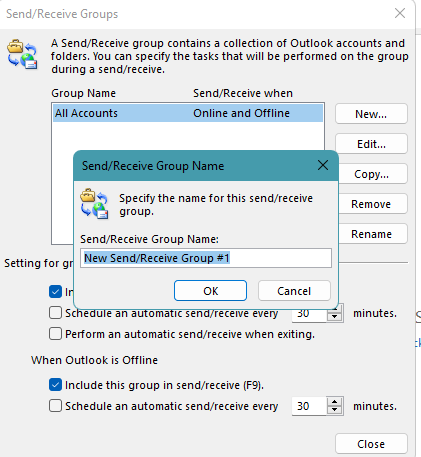
Start Outlook in Safe Mode
You can start Microsoft Outlook in Safe Mode to identify if any problematic add-ins are causing the error. Follow these steps:
a. Press the Windows + R keys to open the Run application.
b. In the search box, enter “Outlook.exe /safe” and then hit the Enter key.
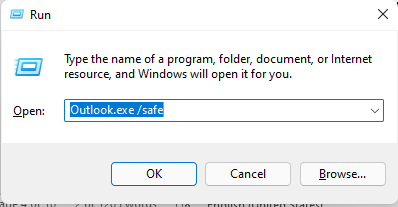
c. If prompted, click “Yes” to start Outlook in Safe Mode.
If Outlook opens in safe mode without any error, it means some conflicting or faulty add-ins are causing the error 0x800ccc90. In such a case, you can remove the add-ins from Microsoft Outlook by following these steps:
- Launch Outlook and navigate to the “File” tab.
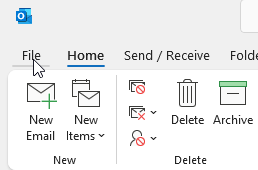
- Select “Options” and then click on the “Add-ins” tab.
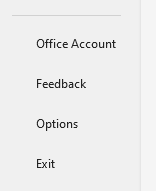
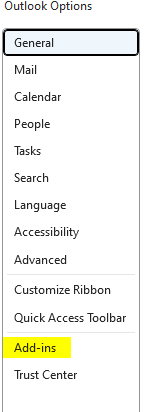
- Select “COM Add-ins” from the Manage section and then click “Go.”
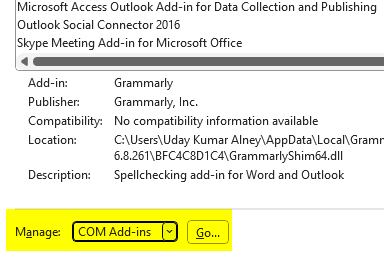
- Uncheck the box next to the add-in you want to remove.
- Click “OK” to save the changes and restart Outlook.
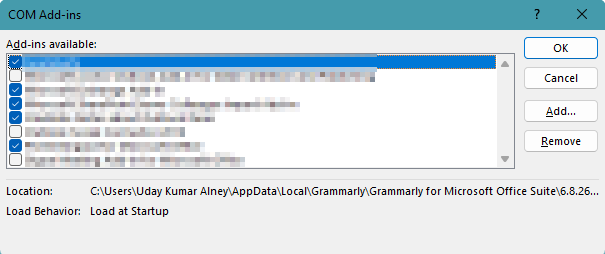
Repair Outlook Program
You can use the Quick Repair or Online Repair method to repair the Outlook program. Follow these steps:
Open the Run dialog box by pressing the Windows + R keys and type “appwiz.cpl” to launch the Programs & Features window.
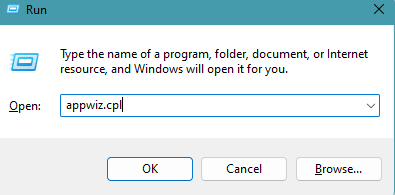
Look for either Microsoft Office or Microsoft 365 in the program list, depending on the version you have installed.
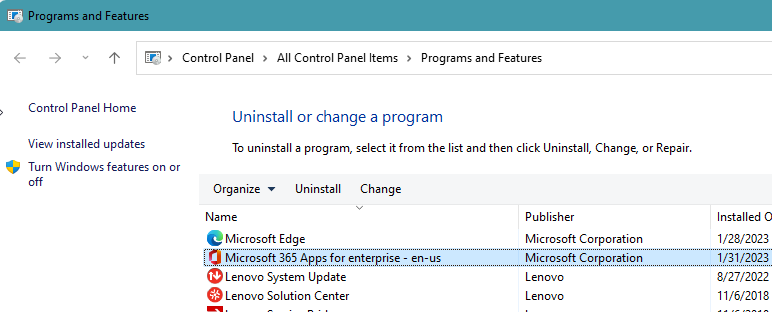
- Right-click on the program and select the “Change” option.
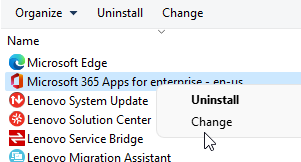
- Select the “Quick Repair” option by clicking on the radio button next to it in the dialog box that asks, “How would you like to repair the Office programs.”
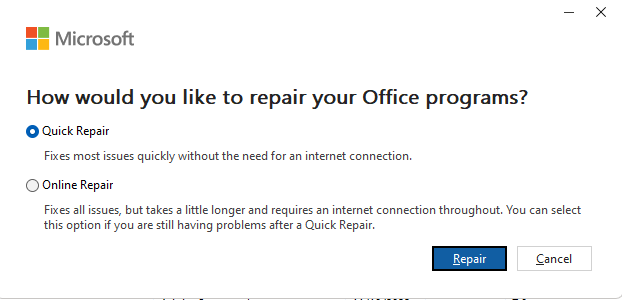
- Click on the “Repair” button and confirm by clicking “Repair” again. Wait for the Quick Repair process to complete.
- If Quick Repair does not solve the problem, repeat the process, and select “Online Repair” in step 4. Once the repair is finished, check if the Outlook issue has been resolved.
Repair PST File
You can encounter the Outlook error 0x800ccc90 if the PST file is corrupt. You can repair the PST file using the Outlook Inbox Repair tool or ScanPST. To use ScanPST.exe, follow these steps:
- Close Outlook.
- Locate the ScanPST.exe file on your computer.
- Double-click on ScanPST.exe to launch the tool.
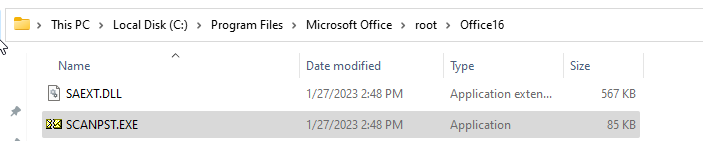
- In the “Enter the name of the file you want to scan” field, browse and select the PST file you want to scan and repair.
- Click on the “Start” button to begin the scanning process.
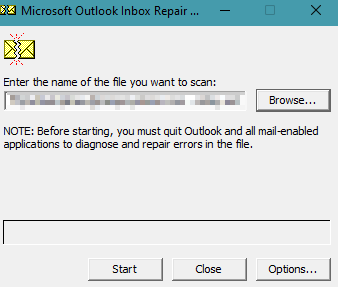
- The tool will analyze the PST file and report the errors found. Select the “Repair” button to fix the issues.
- Once the repair process is complete, open Outlook and check if the error has been resolved.
If the ScanPST fails to fix the issue, then you can use an advanced PST repair tool, such as Stellar Repair for Outlook. It can easily repair severely corrupted PST files of any size.
Conclusion
The Outlook error code 0x800ccc90 may occur when Microsoft Outlook cannot connect to the incoming mail server. You can follow the solutions mentioned above to fix the error. If the cause of the error is corruption in PST file, then it is advisable to use Outlook PST file repair software, such as Stellar Repair for Outlook. The tool can help fix the error by repairing the corrupted or damaged Outlook PST file.
Was this article helpful?