Though Microsoft Outlook is largely unscathed by problems, some errors can get too tough to handle it. Among them is the “not implemented” Outlook error. This is quite an unusual sight for Outlook users, and they easily get confused by the error message “Outlook Not Implemented”. Quite naturally, there isn’t much they can come up with to resolve it.
If you’re among such users, we’ve got some helpful tips along with a Outlook PST repair tool that will enable you to get on top of this error. The tips are closely tied to the actual roots of the error, so that’s where we’re going to start.
Reasons behind Outlook error code “not implemented.”
The not implemented outlook 2007 error is most commonly seen when users try to perform a Send/Receive operation, or try to initiate a Reply / Reply All / Forward operation on their Windows 10/8/7 computers. The primary reasons that play a part in triggering this error include:
- Faulty Outlook Add-ins
- Messed up Send / Receive Settings (Damaged SRS file)
- Improper Integration of Outlook with Anti-virus program
- Damaged Outlook Profile
- Damaged Outlook Installation
- Corrupt Outlook PST file
Common fixes
You can try out the following fixes in order one at a time to resolve Outlook not implemented error.
1. Launch Outlook in Safe Mode & disable Add-ins
While Outlook add-ins are installed to augment its functionality, more often than not, they have been known to cause problems. Bugged or corrupted add-ins can hamper the proper working of Outlook, and the error in question is just one of the many ill-effects they bring. Thus as a first step, disable any add-ins you may have installed in your MS Outlook application:
- Start Outlook in safe mode by typing the command outlook /safe in the Windows ‘Run’ dialogue and hit Enter. This will launch Outlook for all add-ins disabled.
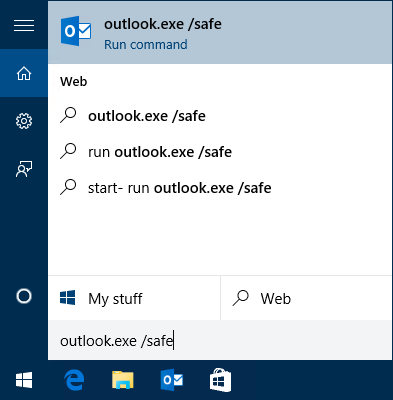
- Go to Outlook Options -> Add-ins -> Go. This opens up a dialogue box listing all installed add-ins. Uncheck all add-in names to disable them.
- Now try send/receive, or reply / forward and see if it works. If it does, you’ve just found your culprit.
Start enabling add-ins one and a time, re-checking send/receive or reply/forward every time to spot the faulty add-in.
2. Correct Send / Receive Settings by recreating SRS file
MS Outlook saves your preferences and personal Send / Receive settings in a file called the SRS file. Damage to this file is one of the most obvious reasons behind the Outlook error code “not implemented”. Thus, reset all SRS file settings by recreating it:
- Navigate to the folder C:\Users\%username%\AppData\Roaming\Microsoft\Outlook\
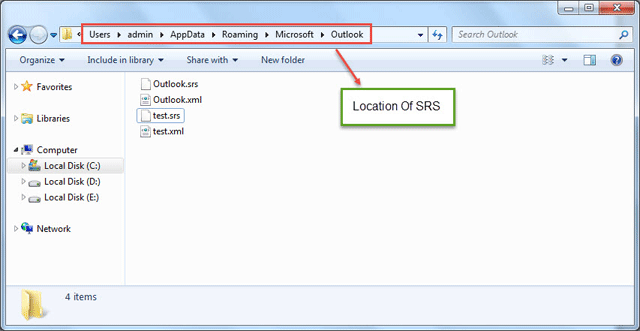
- Rename the files Outlook. Srs to something else like Outlook. Srs. old
- Restart Outlook to recreate the SRS file automatically
- Check if send/receive works
3. Disable Anti-virus Program
While having proper anti-virus protection is recommended, sometimes, such applications are configured to scan all emails being sent and received. This can lead to delay, hanging, or interruption of the send/receive process. Thus, disabling the anti-virus setting that scans outgoing and incoming emails is a good way to resolve this error.
4. Recreate Outlook Profile
One of the reasons behind the Outlook not implemented error is messed up Outlook profile. Here’s how you can recreate a new profile to resolve this problem:
- Go to Control Panel and select the “Mail” applet
- Click “Show Profiles”
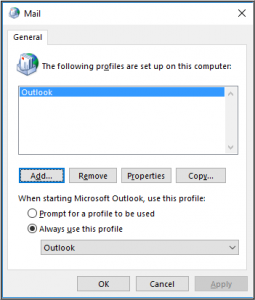
- On the next screen click the “Add” button to create a new profile
- Set up your account manually or automatically
5. Repair MS Office Installation
Though quite rare, problems within the MS Office installation might trigger this error. Thus, reinstalling Office is also a viable option.
- Open Control Panel and select “Uninstall Programs.”
- Select Microsoft Office and click the “Change” button
- In the subsequent window, choose “Repair” and click “Continue.”
Note: If you are using Outlook 2019 or Outlook 2016, you might need to carry out an Online Repair or Quick Repair.
6. Repair corrupted Outlook PST
If none of the above solutions works for your case, a corrupted PST file might be the actual source of your trouble. Thus, repairing PST files is the solution to this problem by using one of the below-mentioned techniques:
a. Use ScanPST.exe
Microsoft Outlook includes an inbuilt Inbox repair utility by the name of ScanPST.exe to find and fix minor corruptions within Outlook PST file. Location of Scanpst.exe is within the Office installation folder and can be launched by double-clicking. It is an extremely beneficial way of resolving PST related errors when nothing else works. Launch it and follow the instructions to fix PST. However, you should remember that this utility will fail to deliver results if the Outlook PST is severely damaged.
Read More: 3 Steps to Run Free PST Repair Software (ScanPST.exe) in MS Outlook
b. Use of Stellar Repair for Outlook
If you are unable to get rid of the error even after using ScanPST.exe, your Outlook PST file is severely damaged. Thus, avoid wasting any more time and resort to the sure-shot solution for the “not implemented outlook error” error, Stellar Repair for Outlook. Backed by powerful scanning and repairing algorithms, this software will put an end to your woes by efficiently and quickly repairing severely corrupted PST file.

Conclusion
To summarize, there are various approaches you can take to resolve the “Not Implemented” error in Microsoft Outlook on Windows. Initially, you can try common troubleshooting methods like restarting Outlook, disabling add-ins, repairing the program, creating a new profile, updating Outlook, or reinstalling it if necessary. Remember, if manual methods don’t work, you can always fall back on tried and tested reliable Outlook PST file recovery software like Stellar Repair for Outlook.
Check What MVP says about our software:
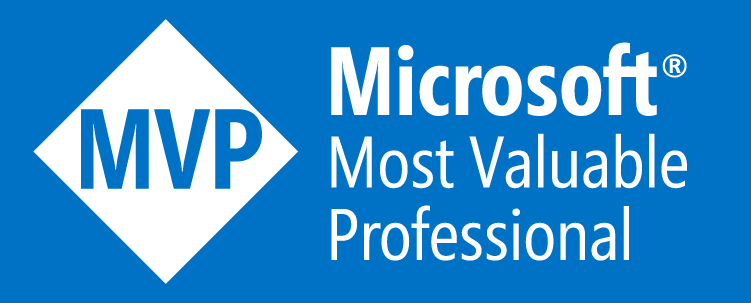
Also Read;
Is Outlook Search not working?
Outlook not responding?
Outlook won’t Open?
How to fix Outlook Slow?
Was this article helpful?