DLL (Dynamic Link Library) is an essential Windows system component that ensures code reuse, efficient memory usage, and reduced disk space, resulting in fast loading of the programs and less space consumption on the hard disk. Additionally, DLL contains code and data that multiple programs can use simultaneously.
When this DLL file goes missing or corrupted, the programs using it may not run and instead throw errors such as MSVCR71.dll.
What is MSVCR71.Dll error?
The MSVCR71.Dll error usually occurs when Msvcr71.Dll (a runtime file of the Windows OS) goes missing, corrupted, or deleted. It prevents you from running a specific application or program. The error may also occur while installing a particular app, during system start-up, or while updating Windows. It usually appears as follows:
- Msvcr71.dll is missing.
- This application failed to start because msvcr71.dll was not found.
- The program can’t start because msvcr71.dll is missing from your computer.
What Causes MSVCR71.Dll Was Not Found Error?
The error is caused due to missing or deleted DLL files, virus or malware infection, damaged system files, or broken app installation files. If not resolved, the programs depending on it may stop running altogether.
Continue reading this blog to find the best solutions to resolve the “MSVCR71 missing” error.
How Do I Fix MSVCR71.Dll Was Not Found Error?
Below, we’ve mentioned some quick & easy methods to solve MSVCR71.dll not found error on Windows 10/11. Let’s start fixing the error right away!
#1 Re-download and install MSVCR72.dll
If the DLL file is missing or deleted, you can download it again and fix the MSVCR71.Dll is missing error. To do so, follow the below-said steps:
- Download the 32-bit version of msvcr71.dll. (Download the 32-bit version even if your system is 64Bit).
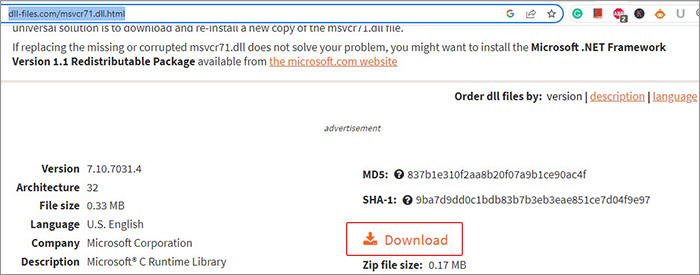
- Right-click on the downloaded, executable DLL ZIP file and select Extract files.
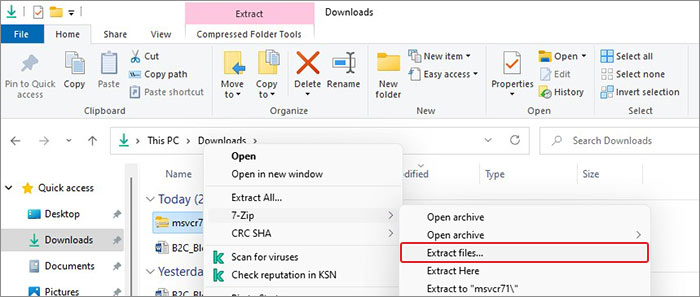
- Right-click on the extracted folder and click Copy.
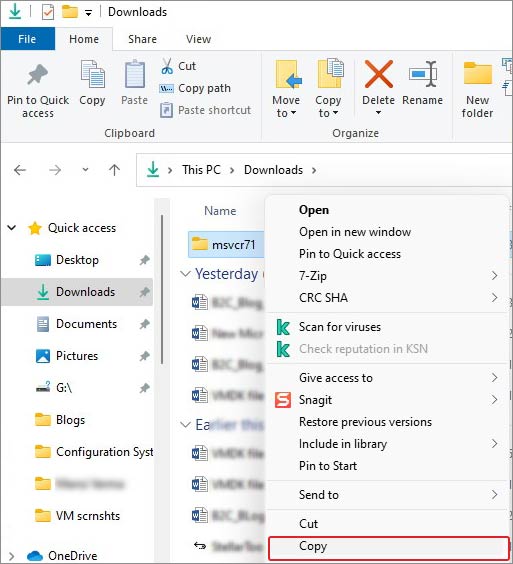
- Now, navigate to the following location.
This PC > Local Disk (C:) > Windows > SysWOW64.
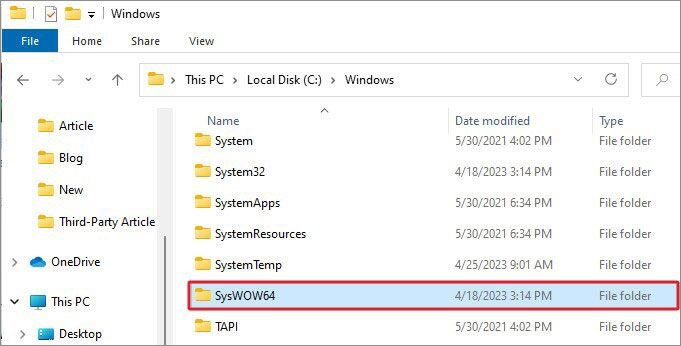
- Open the SysWOW64 folder, right-click on a blank space, and click Paste.
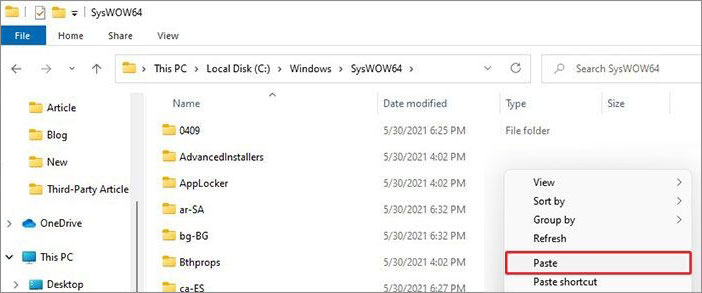
- Once done, reboot your system and see if the error is fixed.
#2 Uninstall the Existing VC++ Redistributable package and Download It Fresh
Many users have reported that reinstalling Microsoft Visual C2012 (x64), (x86), and Microsoft Visual C 2010 x86 Redistributable package has helped them solve the issue. You can first uninstall the existing one and then download it afresh.
Uninstall the Existing VC++ Redistributable Package.
- Press Windows + R, then type appwiz.cpl and click OK.
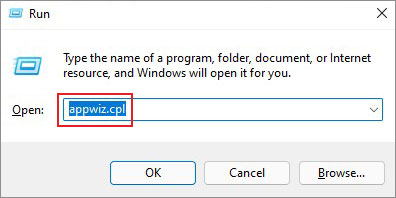
- Now, locate the older version of Microsoft Visual C++, right-click on it, and click Uninstall.
- Once done, proceed with installing the latest version.
Download Microsoft Visual C++ 2010 Redistributable Package (x86)
- Now that you’ve uninstalled the existing VC++ Package download the latest compatible Microsoft Visual C++ Redistributable package by visiting Microsoft’s official site.
- After downloading the ZIP folder, extract the app installation file and install all the Microsoft Visual C++ Redistributable versions released.
- Complete the setup and restart your system to see if the app still throws the MSVCR71.DLL error.
#3 Reinstall the Problematic Application
The error may occur while installing or running a particular application. The reason behind it could be a buggy app or broken app installation files. You can reinstall the problematic app and see if the issue is fixed. Follow the below steps:
- Open Settings by pressing Windows + I and navigate to Apps > Apps & features.
- Select the problematic app and click Uninstall > Uninstall.

- Click Yes to confirm your action.
Once the app is removed from the system, visit the official site of the application and download it fresh. Ensure you have a stable internet connection and power backup to prevent the app installation process from interruption.
#4 Re-register the file
You can try re-registering the DLL file for the program you’re trying to run and see if it solves the problem. To do so, open CMD and follow the given steps:
- Go to Windows Search and type cmd. Select Run as administrator.
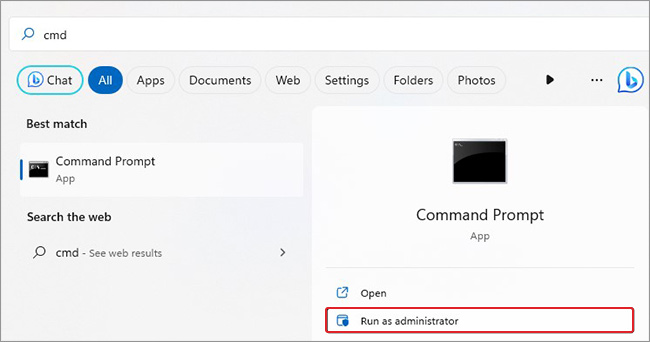
- Type or copy-paste the regsvr32 MSVCR71.dll command in the elevated CMD window and hit Enter.
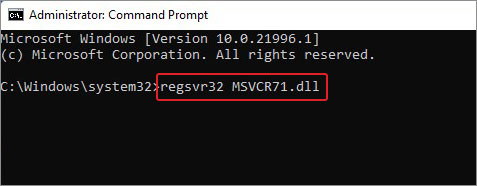
Once done, close the window and reboot your system.
#5 Run SFC Scan
Damaged, missing, or corrupted system files could also be responsible for this error. You can use Windows built-in utility – System File Checker. It replaces the incorrect versions of the system files with the correct ones, thus solving the issue. Below are the steps to run an SFC scan on your Windows system.
- Open Command Prompt from Windows Search (Windows + S) and Run it as administrator.
- Type the sfc/scannow command in the elevated cmd window and hit Enter.
- The process may take up to a few minutes to complete the scan.
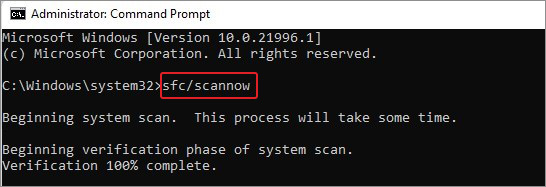
- Once the scanning is complete, you can check the results. If no other instructions are given, close the window and reboot your system to see if the issue is solved.
#6 Scan PC for Malware
DLL files may not contain viruses, but a program that uses more than one DLL file can be virus infected and throw MSVCR71.Dll as a missing error. To solve it, you can scan your system for malware check with the below steps:
- Press Windows + I to open Settings and then follow Update & Security > Windows Security > Virus & threat protection.
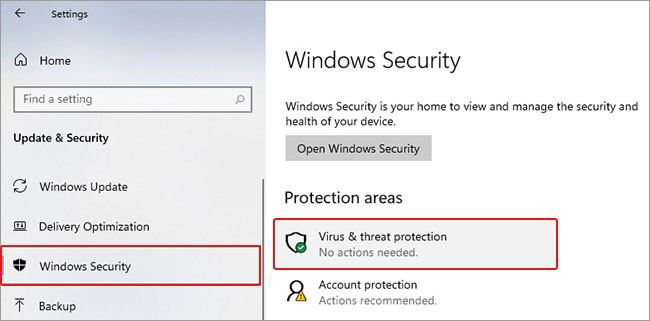
- Click Scan options under Quick Scan, then choose Microsoft Defender Offline Scan > Scan now.
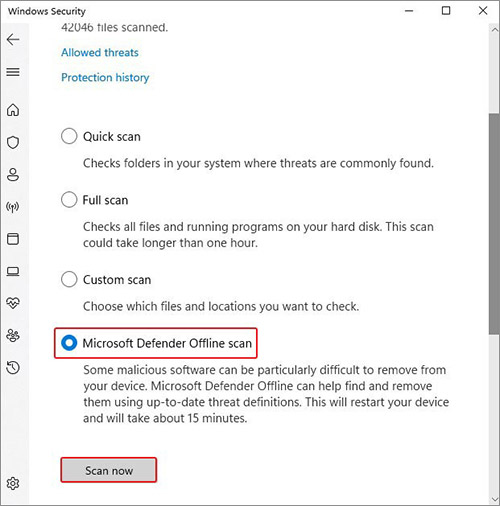
- Once the process is complete, close Settings and reboot your system.
#7 Use System Restore
Performing system restore can also help you fix the error. However, remember that your system will return to default or a particular restore point after running System Restore. It means all the changes made post that restore point will be deleted, including drivers, files, settings, etc. Hence, ensure you back up your system data and perform this method. If the backup is available, follow the steps given below:
- Type Create a restore point in Windows Search and click Open.
- On the System Protection tab, choose System Restore.
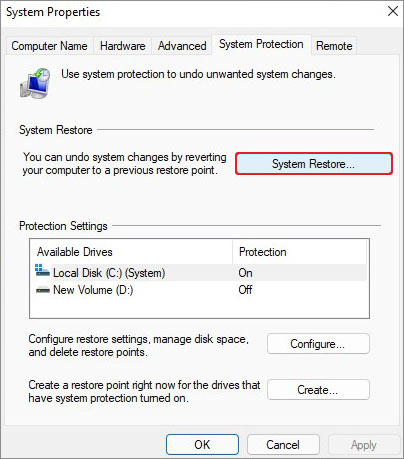
- Now, click Next on Restore system files and settings window.
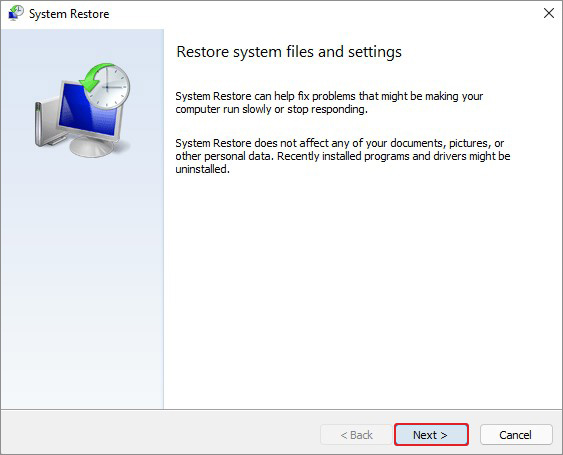
- Select a restore point and click Scan for affected programs.
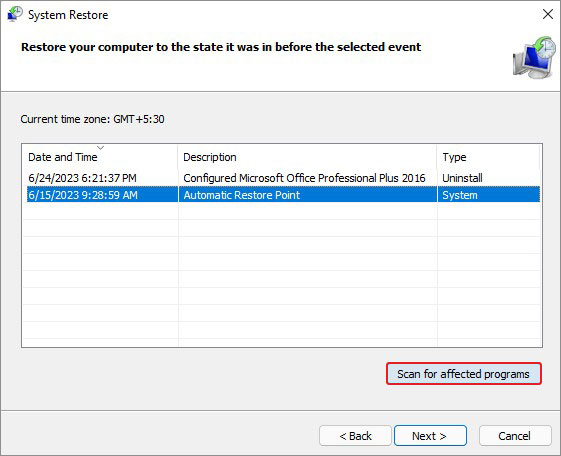
- A list of programs that will be affected will show on the screen.
- Click Close and then click Next to proceed.
- Finally, click Finish to complete the process.
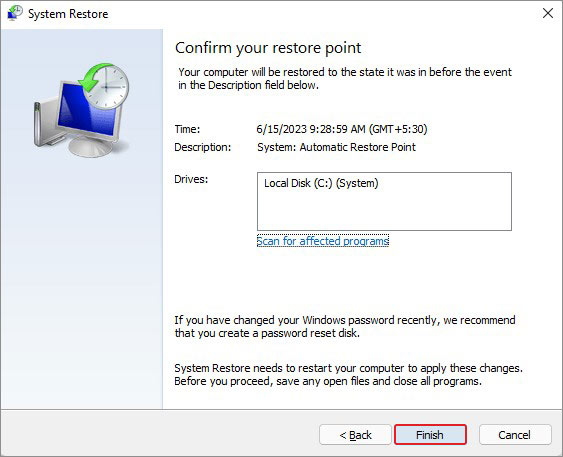
Note: If you forgot to take a backup of your data or your data backup is corrupt/incomplete, worry not! You can recover lost files after the system restore in Windows.
#8 Update Windows
Pending or missing Windows updates can also cause this error on your system. Check if there are updates to install on your Windows. Follow the below steps:
- Open Settings and navigate to Update & Security > Windows Updates.
- If you see some updates ready to download, click Install Now and proceed.
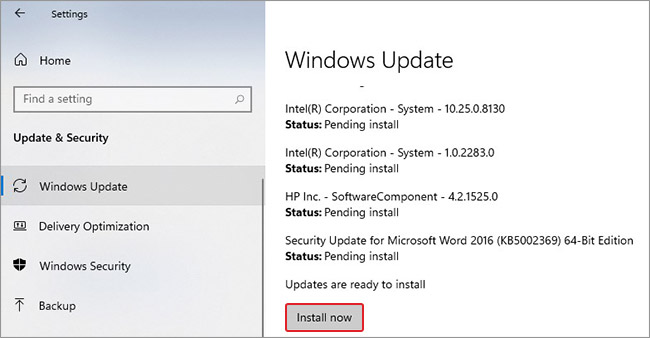
- If you see the Check for updates option, click on it and complete the Windows update process.
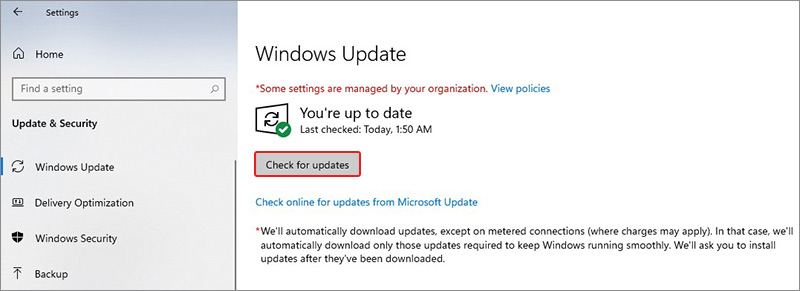
- Once completed, restart your system to see if the problem is solved.
DLL files are essential for any Windows program or application to run. If they go missing or are deleted, you may face issues running the programs and receive the error MSVCR71.DLL was not found. Moreover, system files and outdated Windows could also cause the problem. Fortunately, the methods shared above can resolve this DLL error quite efficiently. Try these methods and tell us what you think in the comments below!
Frequently Asked Questions
How to install msvcr71 dll 64-bit?
You can visit the official site and look for the 64-bit version of the MSVCR71. Dll to install on your system. However, it is recommended to download only the 32-bit version file for the smooth functioning of the programs.
Was this article helpful?