The error message- “Microsoft Outlook ScanPST.exe tool does not recognize the file” is a kickback effect of a damaged/corrupted Outlook PST file, when corruption is too severe for the tool to fix. This blog post explains the steps, if you want to know how you to fix this Microsoft Outlook inbuilt tool error. You will be knowing how you can easily fix the error and recover your important Outlook data.
But first, let us look at some of the noteworthy causes of this error message.
Causes of “Outlook ScanPST.exe does not recognize the file” error prompt
Outlook files are easily
corrupted, which is why it is recommended to always backup every essential
file, email and contact. Nevertheless, in case you forget to back up your
files, you are still provided with a built-in repair option (to repair and
recover files), in case of damage or corruption.
At times, Outlook files might become severely damaged or corrupted. In this case, the in-built tool (scanpst.exe) would not be able to repair such files.
At other times, the Inbox Repair tool (ScanPST) would not even recognize the file you want to repair, resulting in a pop up error-message that reads – “Microsoft Outlook Repair tool does not recognize the file”.
So, let us take a look at some of the factors responsible for this inbuilt mailbox repair tool error-message, before looking at how to fix it.
Microsoft Outlook Upgrade
Upgrading Microsoft Outlook
from an earlier version to a later version is one of the most notorious causes
of PST file corruption. This occurs when certain files were not properly
updated, and the application replaces such files prematurely. In the process,
some of the older files might get corrupted and consequently rendered
inaccessible.
Sharing Files over Insecure Network
Files shared over a corrupt
network are very vulnerable to corruption. Although this can be avoided, many users
still fall victim. And if the corruption is severe, such files might be
rendered inaccessible.
Overstretched PST File Limit
The frequent users of Microsoft Outlook might end up consuming a lot of storage space, getting PST file size larger that the defined limit depending upon the Outlook version. This is even worse for critical Outlook users who send and receive tons of emails per day. Over time, the PST limit becomes stretched thin, and this gives room for various forms of file corruption.
Affected files, in this case, usually become inaccessible. If the damage is severe, the Outlook Repair tool might not recognize the files while trying to fix the damage.
Damaged Hard Drive
Hard drive is the primary
storage hub of a typical computer system. As such, any damage to the hard drive
is likely to have ripple effects on Outlook PST files and even back-ups. If the
damage is severe, the in-built scanPST tool might not even recognize it,
talkless of fixing it.
Using untested or unreliable
utility tools, either as a file transfer medium or as a compression tool, might
damage your PST file.
However, in this case, using unreliable repair tools is the main culprit. If you are trying to fix a damaged file with an unreliable repair tool, you would only end up aggravating the damage even more. Such file damage is usually too severe for the MS Outlook built-in repair tool to fix.
This is why it is recommended to always use reliable PST repair tools. And we’ll be looking at how to fix the “Outlook Repair tool does not recognize the file” error, using a reliable PST repair tool, in the next section of this blog.
Stellar Repair for Outlook is the ultimate solution for fixing PST-related errors in MS Outlook. To fix the “Outlook Repair tool does not recognize the file” error, follow the steps outlined below:
- Download Stellar Repair for Outlook and open it.
- Navigate to Select PST File for Repair, and click the “unrecognized” PST file.
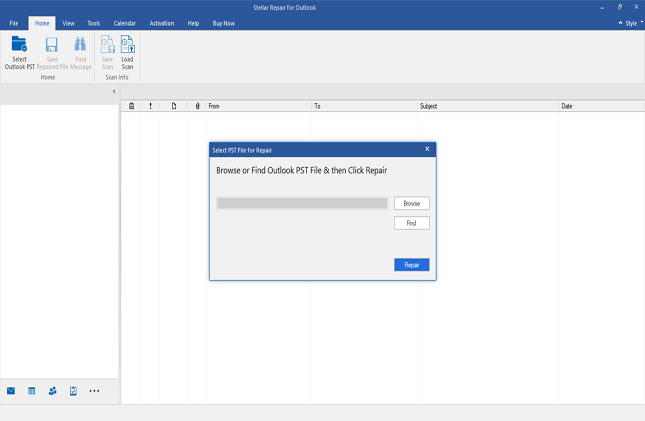
- Click Repair to commence the repair process.
- Preview the scanned PST mailbox data
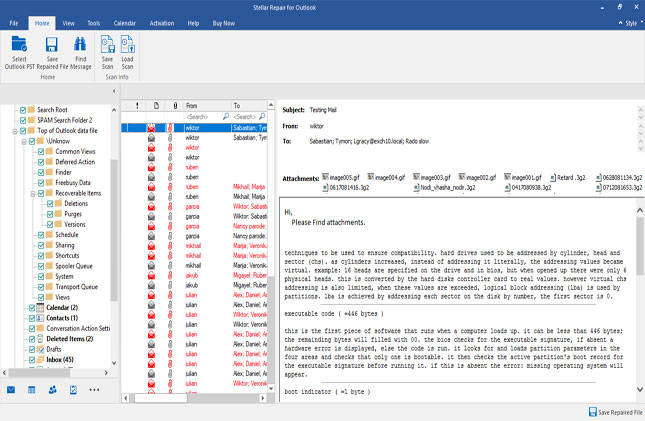
- Go to the Home menu and click on Save Repaired File
- Click the corresponding file format under the following Save Options: PST, EML, PDF, MSG, HTML, or RTF.
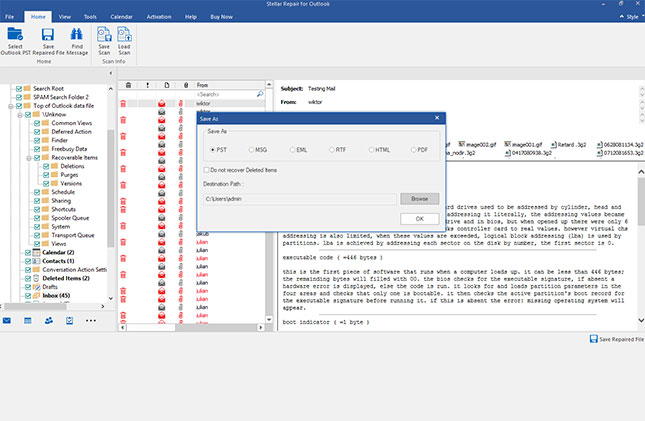
- Click the Browse button
- Select a new destination for the repaired file
- Relaunch your Microsoft Outlook app using the profile associated with the newly repaired PST file after the import process.
This action should
effectively repair and recover the “unrecognized” PST file; you can
then access the inherent data.
Conclusion
As emphasized in this article, the “Microsoft Outlook ScanPST.exe tool does not recognize the file” error is occasioned by severe PST file corruption or damage. Sometimes the critical corruption scenarios may happen beyond the ScanPST.exe repair process.
The ultimate solution, therefore, entails adopting the Outlook repair tool. We have described, in this article, how you can fix the error using Stellar Repair for Outlook, which is, perhaps, the best PST repair tool available online for the free trial.
Was this article helpful?