High CPU usage on Mac may go unnoticed for a long time. However, eventually, it will result in your Mac acting out. The CPU overload on Mac may manifest itself in interface glitches, slow performance, overheating, and other serious issues. One of the CPU processes that can spiral out of control and cause your Mac to act out is the mdworker_shared process.
This article will discuss how to determine the CPU resource overconsumption and fix the mdworker_shared process’s high CPU usage on a Mac.
What is the Mdworker_Shared Process on a Mac?
The mdworker_shared process is one of Apple’s macOS background processes responsible for the correct work of the Spotlight feature on Mac. Ideally, the mdworker_shared process should not consume too much of your CPU resources. Spotlight’s design implies that it redistributes resource consumption. In other words, the Spotlight feature doesn’t require a lot of CPU usage when you perform other resource-intensive tasks.
So, what can go wrong with the mdworker_shared process? Most issues related to the mdworker_shared process high CPU usage emerge due to connecting new devices. However, some mdworker_shared process issues are less typical.
The common mdworker_shared process issues appear when:
- You migrate data from one Mac to another.
- You connect external storage devices to your Mac.
- You keep many tabs open in a web browser.
- Malicious apps influence your Mac.
The fixing solution will depend on the root cause of the mdworker_shared process issue. Before discussing possible ways of fixing the problem, let’s check how you can tell whether a decreased system performance is related to the mdworker_shared process high CPU Mac issue.
What Are the Symptoms of Mdworker_Shared Process High CPU Mac Issue?
In general, the Spotlight feature should not interfere with your system performance. It indexes and re-indexes new files on your Mac without overconsuming CPU resources. Unfortunately, if the mdworker_shared process starts to deplete system resources, you may notice your computer behaving erratically.
The symptoms signaling mdworker_shared process overconsuming the CPU resources are:
- CPU usage stays high for days.
- The system performance is slow.
- Apps crash frequently.
- The fan produces unusual noises.
- Kernel panics error occurs.
If you experience any system performance issues mentioned above, you should troubleshoot the mdworker_shared process high CPU problem.
How Can I Fix the Mdworker_Shared Process High CPU Problem?
Now, let’s discuss the steps you should take to fix high CPU usage due to the mdworker_shared process.
1. Double-check if the Problem Occurs Due to the Mdworker_Shared Process
Before you fix the mdworker_shared process high CPU problem, make sure that it is the mdworker_shared process that causes bugs in your Mac’s performance. To do so, disable the Spotlight feature to check if the issue persists.
To temporarily disable Spotlight:
- Open Terminal via Launchpad.
- Type sudo mdutil -a -i off in the Terminal window.
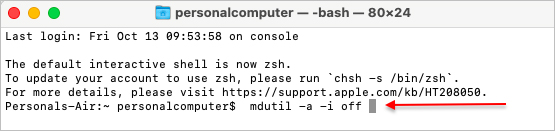 Launchpad > Terminal
Launchpad > Terminal
- Hit Enter to disable Spotlight.
- Open Activity Monitor to check if mdworker_shared still consumes extra resources.
 Launchpad > Activity Monitor > mdworker_shared
Launchpad > Activity Monitor > mdworker_sharedIf the CPU bug is no longer present, launch the Spotlight feature back by executing the sudo mdutil -a -i on command in Mac’s Terminal.
2. Limit Spotlight Indexing Areas
One of the possible reasons why your Mac experiences the mdworker_shared process issues is that Spotlight has trouble indexing external drives or Mac folders. In such a case, you may try excluding certain areas from Spotlight indexing to reduce CPU consumption.
To remove items from the Spotlight indexing (macOS Ventura and higher):
- Go to System Settings and choose Siri & Spotlight.
- Choose the Spotlight section and uncheck the items you want to remove.
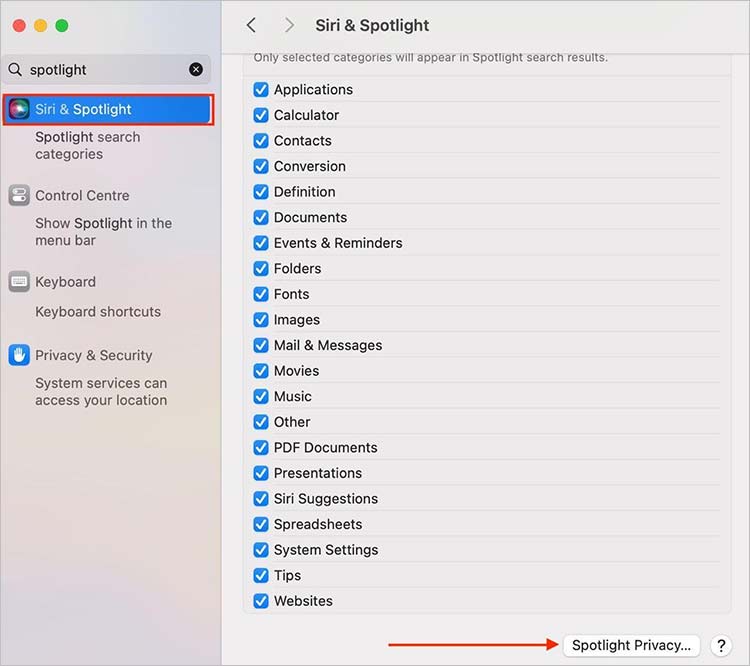 System Settings > Siri&Spotlight
System Settings > Siri&Spotlight
- Open Spotlight Privacy.
- Click the Plus button to add a folder to a location the Spotlight won’t index.
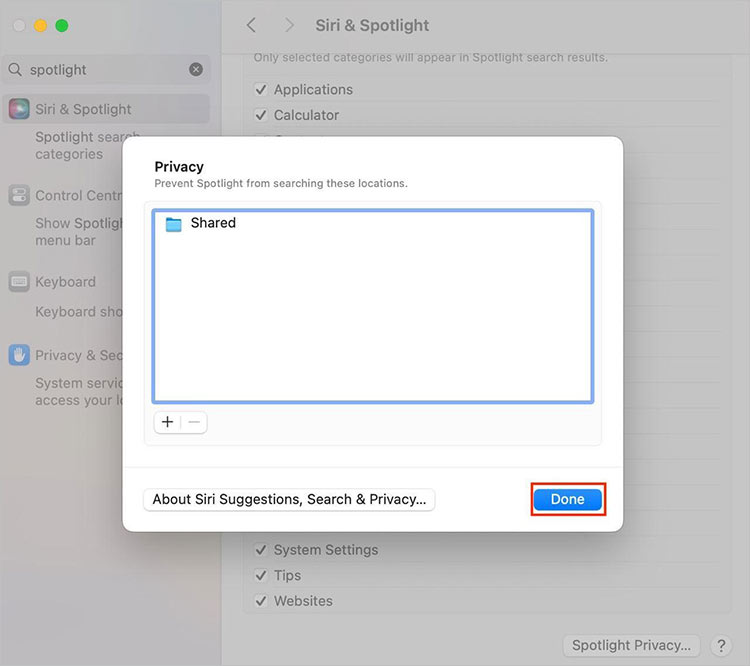 System Settings > Siri&Spotlight > Spotlight Privacy
System Settings > Siri&Spotlight > Spotlight Privacy
- Click Done in the bottom-right corner of the window.
To remove items from the Spotlight indexing (macOS Monterey and lower):
- Go to System Preferences and select Spotlight.
- Open the Privacy section.
- Click the Plus button to add folders to an exclusion list.
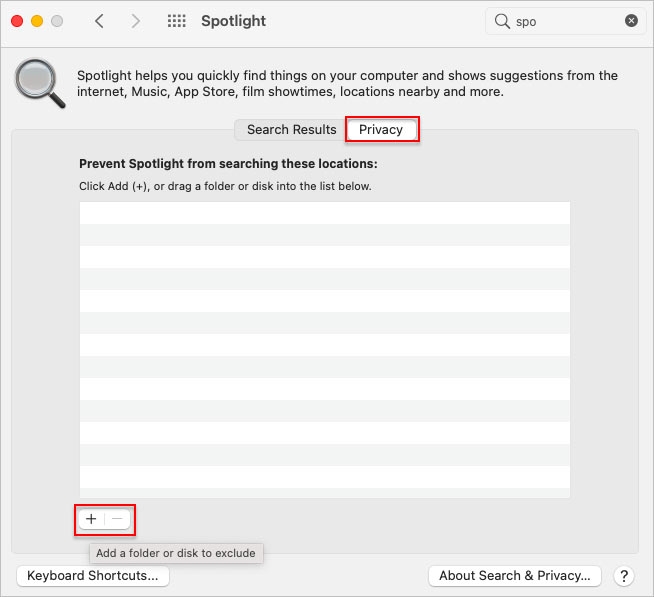 Apple Menu > System Preferences > Spotlight > Privacy
Apple Menu > System Preferences > Spotlight > PrivacyPro Tip: If you want to exclude an app or a drive from the Spotlight indexing list, drag and drop them into the window.
If the CPU resource consumption stays high, move to the next fixing solution.
3. Rebuild the Spotlight Index on Your Mac
If you deal with the Spotlight index corruption, rebuilding it should help fix the mdworker_shared process high CPU problem. You can add your hard drive to the Spotlight exclusion list and remove it to resolve the mdworker_shared issue.
To exclude Mac’s hard drive from the Spotlight indexing list (macOS Ventura and higher):
- Go to System Settings and choose Siri & Spotlight.
- Choose the Spotlight section and uncheck the items you want to remove.
- Open Spotlight Privacy.
- Drag and drop the hard drive from your Mac’s desktop.
- Wait several seconds.
- Select the newly added items and click the Minus button.
- Click Done in the bottom-right corner of the window.
To exclude Mac’s hard drive from the Spotlight indexing list (macOS Monterey earlier versions):
- Go to System Preferences and select Spotlight.
- Open the Privacy section.
- Drag and drop the hard drive to the exclusion list.
- Select the newly added items and click the Minus button.
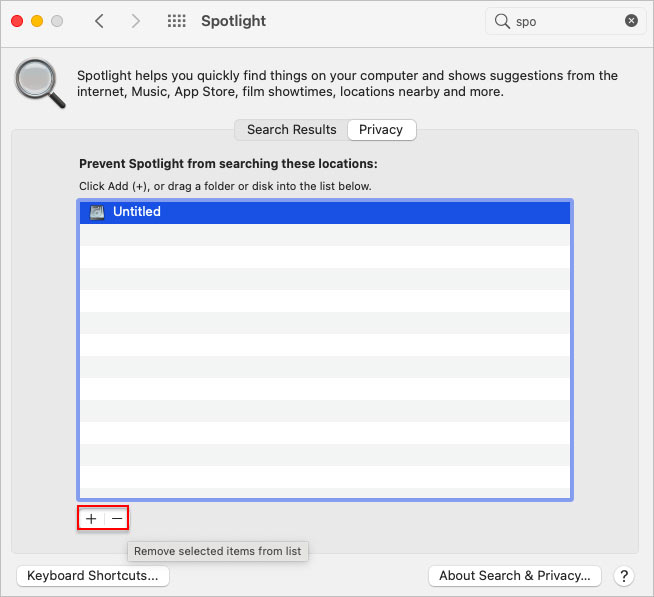 Apple Menu > System Preferences > Spotlight > Privacy
Apple Menu > System Preferences > Spotlight > Privacy4. Remove Mdworker_Shared Malware
As we discussed previously, one of the possible reasons causing the mdworker_shared process high CPU problem is malicious software installed on your Mac. It is especially true if the CPU consumption stays high after disabling Spotlight via Terminal.
In such a case, consider using a reliable antivirus tool to scan your system for malicious software and delete it from the system.
5. Restore Lost Data with Stellar Data Recovery Professional for Mac
Generally speaking, fixing the mdworker_shared process high CPU issue should not result in data loss. However, if you need to use antivirus software, it can access your data and accidentally delete personal files. Addressing reliable data recovery software is the best option to restore lost files. We recommend using Stellar Data Recovery Professional for Mac since it recovers lost files from various devices and is compatible with newer macOS versions.
To restore lost files with Stellar Data Recovery Professional for Mac:
- Download Stellar Data Recovery Professional for Mac to install it on your computer.
- Open the app.
- Choose the type of files to recover.
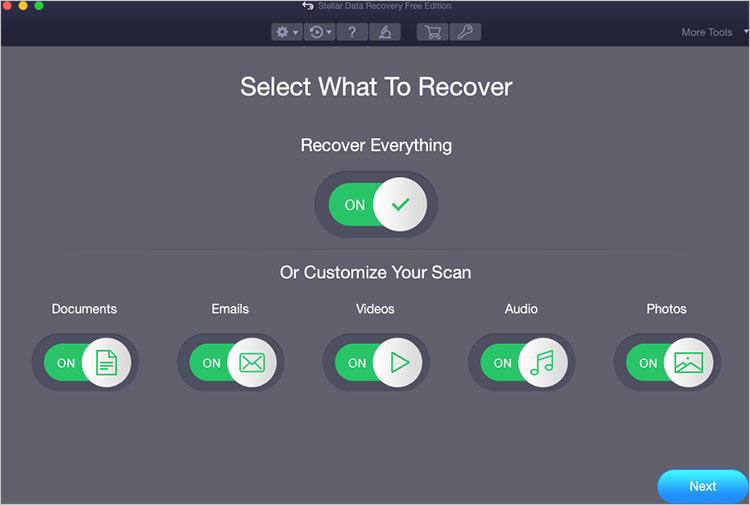 Launchpad > Stellar Data Recovery > Select What To Recover
Launchpad > Stellar Data Recovery > Select What To Recover
- Select the volume to scan for files to recover.
 Launchpad > Stellar Data Recovery > Scan
Launchpad > Stellar Data Recovery > Scan
- Select the files you want to restore and hit the Recover button.
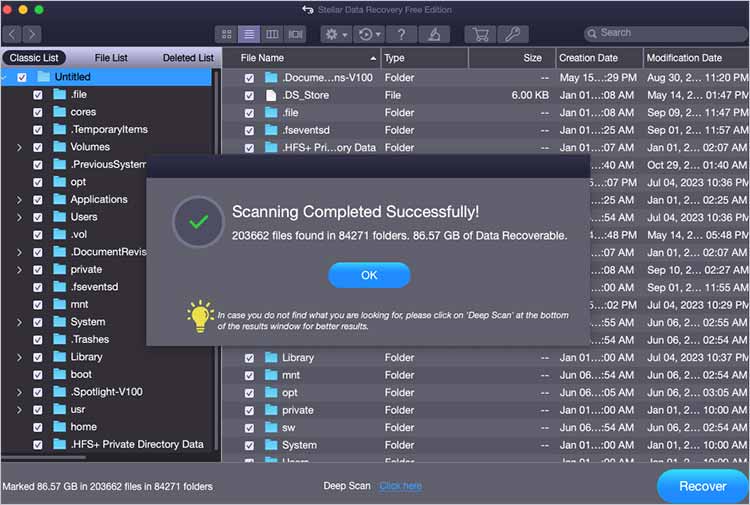 Launchpad > Stellar Data Recovery > Scan > Recover
Launchpad > Stellar Data Recovery > Scan > RecoverTo Sum Up
The mdworker_shared process bugs can decrease your Mac’s performance and cause various system failures. If your CPU overconsumes system resources due to mdworker_shared, try the fixing methods described in the article. If the problem remains, consider contacting Apple Support for further assistance.
Read more:
Was this article helpful?