Moving, copying, or deleting files are some of the basic functions of a Windows computer. An unusual error – ‘Invalid MS-DOS function’ has recently come into light, bugging Windows 10/11 users trying to copy or delete a file from one storage media to another.

This prevents users from copying, moving or deleting the files causing users to get confused. Let’s read further to see what brings up this error and how can it be fixed.
Why does the Invalid MS-DOS Function error message occur?
There are multiple reasons, ranging from corrupted files or corrupted drive sectors to malfunctioning media drive or file system errors, etc. triggering the computer to show the Invalid MS-DOS Function error message. Such reasons affect the core functionalities as mentioned earlier and stall the work. They can also put the data inside the drives at risk.
Listed below are some of the major reasons behind the Invalid MS-DOS Function error –
- Damaged/corrupted file system
- Incompatible source/destination drive format
- Corrupted files
- Bad sectors
- Corrupted/damaged MFT
Methods to Fix the Invalid MS-DOS Function Error
In this section, we will discuss some methods you can try to fix the Invalid MS-DOS Function on your Windows 10/11 computer.
An incompatible format of the destination drive can sometimes prevent you from copying files onto it leading to the Invalid MS-DOS Function error message. You can fix this by formatting the destination drive to the exact same format as the source drive.
However, in case there is some data or files on it, take a backup of them and then format the destination drive. In case you have accidentally formatted a drive with data on it, use a data recovery software to retrieve your lost files from the formatted HDD. But there is a catch, if the data has been overwritten, the chances of recovering lost files will become low. Hence, stop using the drive as soon as you can.
Method 2: Boot your Windows PC in Safe Mode
If there are some conflicts or bugs that might be causing the Invalid MS-DOS Function error on your computer, you can reboot your PC in safe mode to eliminate any triggers and bugs. Safe mode allows only a minimal set of processes and important applications to run while booting the computer. This mode enables users to circle out the reason behind errors and fix them in time.
You can do this to resolve the Invalid MS-DOS Function error message on your Windows 10/11 PC. Follow this guide to boot your computer into safe mode.
Method 3: Use the Registry Editor
Sometimes, tweaking registry keys can help you solve issues like the Invalid MS-DOS Function error message. However, make sure to take a backup of the registry keys before proceeding with editing them as any wrong move can lead to more unexpected crashes, BSoDs, etc. Once you have taken a backup of the registry keys, proceed with the steps mentioned below to tweak the registry file for fixing the Invalid MS-DOS Function error –
- Press WINDOWS + R to open Run.
- Type and regedit and press Enter.
- Navigate to the following address - Computer\HKEY_LOCAL_MACHINE\SOFTWARE\Policies\Microsoft\Windows\System
- Right-click in the right hand side pane.
- Click on New > DWORD (32-bit) Value.
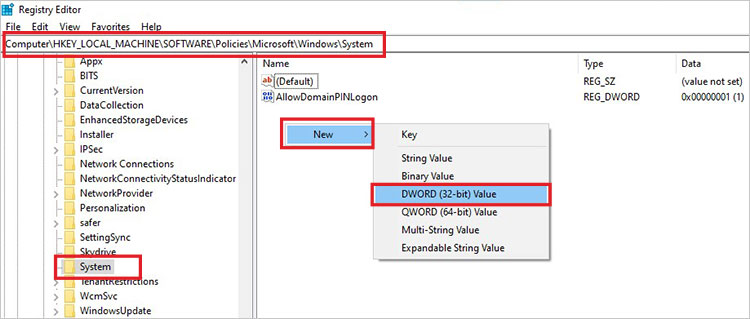
- Rename the newly created key as – CopyFileBufferedSynchronousIo.
- Right-click on it and click on Modify.
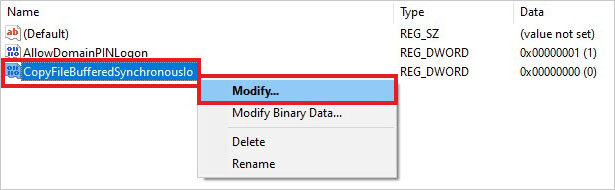
- Enter 1 as Value data.
- Press OK and exit the registry editor.
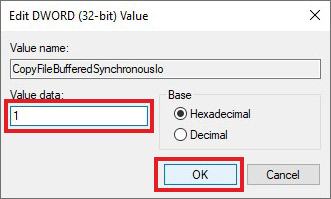
Outdated or corrupted system files can trigger various errors and bugs on a Windows 10/11 PC, such as the Invalid MS-DOS Function error. You can fix this error (that is preventing you from copying or deleting files) by performing a system file check using CMD. This will also fix any corrupt, damaged, or missing files quickly. To do this –
- Press WINDOWS + R and type CMD.
- Press CTRL + SHIFT + ENTER to open it as administrator.
- Type SFC /scannow in the terminal and press Enter.
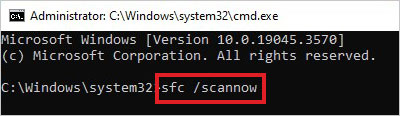
- Let the scan complete.
- Once the scan is complete. Exit the CMD and restart the computer.
Method 5: Use the CHKDSK Command
Issues like bad sectors can cause a storage drive to malfunction and show errors like Invalid MS-DOS Function. If you see this error while trying to copy or delete a file from a storage device, use the CHKDSK command to fix this problem.
CAUTION – As the CHKDSK marks bad sectors, there are chances that any data inside them can get lost permanently. Hence, to avoid data loss, take a backup before proceeding. And if you have lost data due to CHKDSK command, use a powerful data recovery software like Stellar Data Recovery to get your data back quickly.
Conclusion
The above-mentioned workarounds for the Invalid MS-DOS Function error message will help you resolve this error in no time. However, even after employing all the methods, if you are still encountering this error message, the file/s that you are trying to transfer or delete might be corrupt.
Let us know in the comments which method helped you resolve this issue.
Was this article helpful?