As content creators, we know the trouble when your social media video malfunctions or faces an Instagram reel glitching issue. It’s a common problem that many social media users can go through, but do you know why such problems occur in the first place, or how to get them working again? Well, there are some simple steps you can take to fix it. In this blog, we are going to understand the specific issues with Instagram reel glitch errors and several ways to fix Instagram reel glitch.
Understanding Instagram Reel Glitch Issue
Instagram reels are an entertaining way to socialize and connect with friends and followers; they can also help you build and grow your brand globally. Therefore, as a video or content creator, ensure the reels remain free from any glitches or errors for your viewers. However, accidents may occur, and you may face glitches in your Instagram reel.
To fix Instagram reel glitch issue, we need to understand what exactly causes these glitches. Let’s first understand them to start with the troubleshooting:
Slow Network Error
One of the most common issues that can cause issues & glitches in your Instagram reel is poor network connectivity. Suppose you or any of your viewers are trying to watch Instagram reels on a weak Wi-Fi or data connection. In that case, the video may not be able to load properly or load too slowly, freeze frequently, buffer too much, or not play at all.
Device Incompatibility
In most cases, an outdated or incompatible smartphone device can also cause Instagram reel glitching issues. Since Instagram reels are a relatively new feature, they require a minimum of hardware and software capabilities to run properly. If you have an older or lower-end smartphone, it may not be able to process the reel video smoothly, resulting in more glitches, audio issues, and poor playback.
Outdated Application
Apart from having an outdated device, having an outdated Instagram app on your phone can lead to reel glitches. Instagram often introduces new updates to its application to introduce new features, fix minor bugs and glitches, and improve app performance. Therefore, running on an outdated Instagram app can limit it from performing optimally and cause glitches or errors in the reel/video playback.
Instagram Downtime
Sometimes, the reel glitches can be caused due to server or software-related issues in Instagram; hence, such errors may not be in our control. In such situations, it’s better to wait for Instagram to fix server issues at their end. You can check various Instagram or social media downtime websites and the Instagram help center to see if they’ve reported the issue and are working on a fix.
By understanding the above causes of Instagram reel glitches, you’ll be able to resolve any playback issues that arise.
Corrupt Video
Apart from the above issues, an Instagram Video Reel may also act up because of a corrupt video file uploaded to Instagram. A corrupt video file will lead to playback issues and glitches, thus preventing smooth playback for viewers. Therefore, it is important to ensure that any video you upload to Instagram should be free of corruption or related errors.
How to Fix Instagram Reels Glitch Issue?
If you, as a video creator or viewer, come across a situation where you cannot play an Instagram reel, don’t worry. This section will teach us some simple and effective solutions to fix the Instagram reel glitching issue.
Troubleshoot Connectivity Issues
Checking your internet connection to fix slow or unstable internet speed causing glitches in your Instagram reel. If you are in a poor connectivity zone, move to a stronger network or upgrade your internet. Or else, switch to a stronger Wi-Fi connection for that zone.
Run an Antivirus Scan
If your internet connection is fine, you must run a quick virus scan to ensure your device is not infected by viruses and malware. A malware or virus infection can interfere with your Instagram app and cause glitches in your reels.
Update Instagram
Ensure you are using the latest version of the Instagram app. Outdated apps can cause various problems and may be limited to certain features and tools. Hence, keeping your Instagram app updated to the latest version is essential. You can go to your device’s app store and check for updates.
Remove App Cache and Temporary Files
Another quick and easy way to fix Instagram reel glitch issue is to clear your device’s app cache or temporary files. Our smartphone devices may face performance issues due to unnecessary cache files stored by the Instagram app. The best way to clear Instagram cache is by using a cleaner app, which can help remove any temporary cache data or unnecessary files.
- Simply go to your device settings and look for the Instagram app.
- You can also long-press the Instagram app until the App Info/Details pops up.
- Open the App Info tab and go to the Storage and Cache option from the menu.
- Now, select the “clear cache” option. This may also log you out of the Instagram app.
This step will free up space and might fix your glitching Instagram reel.
By following these simple steps, you can fix any temporary Instagram issues. However, for a more serious issue that does not involve the device, application, or internet, you can apply the software solution provided in the next section.
How to Fix a Corrupt Instagram Reel Video and Make it Glitch-Free?
Let’s say you are a content creator who recently uploaded a new video as an Instagram reel only to find playback errors, freezing, or audio output issues. The good news is there are some reliable ways you can implement to fix it.
A comprehensive video repair tool, such as Stellar Repair for Video can help fix unplayable or corrupt video files. This software is designed to repair various video file formats, including MP4, MOV, and AVI, commonly used for creating Instagram Reels.
Here’s how to use Stellar Repair for Video to fix a corrupt video file:
- First, download and install Stellar Repair for Video on your computer.
- Move the Instagram reel video to your computer before launching the software. Now, launch the software.
- Click on the “Add File” button to select the corrupt or unplayable Instagram reel on your computer.
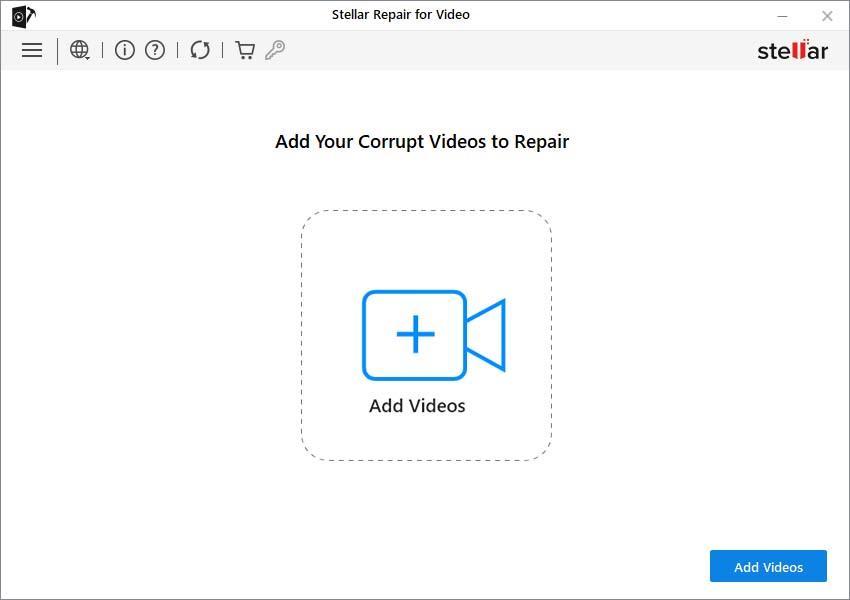
- After adding the file, Stellar Repair for Video will analyze it and detect any issues.
Note: The software has an “Advanced Repair” feature that allows you to add a sample video file of the same format and device to help repair severely corrupt videos.
- Click “Repair.” The software will start fixing the issues with the video file.
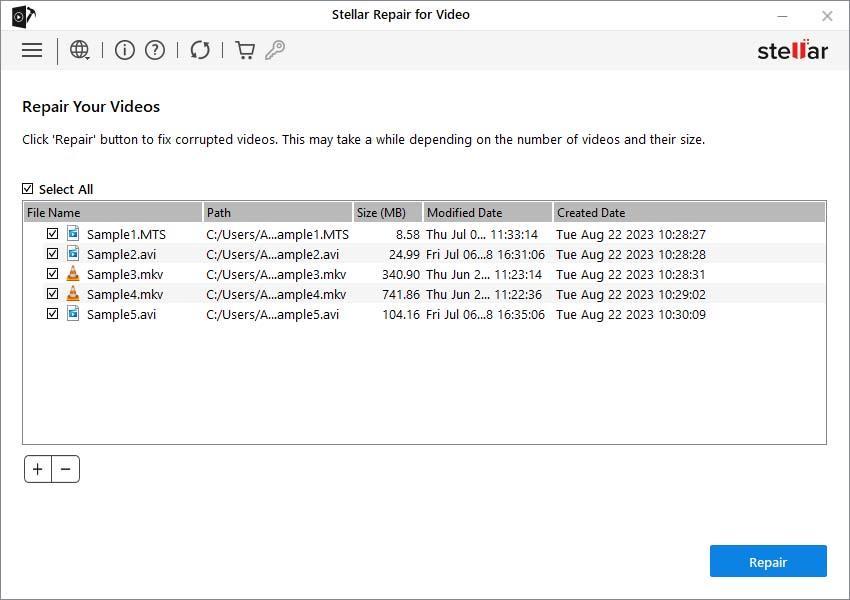
- Next, you can preview the repaired file before saving it.
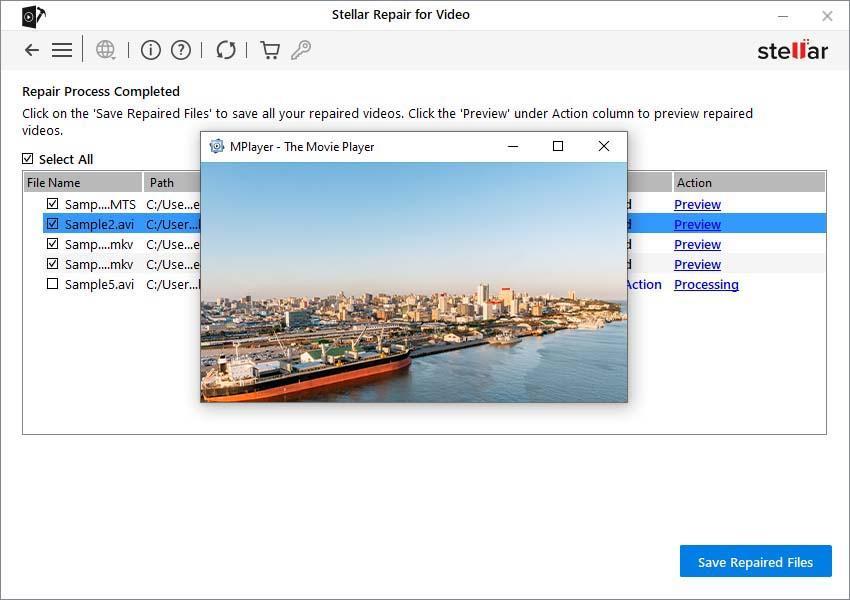
If the repair is successful, you can save the repaired video file to your computer. If the repair is not complete, you can try the “Advanced Repair” option, which may be able to resolve more complex issues.
Once you have the repaired Instagram reel video, upload it back to your Instagram account. This will ensure that your content is glitch-free, plays smoothly for your viewers, and helps them engage with your content.
Conclusion:
Instagram reels help us to create engaging and informative videos, reach a wider audience, and connect with our customers quickly without any cost. However, if the Instagram reel video starts glitching or has playback issues, it can ruin all your hard work. By implementing the fixes and troubleshooting steps, you can check whether it’s a playback issue or you have accidentally uploaded a corrupt video, leading to Instagram reel glitching. In that scenario, Stellar Repair for Video can be a lifesaver and help fix Instagram reel glitch or corrupted videos, so you can re-upload them for a smoother and glitch-free playback.
Was this article helpful?