Exchange Server on-premises to Office 365 migrations are happening a lot, specifically in small and medium businesses. However, migrations can be a headache, especially when you have issues. Also, you have to ensure the consistency of data and confirm that all the data has been migrated with no loss. Sometimes, you encounter issues during migration. One of the common issues is the quota error. This can happen to specific or all the users.
Error: Mailbox size 6.527 GB (6,834,336,719 bytes) exceeds target quota 2 GB (2,147,483,648 bytes).
The error is quite straightforward. You can see that the quota has been exceeded for the specific migration.
Investigate Following to Troubleshoot ‘Mailbox size exceeds target quota‘ Issue
- Check if the mDBUseDefaults attribute is enabled
This can be checked from the on-premises Exchange Server or the Active Directory server by using the Active Directory Users and Computers. For this,
- Open the Administrative Tools.
- Open the Active Directory Users and Computers.
Here you need to change the view to Advanced to see the object’s attributes. To do so, follow these steps:
- Click on View.
- Click on Advanced Features.
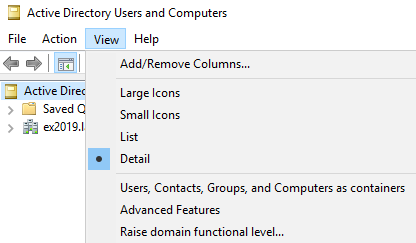
- Find the affected user, right-click on it, and select Properties. In the Properties window, click on the Attribute Editor tab.
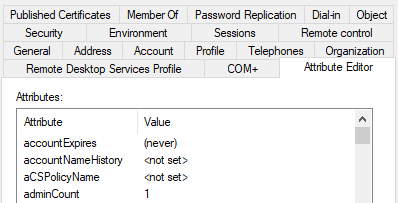
- Find the mDBUseDefaults attribute and make sure the value is FALSE. This can be done by highlighting the attribute and clicking on the Edit button.
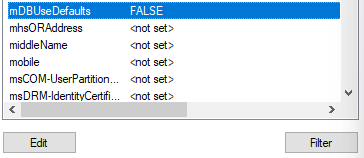
- Click on False.
- Click on OK.
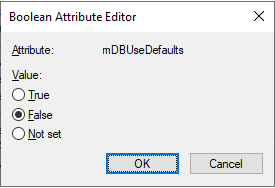
After this action, retry the import of the mailbox.
- Migrate the affected mailbox to another database on on-premises Exchange Server
- Once you have loaded the Exchange Admin Center (EAC) and logged in with the necessary user, click on recipients and then click on migration.
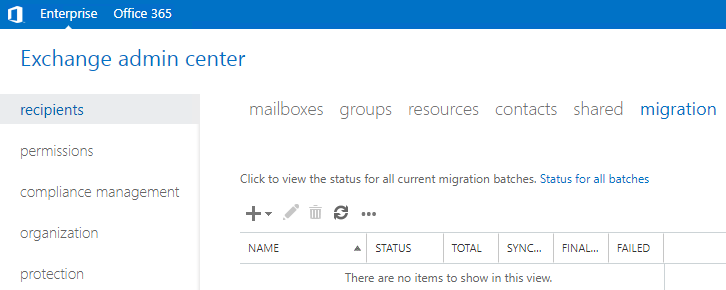
- Click on the arrow near the + button and click on Move to a different database.
- Select the users to move and click Next.
- Give the migration a name in the new migration batch name button.
- Select if you are moving just the mailbox, archive, or both.
- Select the target database where you want to move the mailbox and the target archive database for the mailbox archive.
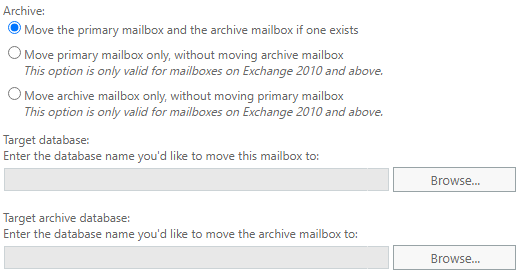
Once this is done, retry the mailbox import.
- Check if there is any limit on actual mailbox in Office 365 environment
This can be checked using the command Get-Mailbox (as given below). This will list any quotas that might be imposed on the mailbox/s. This would need to be done after you connect to the Exchange Online PowerShell.
Get-Mailbox <email address> | FL
This will show all the details of the mailbox. Some of the fields to look into are:
- Issuewarningquota
- Prohibitsendquota
- Prohibitsendreceivequota
If there is a quota set on the mailbox, you can use the Set-Mailbox command in the Exchange Online PowerShell to increase the quota accordingly (see the below example).
Set-mailbox <email address> -prohibitsendquota <size in GB example 10GB> -prohibitsendreceivequota <size in GB example 10GB> -issuewarningquota <size in GB example 10GB>
- Check the subscription and license assigned to the user
If you have an Office 365 Business Basic and Standard, the limit is 50 GB. The Enterprise licenses have a limit of 100 GB and the smaller subscriptions have a 2 GB of size limit.
Wrap Up
Working with Exchange Server is great. However, migration to Office 365 can be a little bit troublesome. Therefore, it is important to plan well and see all the possibilities to ensure a smooth migration. Things can go bad if there is no planning and the consequences could be devastating to the business.
To prevent any issues with complex hybrid migrations or manual interventions, there is a simple and effective alternative. Stellar Converter for EDB is the ideal tool that can extract data from any Exchange Server database version – from Exchange Server 2007 till 2019. With Stellar Converter for EDB, you can open multiple EDB files of any size at once. After the scan (which can be saved for future use), you will be able to fully browse your data in a great interface and selectively export it to PST and other formats. You can also use the application to seamlessly export directly to a live Exchange Server database of any version or use it as a migration tool to migrate to Office 365. The software allows parallel export along with automatic and manual mailbox matching, priority export, and continuation in case of issues. The application not only exports the mailboxes but also exports public folders.
Was this article helpful?