When the Exchange Server gets terminated abruptly due to a sudden power outage or any other issue, transaction log files associated with the Exchange database may get corrupt. As a result, all the server activities come to a halt and the database goes into ‘inconsistent’ or ‘dirty shutdown’ state. When you try to mount the database, the mounting process fails and you may encounter the “JET_errLogFileCorrupt” error message. In this post, we will understand the reasons behind this error and see how to resolve this error.
Reasons for the 501 JET_ErrLogFileCorrupt Error in Exchange Server
Corrupted or missing transaction log files are the primary reason for the error 501 JET_errLogFileCorrupt in Exchange Server. Transaction log files may get corrupted or damaged due to various reasons, such as:
- Hardware failure or software issues
- Server crash or failure
- Bad sectors on the on hard drive
- Virus or malware infection on the system
- Technical or mechanical faults within the server
Methods to Fix the Exchange Error 501- JET_errLogFileCorrupt
Here are some methods you can try to fix the Exchange Error501-JET_errLogFileCorrupt.
Method 1: Restore Database from Backup
As the cause of the Exchange 501 JET_ErrLogFileCorrupt Error is corrupted or missing log files, you can restore the database from a healthy backup to resolve the issue. To restore the backup, you can use a recovery database in Exchange Server or Windows Server Backup or any other application. After restoring the database, try to mount the database on the server.
Note: You may lose data if the backup is not updated or from when the backup is taken to when the issue has occurred.
Method 2: Repair the Database
If the log file or the database is corrupted, you can use the EseUtil commands to repair or recover the database.
First, you need to check the status of the database. For this, run the eseutil /mh command in the server’s command prompt.
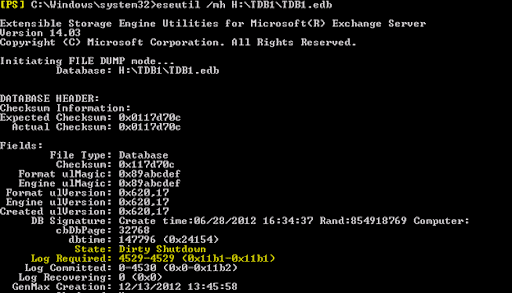
The State field will display Dirty Shutdown in the output. Next, check the Log Required field to identify the inconsistent or corrupted log file. Run the eseutil /ml E00 command to check the inconsistent log file. Here, E00 is the name of the log file. This will check if the log file is damaged.
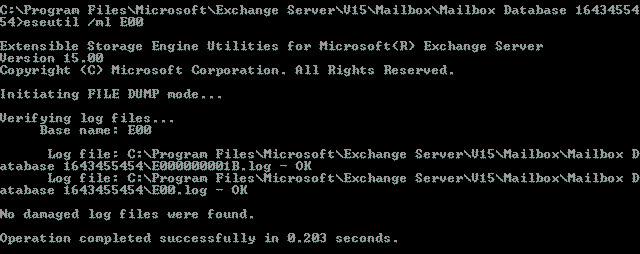
Now, you need to bring the database back to consistent state. For this, perform Soft Recovery or Hard recovery.
First perform the EseUtil Soft Recovery process. This will replay the log files and commit any uncommitted transactions on the database. To do so, run the following command:
eseutil /r E00 /l “C:\Path to log file” /d “C:\Path to database”
Note: Soft Recovery will work only if the log files are available. In case of missing log files, Soft Recovery will fail.
Once the process is completed, check the database status again using the eseutil/mh command. If the output shows the State field as Clean Shutdown, you can proceed to mount the database on the server.
However, if it still shows the database state as Dirty Shutdown, then you need to perform the Eseutil Hard Recovery process. Before performing the Hard Recovery process, you need to remember that it can result in data loss as it purges the data which is deemed as corrupted. In addition, Microsoft will not provide any support after performing Hard Recovery as the database will be hardcoded. So, take a backup of the database before performing this process.
To perform Hard Recovery, run the following command:
eseutil /p <path_to_the_database>
Once the database is repaired, check its state using the eseutil /mh command. If it displays the state as Clean Shutdown, this indicates that the log files are consistent and the database is repaired. Now, you can mount the database on the server.
An Alternative Solution to Repair the Corrupt Exchange Database
If you don’t have a recent valid backup or to avoid data loss, you can use a third-party Exchange repair tool, such as Stellar Repair for Exchange to repair the corrupt database. This tool can repair the corrupt Exchange database (EDB) file of any size or of any Exchange Server version. After repairing, it offers option to save the repaired file data in PST and various other file formats, like MSG, EML, etc. It can also directly export the mailboxes, archives, shared folders, and other data from repaired EDB file to a live Exchange Server database or Office 365 with complete integrity. The tool supports Exchange Server 2019, 2016, 2013, and earlier versions.
To Sum It Up
The Exchange 501 JET_errLogFileCorrupt error occurs when mounting the Exchange database after server failure or any other issue. It usually occurs due to inconsistent, corrupt, or missing log files in the Exchange database. You can restore the database from a healthy backup or repair the database using the EseUtil commands. However, performing EseUtil Hard Recovery can cause permanent data loss. To avoid data loss, you can use a professional Exchange repair tool, like Stellar Repair for Exchange. The tool repairs the corrupt EDB files and exports all the data to a live Exchange Server or Office 365.
Check what MVP has to say about Exchange Recovery from Stellar®.