Updates are crucial for the upkeep of the Exchange Server. These updates bring new features, enhance security, and fix issues and back doors that are identified by the community and application developers. Microsoft releases these updates for Exchange Server in the form of Cumulative Updates.
When updating your Exchange Server to the latest Cumulative Updates (CU), you would require to have the Exchange Server to be at a certain update level. It is always important to carefully read the requirements and consult the supplier when installing these updates.
Sometimes, during the installation of a Cumulative Update on Exchange Server, you may encounter the error, “The upgrade patch cannot be installed by the Windows Installer service.”
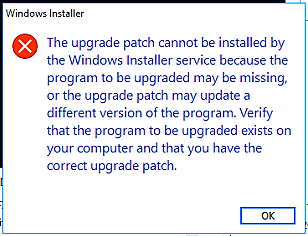
The complete error message states, “The upgrade patch cannot be installed by the Windows Installer service because the program to be upgraded may be missing, or the upgrade patch may update a different version of the program. Verify that the program to be upgraded exists on your computer and that you have the correct upgrade patch.”
Steps to Fix the Issue
- Read the Requirements of Patch
It is important to read the requirements of the patch. If you install a Cumulative Update without consulting the requirements or the update is interrupted during the process, this can be very dangerous for the Exchange Server operation and also for the health and consistency of the data. You wouldn’t want to end up with the flooding of errors in your Event Viewer, services not starting, people unable to send or receive emails, and a potential corruption of data.
- Check with the Compatibility Matrix and Check AD Schema
You need to check the server Cumulative Update level with the compatibility matrix on Microsoft’s site and also ensure that the Active Directory schema is also upgraded. Exchange Server relies heavily on the Active Directory service. In such updates, the schema would need to be upgraded and modified beforehand (see the below example).
Setup.exe /IAcceptExchangeServerLicenseTerms_DiagnosticDataOff /PrepareSchema
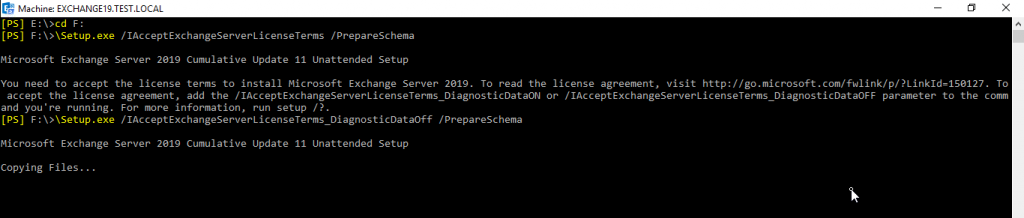
If you are installing on a Database Availability Group (DAG), you must ensure that all the services and clients have been failed over to the other server/s. You must also ensure to put the server in maintenance mode. This is also applicable to standalone servers. This can be done by first draining the hub transport service.
Set-ServerComponentState -Identity <server name> -Component HubTransport -State Draining -Requester Maintenance
This will put the server in maintenance mode. You can verify this by running the below command.
Get-ServerComponentState <server name> | Select Component, State
This will ensure that the service is solely available to the update and no user will be able to use it until the patches are installed.
To Conclude
You must always have a contingency plan in place as there could always be a possibility of an issue with the update, human error, or hardware issue during the installation. This will ensure the recovery of service if any issue occurs.
Installing patches on Exchange Server and any other service can always have a catastrophic outcome. It is important to always have a maintenance window with all the contingency plans in hand. The most important one is to have a backup when installing such updates, which could be critical to your Exchange Server’s health. In case an issue occurred during a patch cycle, your Exchange Server won’t be able to start the services or even boot. It may also cause damage to your Exchange Server transaction logs or databases, which could have a grave impact on the business.
In such cases, you can use applications to restore from the damaged databases. One such application is Stellar Repair for Exchange. This application can open multiple Exchange Server databases of any size and of any level – from Exchange Server 2007 to Exchange Server 2019. If the database is in a corrupted state, this application can open it.
By using this application, you can browse through all the mailboxes and public folders. You can granularly export to PST and other file formats. You can also export the recovered database directly to a live Exchange Server database of any version of Office 365. The application has features such as parallel recovery, continuation in case the export or migration is interrupted, user matching, and priority export. With Stellar Repair for Exchange, you can export recovered mailboxes as well as public folders with ease and assurance.
Was this article helpful?