The Code 43 error is one of the multiple Device Manager Error. This error occurs when Device Manager stops the hardware and reports the unidentified problem. The following message appears on the screen: “Windows has stopped this device because it has reported the problem (code 43)”. This Error Code can appear on all recent Microsoft Windows Operating System, ranging from Windows 10 to Windows XP.
There are several solutions to overcome this issue, let’s talk about it.
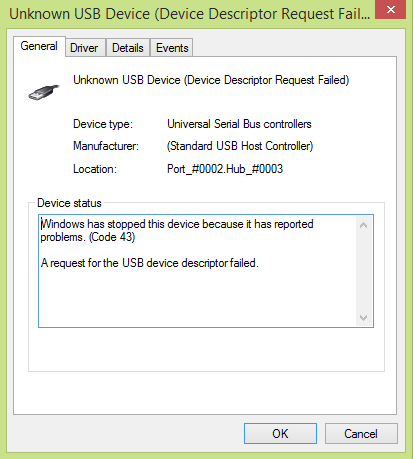
How to Fix Error Code 43 for USB Device in Windows?
Method 1: Restart the System
The first and foremost approach to resolve the issue is to restart the system. This is because a mere process to unplug USB is not enough. Thus, it is always advisable to shut down the system and restart after few minutes.
Steps to use this approach are:
- Unplug the USB Drive.
- Turn off the System.
- Allow System to set for at least 5 to 10 minutes.
- Restart the System.
- Plug-in the USB Drive.
If the issue persists, switch to next approach.
Method 2: Update the Driver
Another solution to fix the error is to check and update the driver. Reason being, the available driver may not be up-to-date. Thus, installing the latest driver can most probably resolve the issue.
Steps to Update the Driver are:
- Go to Device Manager.
- Right-click on the desired Driver.
- Click Update Driver Software.
- Lastly, click Search Automatically for Updated Driver Software.
- Additional tip: if the current driver is up-to-date, just to be on safer side uninstall the driver first and then reinstall it.
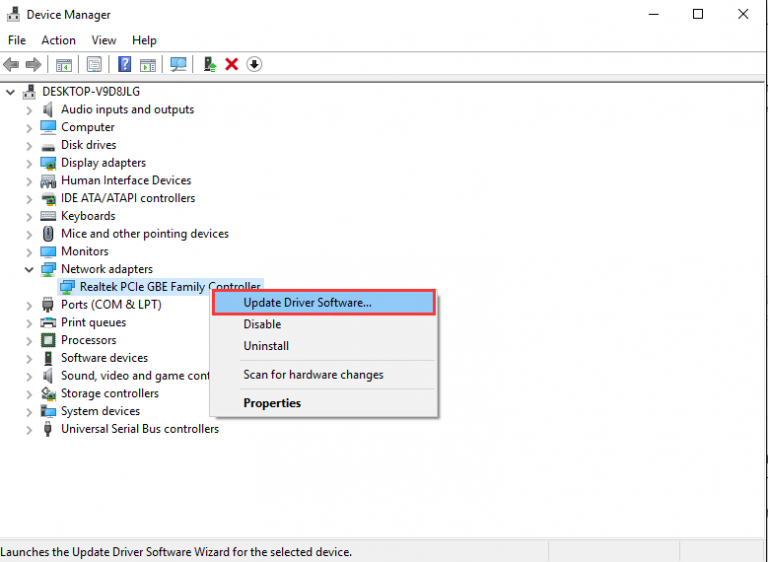
If this approach also fails, count on the next.
Method 3: Diagnose in the Device Manager
Diagnose in Device Manager is also a great way to overcome the issue. Check out the steps to avail maximum benefits from this option.
- Click on Windows Icon and type Device Manager.
- Double Click on Device Manager.
- Explore the list of the installed devices.
- From the list, identify the malfunctioning device.
- Right-click and choose the Uninstall option.
- Click Ok to uninstall the device.
- Now, in Device Manager, right-click on the Computer Name.
- Click Scan for hardware changes(Device manager is going to scan the system and reinstall the device automatically).
- Right-click the device and Click Properties.
- On General Tab of the device’s property box. It shows a message that “The device is working”.
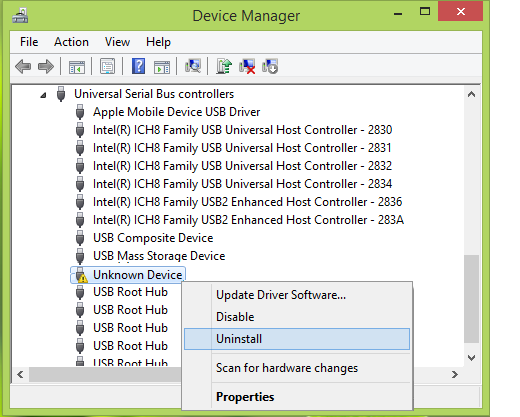
Method 4: Update the BIOS
An outdated BIOS is also the reason for the code Error 43. To fix, just update the BIOS.
Method 5: Undo Recent Changes
Sometimes, the reason for the error is the recent changes in the Device Manager. In case some changes have been made lately, you just need to undo the same and restart the system. Restoring the system to an earlier version can potentially resolve the issue effortlessly.
Hopefully, by the end, using any of the solutions above, you may have fixed the Error Code 43 issue for USB device in Windows 10.
If the error is still not resolved after following all the above-said troubleshooting methods then the USB might be severely corrupted and there are high chances of data loss. In that case, don’t wait for long and recover your data as soon as possible.
Method 6: Use a Professional Data Recovery Software
Stellar Data Recovery Professional for Windows is a complete DIY tool that ensures easy recovery in a secure manner from all types of storage devices. The success secret of this Windows Data Recovery tool lies in its self-explanatory GUI, robust scanning algorithm, and 100% Data Integrity assurance.
So, download the software now to get back lost data from error code 43 in Windows 10.
Tips to Remember
- Always keep your USB device Virus free.
- Take the regular back up of the data stored in the USB devices and other external storage media.
- In case of data loss situation choose the trusted data recovery software.
Conclusion
Clearly, Backup is the first choice to mitigate any data loss instance. That is why it is always advisable to back up data at a regular interval in this computing environment. But, stepping ahead, if there is no backup or the available backup is not the most recent one, count on safe and professional data recovery software such as Stellar Data Recovery Professional for Windows.
Was this article helpful?