Are you receiving iPhone error 1015 during restore with iTunes as below?
Case 1: I have an old iPhone 3G stuck in Recovery Mode. I am trying to restore it through iTunes. But at the end of the restore, I get unknown error 1015. How can I fix error 1015 on my own?
Case 2: I tried to restore my iPhone in iTunes. It won’t finish because of this error 1015 code. I have the latest software. I’ve restarted and updated my iPhone too. Still the same error message appears.
Have you used tools like TinyUmbrella to restore firmware that Apple no longer supports?
Did you try to jailbreak your iPhone by using applications like Redsn0w or Pwnage?
If yes, that’s the reason behind the problem. The error 1015 is typically caused by attempts of jailbreak or downgrade on the iOS device. Such activities are a violation of the iOS end-user software license agreement. They can make your iPhone vulnerable to malware and prone to errors like 1015.
Naturally, Apple wouldn’t encourage jailbreak or downgrading to an older iOS version. Thus, you are bound to face problems when trying the unauthorized iOS modifications on your iPhone or iPad.
Thus, the probable reasons for the iPhone restore error 1015 are:
- Downgrade of iOS
- Jailbreak
- Outdated software
- Third-party tools on your computer
This post shares all the possible solutions to fix iPhone restore error 1015.
You can apply these solutions on all iPhones including 3G, 4, 5, 6, 6s, 7, 8, X and above models using any iOS version.
Methods to fix iPhone error 1015
- Install the latest version of iTunes
- Update your iOS
- Update your Windows or macOS
- Uninstall third-party software on your computer
- Put your iPhone in Recovery Mode and restore
- Delete .IPSW files on your computer
- Restore your iPhone in DFU mode
1. Install the latest version of iTunes
Make sure your computer has the latest iTunes before restoring iPhone using iTunes.
On Windows PC, update iTunes by following Help > Check for Updates in the top menu bar of iTunes.
On Mac, go to App Store > Updates > click Install, if you see any iTunes updates.
2. Update iOS
iOS updates usually fix error 1015 which appears while restoring iPhone with iTunes.
On your iPhone, go to Settings > General > Software Update and tap Download and Install.
3. Update Windows or macOS
System update ensures smooth and error-free performance of your computer.
If you are using Windows PC, follow Start > Settings > Update & Security > Windows Update.
On Mac, click on Apple icon and select Software Update and click on updates available.
4. Uninstall third-party software on PC/ Mac
Third-party software often create conflict among programs while performing iPhone restore or update with iTunes. You may not receive the error 1015, after uninstalling such programs.
On Windows computer go to Start > All apps. Find the third-party software and right-click on it. Choose Uninstall.
On Mac, in the Finder window, go to Applications. Find and select the third-party software. In the top menu bar, go to File and select Move to Trash. Next, click on Empty Trash.
5. Put your iPhone in Recovery Mode and restore
Before you put your iPhone on Recovery Mode, ensure you are using the latest version of iTunes. Next, follow the below steps to restore iPhone using the Recovery Mode.
- Connect your iPhone to computer
- Open iTunes
- Force restart your iPhone while it is still connected to the computer, until you see the iTunes logo (To force restart use home and/or volume button depending on your iPhone version)
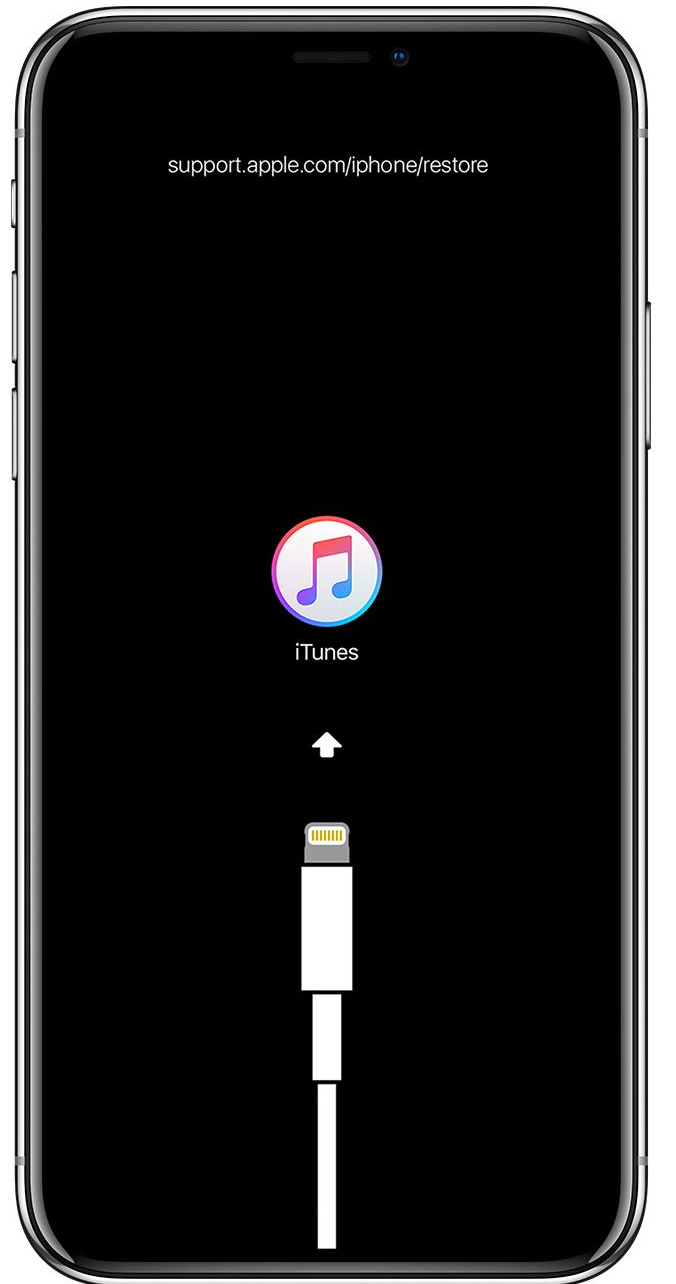
- On your computer, you will receive a dialog box asking to either Update or Restore.
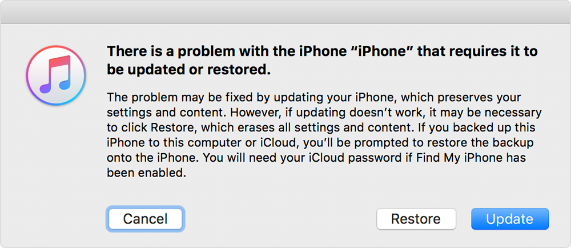
After the Update process completes, you can restore your iPhone from iTunes or iCloud backup without facing the error 1015.
Note: If you are unable to enter Recovery Mode on your iPhone due to jailbreak, you may use programs like RecBoot, which are used to enter and exit the Recovery Mode on iPhone, iPad or iPod touch.
6. Delete the IPSW file on your computer
Files with .ipsw extensions on your computer are backups and temporary files of your iOS updates. Many iPhone users who were receiving error 1015 while restoring iPhone were able to fix the problem by deleting these files on their PC or Mac.
Deleting these backup files doesn’t impact your iTunes or iPhone function.
Note: You can get rid of the old IPSW files and keep the most recent ones.
Location of .IPSW files on your computer:
On Windows XP: C:\Documents and Settings\[username]\Application Data\Apple Computer\iTunes\iPhone Software Update
On Windows Vista/7: C:\Users\[username]\AppData\Roaming\Apple Computer\iTunes\iPhone Software Updates
On Mac OS X: ~/Library/iTunes/iPhone Software Updates
7. Restore your iPhone into DFU Mode
When no other method is helpful, choose to put your iPhone in DFU (Device Firmware Update) mode. Whether you are receiving the iPhone error 1015 due to jailbreaking your iOS device or not, the DFU mode solution is your last resort to fix error 1015.
As in Recovery Mode, bringing your iOS device to DFU mode will lead to loss of iPhone data. Thus, before you attempt this, make sure you have iCloud or iTunes backup.
Steps to DFU mode for iPhone 7, 6s and below users:
- Connect your iPhone to computer (even if your iPhone is off)
- For 8 seconds, press and hold the Sleep button and Home button (iPhone 6s and below users) or the volume down button (iPhone 7). Next, release the Sleep button but continue to hold the Home button or the volume down button until iTunes shows message ‘iTunes has detected an iPhone in recovery mode.’
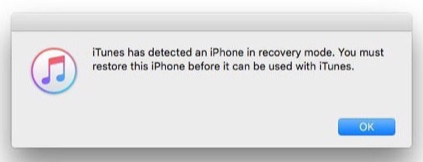
- Leave the Home button or volume down button. The iPhone screen turns black indicating the device has entered DFU mode
- Next, you can restore your iPhone using iTunes
Steps to DFU mode for iPhone X, 8, or 8 Plus users
- Connect your iPhone to computer (even if your iPhone is off)
- Quickly press and release the volume up button, quickly press and release the volume down button, and press and hold the side button until your iPhone screen turns black
- Press and hold the volume down button while continue holding the side button for 5 seconds
- Release the side button and continue holding the volume down button until your iPhone shows up in iTunes.
- Next, release the volume button. Your iPhone is in DFU mode
Now restore iPhone with iTunes. You can exit DFU Mode by force restarting your iPhone.
| Unable to restore iPhone from iTunes after Recovery Mode or DFU Mode?
If after putting your iOS device to Recovery or DFU mode you are unable to restore iPhone, download Stellar Data Recovery for iPhone The DIY software for Mac and PC can easily restore the data from iPhone, iCloud, and iTunes.
 
|
To Sum Up
Naturally, the error code 1015 is annoying when you quickly want to restore your iPhone using iTunes.
The error usually appears when your software is not updated, you have attempted jailbreak or downgraded your iPhone’s iOS.
The post shares 7 different ways you can try to fix the problem. Begin with the simpler troubleshooting such as updating your iOS, Windows/ macOS and iTunes. Uninstalling third-party security software or deleting the IPSW files on your computer has also worked for many in resolving the error 1015.
In case these methods don’t work, then go for the tougher solutions like bringing iPhone to Recovery Mode or DFU Mode which lead to iPhone data loss. They are the harsher solutions to the problem, but assure you don’t receive error 1015 while restoring from iTunes. But make sure you have iCloud and iTunes backup before attempting these two methods. Else you would need an iPhone data recovery software such as Stellar Data Recovery for iPhone to restore your lost iPhone data. The software is quick and efficient way to get back lost data in cases of jailbreak, downgrade of iOS and restore errors.
Was this article helpful?