TIP: Want to try an alternate email client such as Microsoft Outlook to overcome performance or other issues in Mozilla Thunderbird? Need a quick solution to convert Thunderbird MBOX file to Outlook PST format, try using Stellar Converter for MBOX software. It helps convert MBOX email clients such as Thunderbird, Apple Mail, Entourage, etc. to PST format in few simple steps.
Thunderbird, developed by Mozilla Corporation, is a free, open-source app that allows managing emails, chats, news feeds, and newsgroups quite efficiently. It is a desktop-based application that gives complete control and extensive ownership over the email messages. If you use Thunderbird, there are a number of add-ons available that you can install and utilize to customize and enhance the emailing experience.
The best thing is that you can download, install, and use Mozilla Thunderbird for free under defined terms and conditions. Different versions of the application are available that supports Windows, Mac, and Linux platforms. In addition, the application is available in various languages and you can pick your own localized version for better understanding.
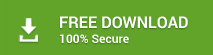 Despite having numerous benefits, you may encounter issues or errors in Mozilla Thunderbird application that require timely troubleshooting.
Despite having numerous benefits, you may encounter issues or errors in Mozilla Thunderbird application that require timely troubleshooting.
Errors in Thunderbird and the Solutions Thereof
Following are some common errors you may encounter when using the Thunderbird application, along with the solutions:
Problem 1: Cannot Delete Messages
Users often find it difficult to delete messages in Thunderbird. This may happen due to a corrupt trash folder.
Solution – To overcome the inability to delete messages from Thunderbird, follow the steps below:
Step 1: Open the Profile folder by clicking on the Menu button from the top right of the Thunderbird window, and do the following:
- Select Help, and then click Troubleshooting Information.
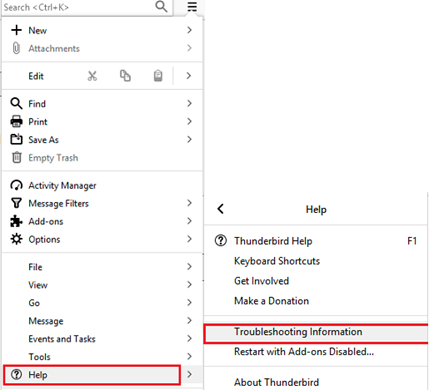
- From the Troubleshooting Information tab, click the Open Folder button under Application Basics section.
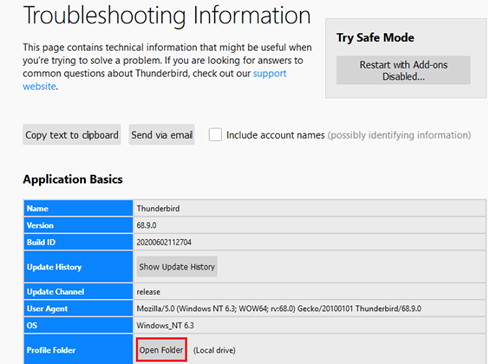
- A window will appear displaying a list of profile files.
Step 2: Close your Thunderbird application.
Step 3: In the File Manager, open the Mail folder or ImapMail folder (as per POP or IMAP account you are using).
Step 4: Open the folder by using incoming mail server name (such as imap.googlemail.com or pop.googlemail.com).
Step 5: Choose Trash and Trash.msf files and erase them.
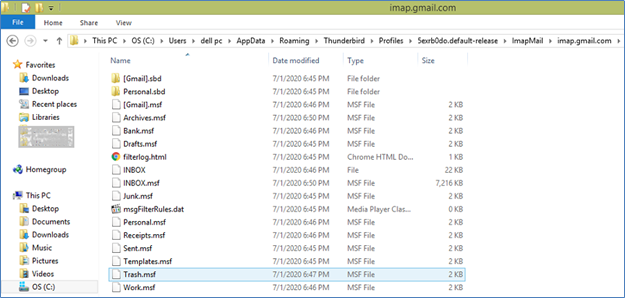
Note: In several accounts, these files may be named as Deleted or Bin.
Step 6: Restart Thunderbird.
In the case of IMAP, a new Trash folder will get automatically generated by Thunderbird.
However, in case of POP, you need to create the Trash folder. For this, go to the Folder List and then right-click the account name and select New Folder. Next, provide the folder name as Trash and click on Create Folder to confirm.
Once the trash folder reappears, check if you can delete your messages or not. If not, you can switch the emailing app to MS Outlook which is comparatively proficient and organized. To utilize MS Outlook, you will need to move all the data from MBOX to PST files.
Read this: Convert Thunderbird MBOX file into MS Outlook PST or Office 365
Problem 2: Unable to Send Email Messages
If you are unable to send email messages from your Thunderbird account, there can be two reasons behind this:
- Inappropriate Thunderbird Settings
- Blocked Port 25 by ISP (Internet Service Provider)
Solution – To resolve this error in Mozilla Thunderbird, perform the following:
Step 1: Ensure that Thunderbird settings are appropriately configured:
- Incoming mail server (POP3/IMAP server): mail.yourdomain.com
- Outgoing mail server (SMTP server): mail.yourdomain.com
- Username: the full e-mail address like email@yourdomain.com
- SMTP authentication must be enabled for the login to be successful.
Step 2: Try using alternative TCP port 2525 for SMTP Server.
Note: If you fail to rectify this issue, you can convert emails and other components from MBOX to PST file format for utilizing the smooth functionality of MS Outlook.
Problem 3: Cannot Receive Messages
If the Thunderbird account fails to receive messages, check whether the account is configured correctly.
Solution – To check settings for Thunderbird account, follow these steps:
Step 1: Select Tools, and then click Account Settings.
Note: If you cannot find Account Settings option under Tools after clicking on the menu on the right, press the ‘Alt’ key. This will open the hidden menu bar in Thunderbird. From this menu bar, click Tools > Account Settings.
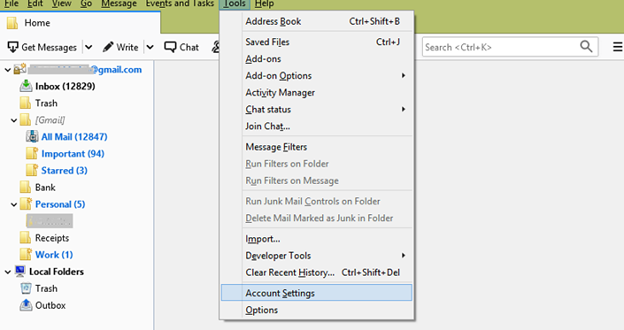
Step 2: From the list that appears on the left pane, select Server Settings.
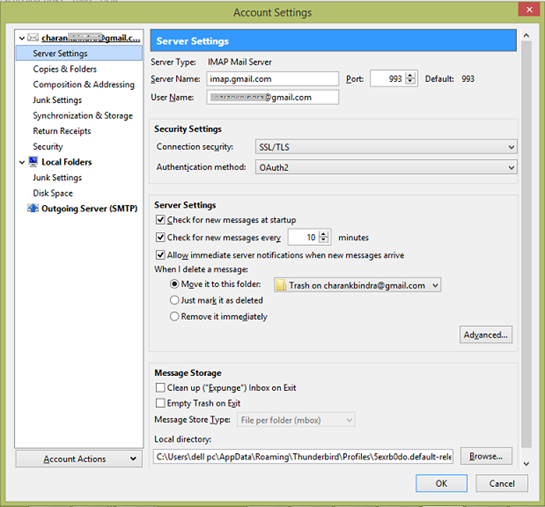
Step 3: You can see the configuration settings at the top of the page to verify the connection to the incoming mail server.
Step 4: The email account provider gives you connection information about the servers. Ensure that the account settings match these settings
Problem 4: Thunderbird Closes Unexpectedly
When Thunderbird exits unexpectedly, the situation is referred to as application crash. When that happens, Mozilla Crash Reporter appears. asking you if you would like to “send your crash information to Mozilla for processing”. Numerous reasons are responsible for the crash..
Solution – The best way to resolve the issue is to post crash report ID or attach a stack-trace in the bug report or on a forum.
Refer to this link to get information about getting your crash report ID. In case, the Mozilla Crash Reporter doesn’t open or fails to submit the crash report, try getting a stack-trace for a bug report. This will help rectify the actual reason
You can also run Thunderbird in safe mode and check if the application crashes due to add-ons.
TIP: Need to access emails but still experiencing issue in opening Thunderbird? Export data from Thunderbird to PST format by using Stellar Converter for MBOX software. It is a specialized MBOX to PST converter tool that helps convert MBOX email clients to Outlook PST format.
Read this: Most Common Ways to Export Thunderbird Emails to Outlook
Problem 5: Thunderbird Warns that the Server doesn’t Use Encryption
When configuring an email account in Thunderbird, you may get a warning message (see the image below) if your server doesn’t support encryption.

Solution – Perform the following steps to resolve this issue:
Step 1: First of all, verify if the server supports encryption. If it does, change Thunderbird settings by clicking the Change Settings button and implement correct settings.
Step 2: If the mail Server doesn’t support encryption, then, you may use it at your own risk. For this, check the box associated to I understand the risk and click on Create Account button. Alternatively, switch to mail service provider that offers a secure connection such as Yahoo, Gmail, etc.
Problem 6: Mozilla Thunderbird Won’t Open or Not Starting
Users often report about Thunderbird application not opening or starting on their computer.
Solution – To resolve this issue or to fix Thunderbird crashes issue, start Thunderbird in Safe Mode to troubleshoot persisting issues and error.
In the Safe Mode, you can reset Thunderbird settings or disable the add-ons that are creating issues. To verify, if the problem is being caused by a specific add-on, try comparing application behavior in normal mode to that of the behavior in safe mode.
Step 1: To start Thunderbird in safe mode, follow the steps below:
- When Thunderbird is not running: Press and hold down the Shift key while starting Thunderbird to open it in safe mode.
- When Thunderbird is running: Click on the Help menu from the top of Thunderbird window, and then select Restart with Add-ons Disabled… menu item.
- Next, click Restart button in the dialog box.
Step 2: In the Thunderbird Safe Mode dialog box, click the Continue in Safe Mode button to start the application in safe mode.
Problem 7: Problem Configuring Email Alias
An email address that forwards messages to another email account is referred to as the alias. Once you setup email alias, you can freely configure Thunderbird for downloading and sorting messages to the alias account. The messages are received in the same manner as they are received in the primary account.
Some users reported that they cannot find option to send messages to the email alias. Essentially, they have problem configuring email alias.
Solution – The example specified herein will explain the procedure to configure Windows Live Mail or Hotmail account to send messages to the email alias in your Inbox.
Step 1: Sign in with Hotmail account, click on Options, and then select More Options.
Step 2: Under Customizing Hotmail, click on Rules for sorting new messages to configure the way in which messages are sorted.
Step 3: Delete the rule that specifies to place the new email messages into its own folder.
What Next?
The above-discussed issues and errors in Thunderbird can affect the performance as well as the functionality of the application. In order to avoid such errors, you can use any alternate emailing client such as MS Outlook. The desktop-based emailing program is efficient enough to offer responsive features and function.
However, Outlook does not support the Thunderbird MBOX file format. And so, to move data from Thunderbird to Outlook, you need to convert MBOX to PST file format. While there are manual workarounds available to perform the conversion, they can be time-consuming and might not deliver expected results. A better alternative is to use Stellar Converter for MBOX software.
Stellar Converter for MBOX helps convert Thunderbird MBOX file to PST file format in three simple steps: ‘Select MBOX file’, ‘Convert’, and ‘Preview & Save’. It also helps convert MBOX file of various email clients such as Apple Mail, SeaMonkey, Entourage, Eudora, Mozilla Mail and many others to PST format.
The Bottom Line
Are you finding it difficult to fix the common problems or errors in Mozilla Thunderbird? Do you want to switch to MS Outlook? If yes, then you will require specialized MBOX to PST tool to export all the emails and other components from Thunderbird to PST supported by MS Outlook. For automatic
Was this article helpful?