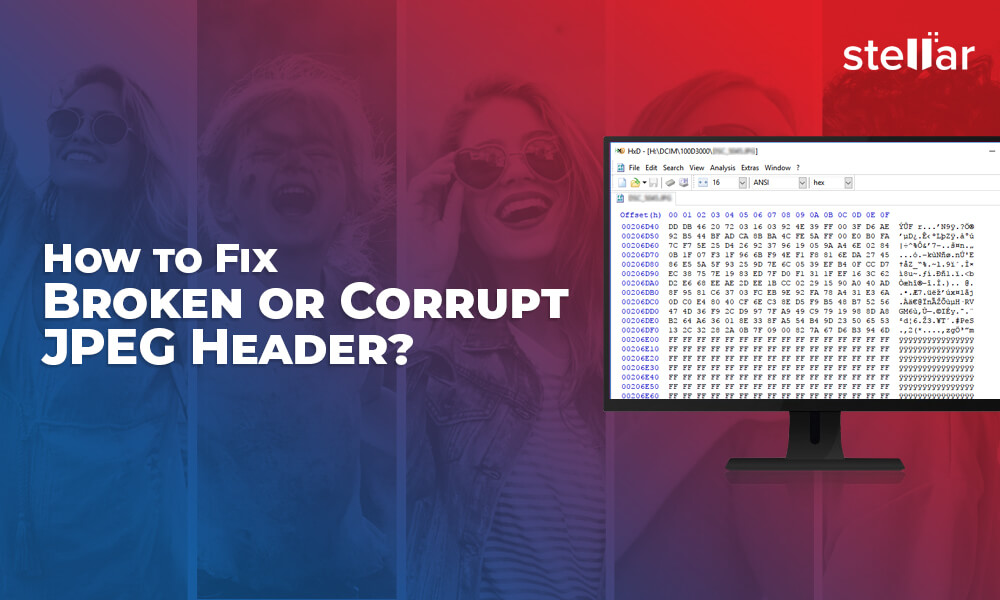
Problem: “No preview available error occurred when I opened my jpeg file.”Solution: There might be corruption or damage of header information in your jpeg file. The user-friendly method to fix broken or corrupt jpeg header is as follows: Download, install, activate, and launch Stellar Repair for Photo software
- In the main user interface, click on ‘Add File’ to repair the bad jpeg file(s)
- Click the Repair button to fix the corrupt header issue, then click the Save button
Alternately, the manual method of jpeg header repair is as follows:
- Examine a correct jpeg header in a hex editor
- Open the bad jpeg header in the hex editor to compare
- If both are different, then replace the bad header with the correct one
- After replacement, the rectified jpeg file opens normally
Introduction to the Error
While opening a jpeg file, there are times when you get the error “No preview available”. The error occurs when there is corruption in the header information of a jpeg file, which makes the file unreadable by an image viewing software. A jpeg file can get corrupt if the scan information is mutilated, which though can be opened using the image viewer but shows distortion, patches, or discolouration in the image.
The Easy Fix for the Error
In order to fix the no preview error, the most preferred and user-friendly method is to use Jpeg Repair Software. One such software with impressive customer trust and the brand name is Stellar Repair for Photo – a professional jpeg repair software to repair corrupt or damaged jpeg files. The software’s intuitive wizard guides you to add the selected corrupt files, and repair and save the fixed jpeg files in your computer.
Manual Solution for Technically Inclined User
All jpeg headers start with the three valid hexadecimal digits FF D8 FF. The fourth digit can be DB, E0, E1, etc., which indicates the proprietary camera information. If your corrupted jpeg file starts with anything other than the starting valid digits, then the jpeg header is corrupt. You can verify the corrupt header information using a hex editor, which is a software that allows editing of binary data that a computer file is composed of.
Using the hex editor, header information can be added or rectified. The corrected jpeg file should now open in the image viewer. In case the file does not open, then you need to check other jpeg header information such as start or end of image marker, etc. In order to know the correct jpeg header information, use any of the following two approaches:
First Approach
One easy approach is to open a perfect jpeg file (a file that throws no error on viewing) from the same digital camera that created the affected jpeg file and check its header information in the hex editor.
Second Approach
In case the perfect jpeg file from the same camera is not available, the second approach is to create a new jpeg file and check its header information in the hex editor. For creating a new jpeg file, perform the following steps:
- Open Paint in Windows 10 computer
- Doodle anything on the blank space
- Save the file as jpeg file format using any of the two methods:
- First method:
- Go to File > Save As > JPEG picture
- The ‘Save As’ dialog box appears. Choose a location to save
- Type a file name in the ‘File Name’ text box
- Click the Save button
- Second method:
- Press the Ctrl + S keyboard shortcut
- This opens the ‘Save As’ dialog box. Choose a save location
- Click the ‘Save as type’ list box to select JPEG (*.jpg;*.jpeg;*.jpe;*.jfif)
- Type a file name in the ‘File name’ text box
- Click the Save button
- Open the created jpeg file in the hex editor
- Jot down the correct jpeg header in notepad
Once you are aware of the corruption in the header of the affected jpeg file, just rectify the corrupt header information by checking the correct one.
Broken or corrupt JPEG header files issue is now resolved and the file assuredly opens. This may sound so simple and easy, but to find a reliable hex editor and to figure out header information is not a cake walk and can take up hours of your time. Knowledge of bits and bytes is also prerequisite in such cases. The process needs to be repeated with every corrupt JPEG you have. Sounds cumbersome?
Don’t worry, there’s an easy way out too that’ll just take a few minutes to repair all your JPEGs!!


The advantage of the Software
The jpeg repair software allows robust repair of multiple jpeg files simultaneously, which is quite a tedious task using the manual hex editor method. Moreover, the software is versatile to repair corrupted header information, scan information, and other erratic error messages related to jpeg corruption.
If you do not want to go into such details of hex editing but still want to repair your jpeg files with ease, then use the jpeg repair software.
Backup: The Ultimate Resolution
Apart from these two effective solutions, the stress-free trend for all jpeg repair needs is to restore it from updated and valid backup. You cannot deny the fact that backing up important data will not only save you from complete loss of your jpeg files but also make your life simpler and easier as you have your backup ready to help you as and when needed. It is just like a data bank that saves you at the time of data crisis.
To Sum-Up
The blog introduced you to the jpeg error caused due to broken or corrupt header files. These jpeg files can be repaired through the hex editor, which allows you to view and edit file’s header. Once the correct header information is known, the same can be fixed using the editor, thereby making the file open normally in an image viewer application.
The other easier method is to use jpeg repair software. The software provides powerful repair engine and easy to use graphical user interface that makes the arduous repair task easy even for a non-technical computer user. At last, the role played by data backup in repairing jpeg files is also explained.
Was this article helpful?