It is quite annoying when you want to play your favorite game but not able to so because of an error. The “Binkw32.dll was not found” is one such error that appears when you try to run or open the gaming program on a Windows system. When you close the error window and try to rerun the program, it appears again. If you’re frustrated by this error and thinking to remove the gaming program from your system, remember it may not resolve the issue. So, you better work on fixing the error and not removing your favorite game. In this blog, learn about the Binkw32.dll not found error and the solutions to fix it like a pro!
What is Binkw32.Dll Was Not Found Error?
Binkw32.Dll was not found error is related to the Binkw32 dll file, developed by Epic Game Tools (i.e., RAD Game Tools). You can encounter this error if the gaming software conflicts with the Bink Video Codec, which encodes and decodes the videos for games.
| Note: Many ‘Procedure Entry Point Could Not Be Located’ errors may involve the Binkw32.dll file in the error detail. Such errors usually occur when you’re running a cracked or pirated version of the game installed on the system. |
Different Types of Binkw32.dll Not Found Errors
The error could occur on any Windows system irrespective of the OS version in different variations, including
- Missing Binkw32.DLL
- Binkw32.Dll Not Found
- The application failed to start because Binkw32.dll was not found.
- The program can’t start because BINKW32.DLL is missing. Try reinstalling the application to fix this problem.
Games Affected by Binkw32.Dll Missing Error
Several users have reported Binkw32.dll not found error while trying to run the following games. All of them use Bink Video Codec.
- Age of Conan
- Dishonored: definitive edition
- Call of Duty
- Civilization III
- Borderlands: The Pre-Sequel
- Battlefield 2142
- Kingdoms of Amalur
- Tom Clancy's Splinter Cell
How Do I Fix Binkw32.Dll Was Not Found Error?
You can follow the below-given methods to fix Binkw32.dll missing or not found errors.
Quick Fixes
- The initially installed DLL files might corrupt over time and cause gaming software or app issues. Since DLL files are usually installed automatically when we install the software or application. Hence, try reinstalling the problematic game afresh.
- Additionally, ensure that you have a legal or original version of the software available on your system because you may encounter Binkw32.dll is missing error with a pirated or cracked game version.
However, reinstalling the game could delete all your saved game data and files. For precaution, keep Windows data recovery software handy to restore deleted files quickly.
| Note: Don’t download the Binkw32.dll file from any random ‘Dll Download Site’ and replace them with existing DLL files in your system. You may end up receiving “The procedure entry point _BinkSetSoundTrack@8 could not be located in the dynamic link library” error. |
Advanced Methods
If the above fixes don’t help, try the following ones.
#1 Install the Latest Game Update
Older or buggy gaming application can throw Binkw32.dll is missing error. Ensure that you’re running the updated software version. If not, you can visit the game’s official site and download the latest update available. Once done, reboot your system and see if the problem is solved.
#2 Copy Missing DLL
If the required DLL file of that game is missing from your system, try copying it from the game’s disk. To do so, follow the given steps:
- Open File Explorer (Windows + E), and go to This PC.
- Next, double-click on the Game to open the Game folder and double-click on the Disk1C~1.cab file.
Note: The path to locate the Game folder could also be D:\Program Files\Microsoft Games\Game Name. (This is usually the default location of the installed game on a PC.)
- Right-click on the Binkw32.dll file and select Copy.
- Go back to the Game folder and extract the file there.
- Finally, close the window, restart the game, and check if the error is solved.
#4 Run System File Checker
System File Checker (SFC) is a Windows built-in utility that checks and repairs the issues with the system file. If some corrupted or damaged system files are available on your system, you may have issues running your game and receive Binkw32.dll was not found error. Try to run the SFC scan and see if it solves the issue. Follow the below-given steps:
- Open Command Prompt from Windows Search (Window + S) and select Run as administrator.
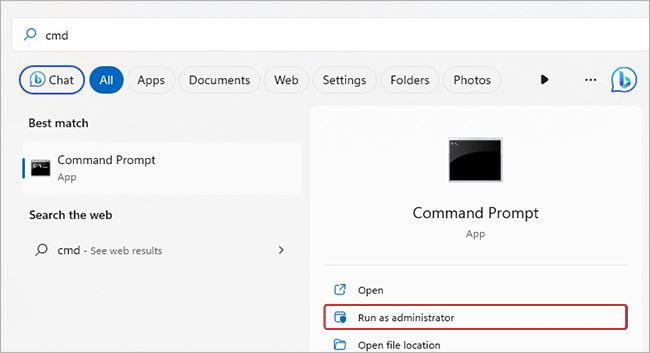
- In the elevated cmd window, type sfc/scannow and press Enter.
- The scan will take up to a few minutes to complete. Wait until the scanning is complete.
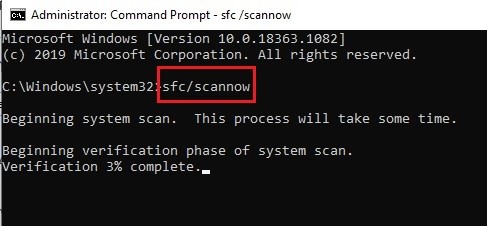
Once the scanning is done, see the results. If there are further instructions to follow, do so. If not, close the window, restart your system, and check if the bink232.dll error is fixed.
#5 Clean System Junk Files
If junk files are available on your system, it will eventually slow down your system and may cause issues running applications or programs. You can clean the junk files using ssWindows built-in Disk Cleanup utility, following the below instructions.
- Open File Explorer by pressing Windows + E and then navigate to This PC > Local Disk (C:).
- Right-click on the Drive C: and open its Properties.
- There, under the General tab, select Disk Cleanup.
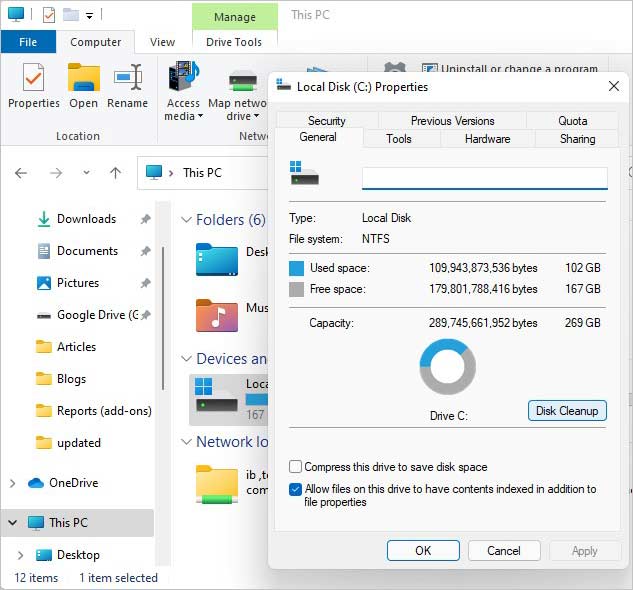
- Select temporary files, cache files, and other unwanted data and click OK to proceed.
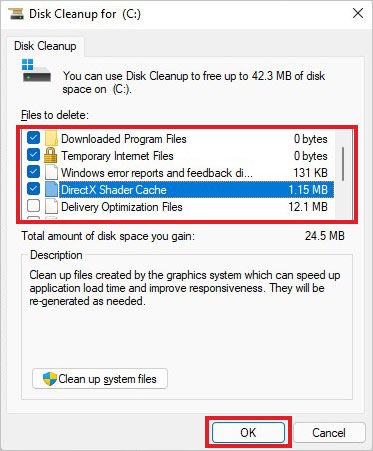
- Once done, restart your game and see if the issue is gone.
Also Read: How to Permanently Clear Browsing History in Firefox?
The Binkw32.dll was not found error occurs when your game has issues with Bink Video Codec. However, you can also receive a Procedure Entry Point error, which may involve the Binkw32.dll file due to cracked or pirated gaming software. Although the error is fixable with the methods shared in this blog, you still need to ensure the following:
- You have the latest version of the game
- The gaming software is legally purchased or downloaded
- Windows system contains the required DLL file for the application/program
People Also Ask:
1. How to Fix User32.dll file errors?
User32.dll file is necessary for Windows operation. If it goes missing, corrupted, or damaged, your system may no longer work correctly. You can try fixing User32.dll error by following the below fixes:
- Update Windows
- Run the System File Checker tool
- Reinstall programs, hardware, and drivers
- Perform System Restore
2. Can we edit a DLL file?
You can open, extract, or delete the graphical or textual resources of the specific DLL resources within the Visual Studio package. However, you’ll be unable to edit a DLL file’s functions.
3. How do I register? DLL files in a Windows 10 64-bit?
To register the .DLL file in Windows system (64-bit), follow the below steps:
- Access Windows Search (Windows + S), type cmd, and run it as an administrator from there.
- In the elevated cmd window, type regsvr32 <dllname> and hit Enter.
- Let the process complete and finally close the cmd window. Your DLL file will be registered.
Was this article helpful?