Apex Legends is an online multiplayer battle game developed by EA Games. It is a fun game to play with your friends on your computer or a gaming console. While playing Apex Legends, many users have encountered a strange error message with the following error code – 0x887A0006 – DXGI_ERROR_DEVICE_HUNG.
What is the 0x887A0006 – DXGI_ERROR_DEVICE_HUNG Error Code?
The 0x887A0006 – DXGI_ERROR_DEVICE_HUNG error code is a graphics-related error that users are encountering while playing Apex Legends. This is an engine error that stalls and crashes the game while it is running and shows an error code with the following message-
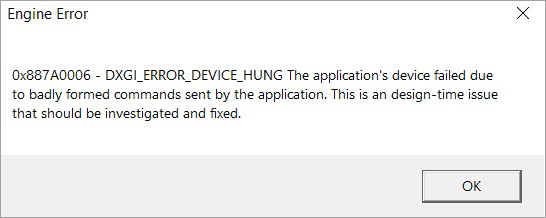
We understand how frustrating this error can be. Hence, we have curated this guide which includes methods to resolve this issue and get back into action quickly. Let’s go!
Methods to Fix the 0x887A0006 – DXGI_ERROR_DEVICE_HUNG
Here, we will discuss various methods you can use to fix the 0x887A0006 – DXGI_ERROR_DEVICE_HUNG error message that popped up on your screen while playing Apex Legends.
Method 1: Launch the Game as an Administrator
This is a straightforward and quick way to fix the 0x887A0006 error code. Sometimes, applications require certain privileges, which are only available to the administrator. Running the application with elevated privileges will grant all the necessary privileges to the game, thereby resolving this error quickly. Here’s what to do –
- Navigate to the folder where Apex Legends is installed.
- Locate the .exe file of the game. It is usually named as r5apex.
- Right-click on this file and click on Properties.
- Click on the Compatibility tab.
- Check mark Run this program as an administrator option.
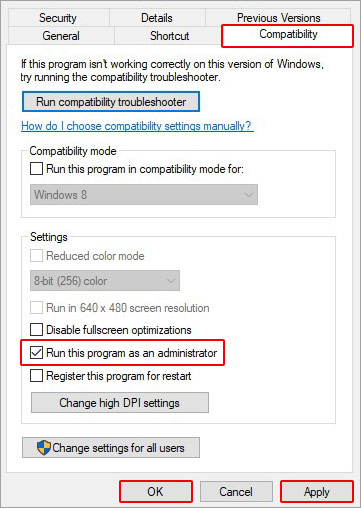
- Click on Apply and OK.
- Launch the application.
If you still receive the error message after doing so, move on to the next method.
Method 2: Undo Overclocking Various H/W Components
Various hardware components like processors, GPU & RAM use overclocking to deliver increased performance while playing intense games or running demanding software. However, overclocking puts a load on these components, which subsequently reduces their life.
If you have overclocked any components, undo/turn it off to restore the default system values. Also, try switching OFF the XMP, as it also consumes system resources, causing the 0x887A0006 – DXGI_ERROR_DEVICE_HUNG error.
Method 3: Dial Down In-game Graphics Settings
Sometimes, playing games on high graphics settings using discrete graphics or low-end GPU can cause your computer to show the 0x887A0006 error code. To avoid such errors, you can tweak various graphics settings like motion blur, anti-aliasing, tessellation, etc.
Method 4: Disable Overlays
While playing games, many professional gamers and streamers use overlays, such as Discord, NVIDIA GeForce Experience, or NVIDIA Ansel for multitasking and to get some creative liberty. However, running multiple programs simultaneously has its downsides.
As they all require resources to run smoothly, simultaneously running them can consume all of the system resources and thus create a bottleneck. This can cause applications to stutter, freeze, crash, or pop up error codes like the 0x887A0006.
Method 5: Repair the Game Files Using Steam or Origin (EA Play)
Corrupt or broken game files are a leading cause behind various game issues. If you have encountered the 0x887A0006 – DXGI_ERROR_DEVICE_HUNG error code, try repairing the game files using either Steam or Origin (EA Play) (whichever you use to play the game). Both have a built-in Repair Game File feature.
Note – If the error message mentions a specific file, as shown here, then delete it from the installation folder before repairing the game files. Doing so will allow the repair tool to install a fresh copy of the missing (problematic) file. However, if the error message does not specify any file, simply proceed with repairing the game files.
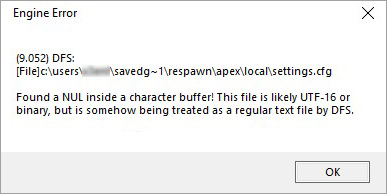
To repair Apex Legends game files using Steam –
- Launch Steam from the desktop.
- Navigate to your Game Library and locate Apex Legends.
- Right-click on it and click on Properties.
- Click on the Local Files tab.
- Click on the Verify integrity of the game files option.
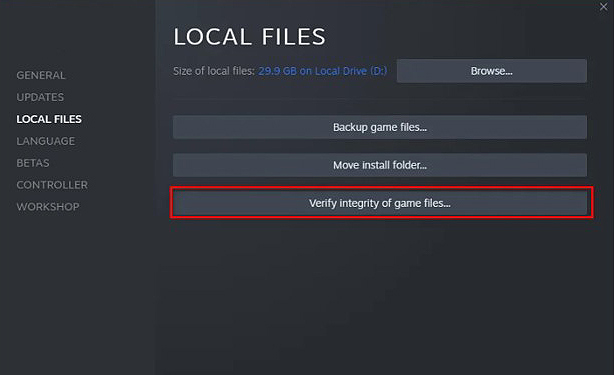
To repair Apex Legends game files using Origin (EA Play) –
- Launch Origin (EA Play) using the desktop application.
- Click on My Game Library and locate Apex Legends.
- Right-click on it and click on Repair.
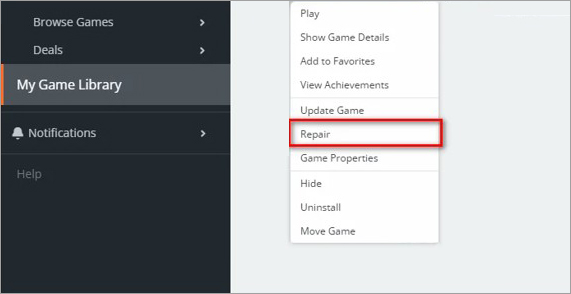
Once you start the repair process, give it some time. It will check and repair the damaged files. It will notify you once the repair process is complete. Try launching the game now. It should work.
Method 6: Uninstall and Reinstall GPU Drivers
Uninstall and reinstall the GPU drivers instead of updating them to avoid any conflict between the old ones and the new ones. If the current GPU drivers are corrupted or improperly installed, they could cause further errors.
For this, you can use a freeware known as Display Driver Uninstaller (DDU). This tool is preferred over the native Windows uninstaller as the latter will leave some traces of the old driver. Hence, to completely wipe off the GPU driver, we need to use DDU. Here are the steps to use it –
- Open the web browser and download DDU from here.
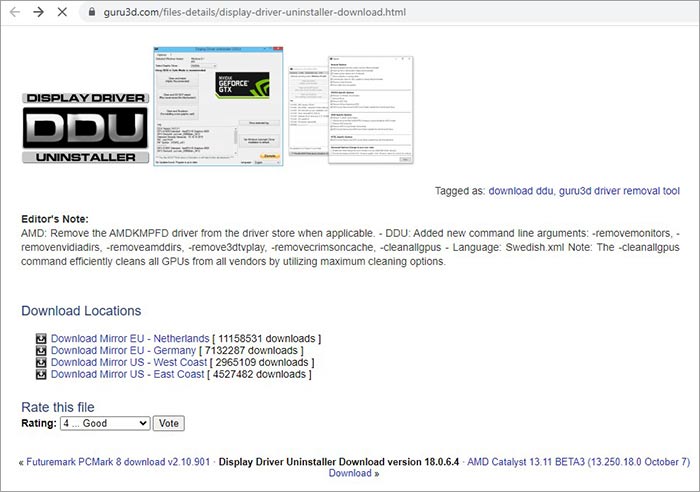
- Once downloaded, install it on your PC.
- Now, boot your PC into safe mode.
- Once your PC boots into Safe Mode, launch DDU.
- On the first screen, select the type of device and the brand of your GPU.
- Click on the Clean and restart option in the top-left corner.
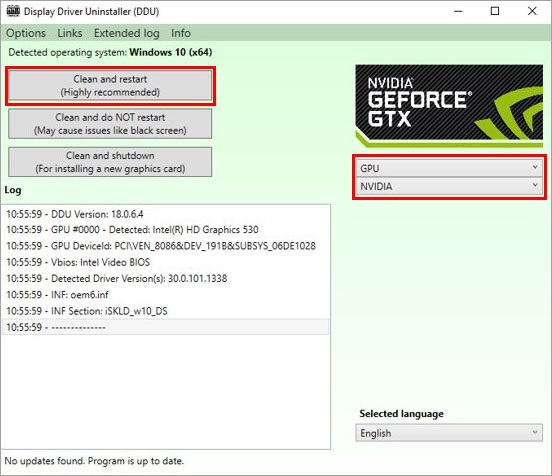
This will start uninstalling GPU drivers. Once the process is complete, your PC will restart. Now it is time for you to install fresh GPU drivers. You can visit your GPU manufacturer’s website to download the latest drivers.
For downloading NVIDIA GPU Drivers, go to their official website.
For downloading AMD GPU Drivers, go to their official website.
For downloading INTEL GPU Drivers, go to their official website.
Method 7: Reset BIOS
BIOS is a critical system component that manages various components and their functions. Generally, BIOS errors are rare but they can still occur in certain cases.
While facing the 0x887A0006 – DXGI_ERROR_DEVICE_HUNG error code, many users tried resetting their BIOS to resolve this issue. If you have encountered the same error code while trying to play Apex Legends, then try this method.
CAUTION – This method is a bit tricky and can lead to severe or permanent damage to the computer. Hence, you should proceed with caution. If you are unsure, you can take the help of a professional or simply skip it.
Improper tweaking of BIOS can lead to various system issues and even data loss. If you lose your data while doing this, the only way to retrieve your lost files is to use a file recovery software like Stellar Data Recovery. It can help you recover your lost data in no time.
Notes – Before proceeding with this, we recommend completely backing up your data and files on an external drive to avoid data loss.
Once you are ready to reset your BIOS, head over to one of the following websites to learn how to do it.
Intel's guide to reset BIOS
HP's guide to reset BIOS
Method 8: Do a Fresh Install of Windows OS
The above methods should help you fix the 0x887A0006 – DXGI_ERROR_DEVICE_HUNG error message. However, if you are still encountering the error, then as a last resort, you can do a clean install of Windows. To do this, carefully follow the steps mentioned here.
Other methods to fix the 0x887A0006 – DXGI_ERROR_DEVICE_HUNG error message –
- Use stock GPU cables instead of OEM
- Check hardware connections
- Replace GPU if there is a fault with the current one
- Use Registry Editor
Wrapping it All Up
The 0x887A0006 – DXGI_ERROR_DEVICE_HUNG is a tricky and inconsistent error that has affected a lot of Apex Legends players. The long list of methods discussed here should help you resolve this error. However, you can also try turning off NVIDIA Reflex and VSync or Uninstalling & reinstalling the game.
Engine error thread on Reddit
EA Answers HQ
FAQs
Was this article helpful?