The error “Server is not found in Active Directory. Server must be present in Active Directory to recover” appears when an you attempt to rebuild and restore a failed or corrupt Exchange Server by using the Setup /m:RecoverServer command.
When you use the Setup /m:RecoverServer command, it reads the settings and information stored in Active Directory (AD) of the failed Exchange Server and use it to rebuild a new Exchange Server. While running this command in Exchange Management Shell (EMS), the server name should be the same. If you enter the wrong name or parameter, the command may fail to execute.
If the setup cannot read the information stored in Active Directory due to inaccessible or corrupt AD, you will get this error message in the output screen of Exchange Management Shell (EMS). Below, we will see how to resolve this error.
What are the Reasons for the Server is not found in Active Directory Error?
Here are the reasons why you get the “Server is not found in Active Directory. Server must be present in Active Directory to recover” error:
- The new Exchange Server does not have the same configuration as the failed server.
- The prerequisites are not fulfilled.
- The attributes and objects in the Active Directory are not properly configured.
- The destination server is not properly configured.
How to Resolve “Server must be present in Active Directory to recover” Error?
To resolve this error, you can follow the below-mentioned troubleshooting methods.
Method 1: Ensure New Exchange Server is a Replica of Failed Server
Before executing the Setup /m:RecoverServer command, you must ensure that the new server is created with the same name, hardware, and software configuration. It must be running on the same Windows Server version as the failed one. Volumes on the new server should be identical and have the same drive letter that was on the old server. Also, if the old server was using SSL/TLS issued by some certification authority, make sure to reimport and configure the certificate.
Method 2: Install Server Prerequisites Properly
Before executing the Setup /m:RecoverServer command, install Exchange prerequisites on the new server, such as:
- Install-WindowsFeature RSAT-ADDS
- Import-Module ServerManager
- Add-WindowsFeature NET-Framework,RSAT-ADDS,Web-Server,Web-Basic-Auth,Web-Windows-Auth,Web-Metabase,Web-Net-Ext,Web-Lgcy-Mgmt-Console,WAS-Process-Model,RSAT-Web-Server -Restart
The server will be restarted after installing the prerequisites. Then, try to execute the Setup /m:RecoverServer command. If the error still appears, follow the next method.
Method 3: Use ADSI Editor to Configure Attributes and Objects in AD
Active Directory Service Interface or ADSI Editor is Directory Access Protocol editor that is used to manage attributes and objects in Active Directory. Follow these steps to remove objects from Active Directory:
- Connect and login to the domain controller as administrator.
Note: To do this, you must be a member of Enterprise or Domain Admin.
- Press Windows key + R, type ADSIEdit.msc, and press Enter or click OK.
- Go to Action > Connect to and click on Select a well known Naming Context.
- From the dropdown, choose Configuration.
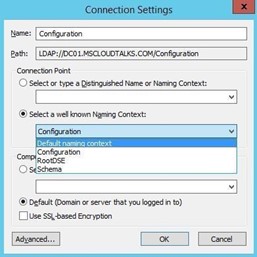
- Next, expand CN=Configuration, DC=[YourDomain], DC=COM> CN=Services>CN=Microsoft Exchange.
- Then, expand and navigate to CN=OrganisationName> CN=Administrative Groups>CN=Exchange Administrative Groups(FY….)>CN=Servers.
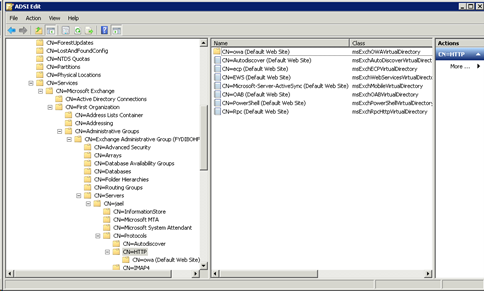
- From the right pane, choose the Exchange Server and select Delete.
- Then, navigate to CN=Configuration [domain], DC=COM > CN=Services > CN=Microsoft Exchange > CN=OrganisationName > CN=Administrative Groups > CN=Databases.
- Search and delete all the databases related to the old server from the right panel.
Caution: Take the backup of database from the old server before executing these steps.
Note: Although ADSI Edit may help you fix the problem, it should be used with care as it may cause severe issues if something goes wrong.
Conclusion
Though the Setup /m:RecoverServer command helps to restore a failed Exchange Server, it might fail in many scenarios. For example, this command requires you to create a replica of the failed server and set up the new Exchange with same domain name and configurations, which also include minor details, such as same drive volume letter. In addition, the command recreates Exchange mailbox database on the new server by using the information stored in the Active Directory of the failed server. If the cmdlet fails to access or fetch required information from the AD, the error ‘Server is not found in Active Directory. Server must be present in Active Directory to recover’ appears.
This happens when the AD along with Exchange database is either corrupt or inaccessible. This is a critical situation that requires you to repair the Exchange database since AD is also damaged. After database repair, you can extract the mailboxes and then restore them to a new Exchange Server.
To make this easier and avoid further downtime caused by server failure, you should use an Exchange recovery tool. It will help you to repair the damaged Exchange database and restore user mailboxes directly to your new live Exchange Server.
Was this article helpful?