Following are some situations where you may need to compact and repair an Access database:
- Database size has grown huge and needs to be reduced
- The database has become corrupt or damaged
Sometimes, when trying to compact an Access database (located on a server), you may encounter an error message ‘cannot compact/repair db because file is already in use’.
Also read: Compact and Repair Access Database is not working – How to Fix It
How to Fix ‘Cannot Compact/Repair DB Because File Is Already In Use’ Error?
Following are the solutions you can try to fix the error:
Solution 1: Delete Access Lock File
In Microsoft Office Access, a lock file is created when you open or access a database. The file has the same name as the database but with an extension “.laccdb” for .accdb databases and “.ldb” for .mdb databases. The lock file is automatically deleted when you close the database. However, the file might not get deleted if the database is exited abnormally.
You cannot access the database file and recover its data unless the lock on the .accdb/.mdb file is removed. This is why, you may receive “file already in use” error message when compacting an Access database. To resolve the issue, check if there is a “.laccdb” or “.ldb” file in the same folder as that of your db file. If yes, then you must delete the “.laccdb” or “.ldb” file to remove the lock on an Access database file and recover its data.
Solution 2: Compact Access Database from Command Line
Another solution you can try to resolve the issue is to compact the database, without opening it, from command line.
| Note: Before compacting and repairing an Access database from the command line, make sure: Microsoft Access program is installed on your system.If you don’t have MS Access installed on the system, download and use Jet Compact Utility. |
To compact Access db from the command line, type the following command in the command prompt window and then press the ‘Enter’ key:
msaccess <path to database file>\<database file name> /compact
In the above command, replace ‘<path to database file>’ with your database path and replace ‘<database file name>’ with your Access database filename. For instance:
msaccess.exe “C:\Program Files\EmployeesDB.mdb” /compact
This will begin compacting and repairing your Access database file.
What If Nothing Works?
If you cannot access the database, using a specialized Access database repair software, such as Stellar Repair for Access can help you repair and recover your database (.accdb/.mdb) files quickly in just a few clicks. The software restores all the database objects, like deleted records, password-protected forms, indexes, modules, etc.
Steps to Repair an Access Database with Stellar Repair for Access Software
- Download, install, and launch Stellar Repair for Access software.
- Click Browse and choose the Access database file (.accdb or .mdb) that you want to repair and recover. Click Repair.
- After completion of the repair process, preview the recoverable db objects displayed in the left-pane.
- Select all or specific objects you want to recover and then click Save Database on File menu.
- Choose to save the repaired Access db file at ‘Default Location’ or in a ‘new folder’ and then click OK.
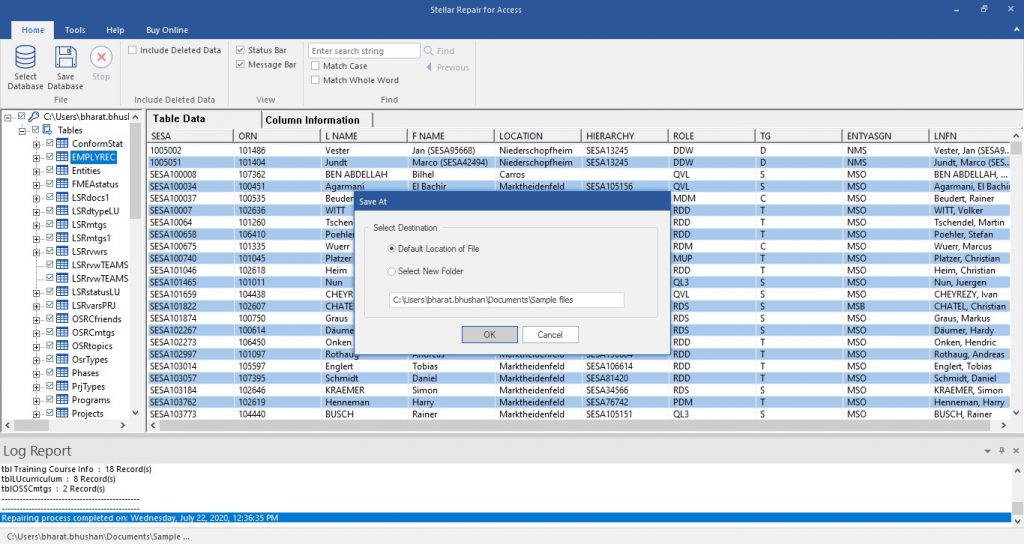
- Click OK when the ‘Repaired file saved at the desired location’ message pops-up.
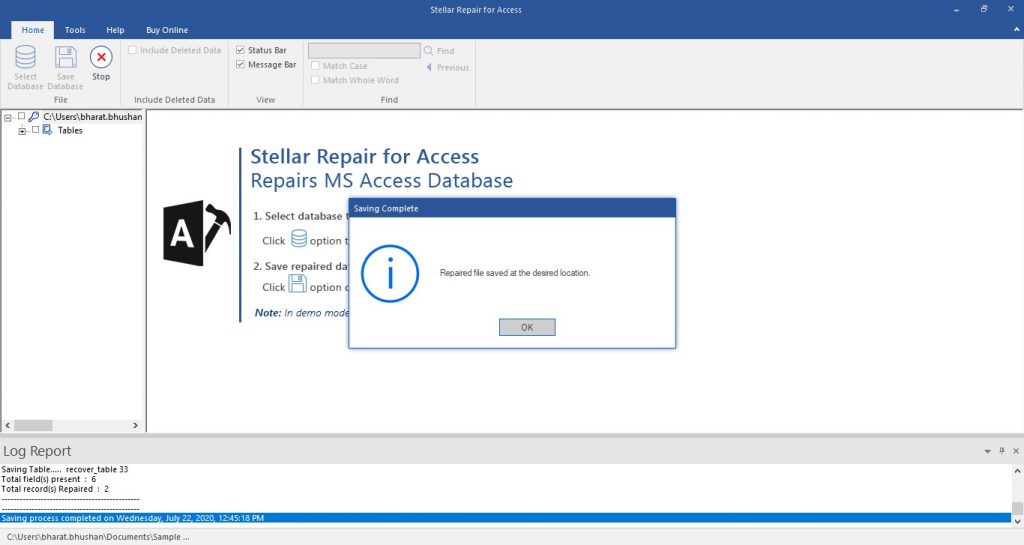
Conclusion
When trying to compact and repair an Access db, if you keep getting the message ‘Could not use ‘C:\….accdb’; file already in use.‘, the first thing you can do is to view and delete Access lock file. If you cannot find the lock file (.laccdb or .ldb), try compacting and repairing the db from command line. If the manual solutions fail to compact/repair an Access db file, you can use an Access repair software, such as Stellar Repair for Access to repair the db and recover all its data. The software is purpose-built to help users repair severely corrupted Access database and retrieve all its records, including deleted records.
Was this article helpful?